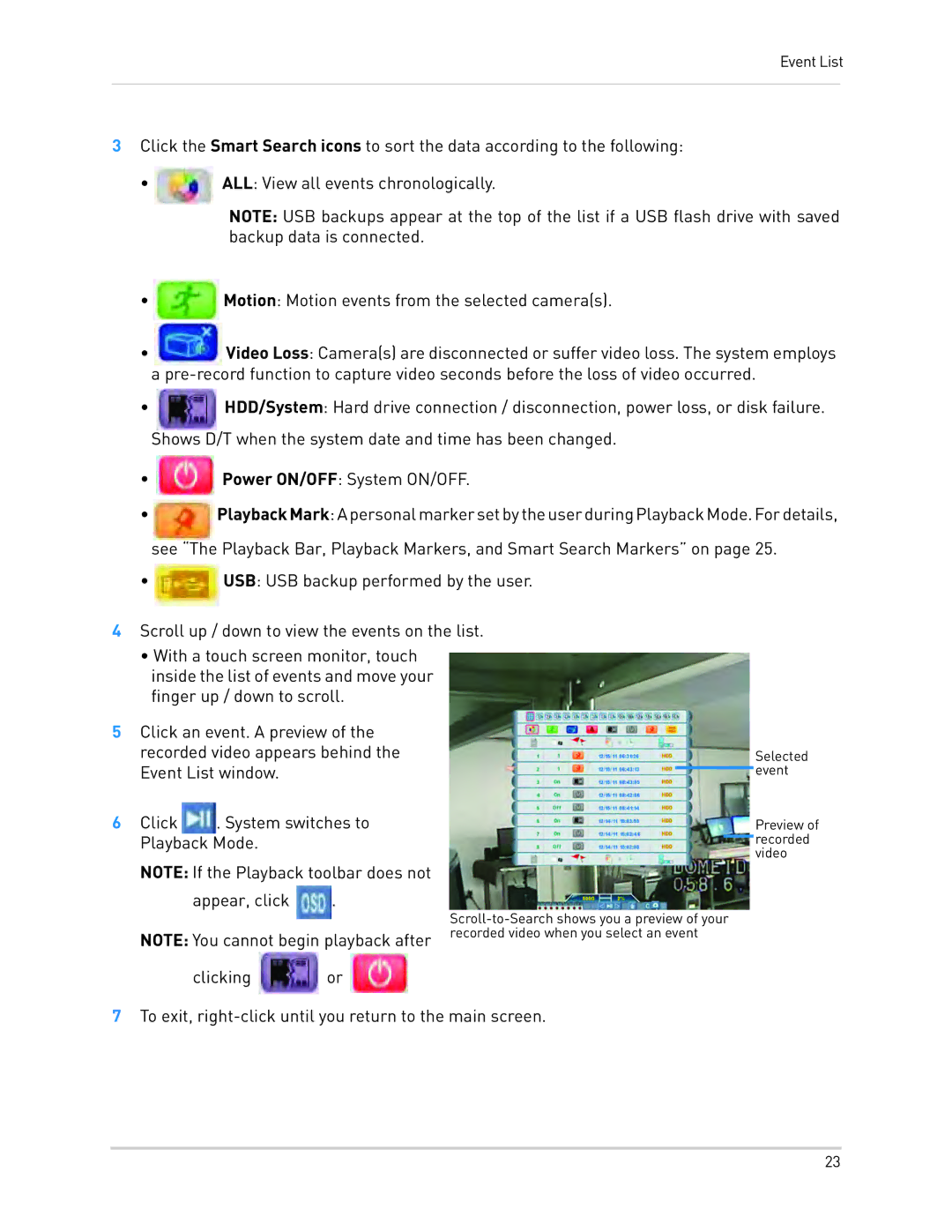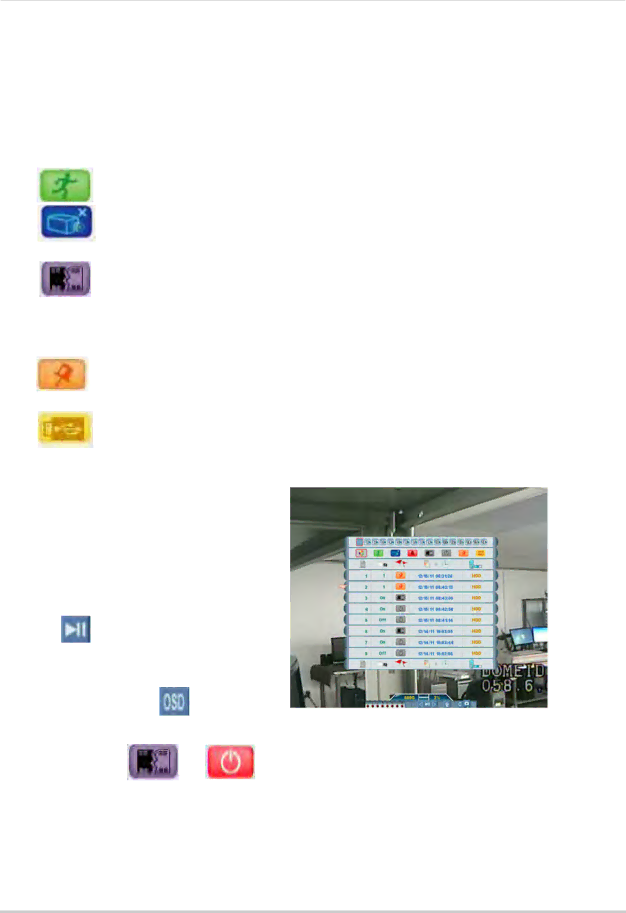
Event List
3Click the Smart Search icons to sort the data according to the following:
• ![]() ALL: View all events chronologically.
ALL: View all events chronologically.
NOTE: USB backups appear at the top of the list if a USB flash drive with saved backup data is connected.
•Motion: Motion events from the selected camera(s).
•Video Loss: Camera(s) are disconnected or suffer video loss. The system employs a
•HDD/System: Hard drive connection / disconnection, power loss, or disk failure. Shows D/T when the system date and time has been changed.
•![]() Power ON/OFF: System ON/OFF.
Power ON/OFF: System ON/OFF.
•PlaybackMark:ApersonalmarkersetbytheuserduringPlaybackMode.Fordetails,
see “The Playback Bar, Playback Markers, and Smart Search Markers” on page 25.
•USB: USB backup performed by the user.
4Scroll up / down to view the events on the list.
•With a touch screen monitor, touch inside the list of events and move your finger up / down to scroll.
5Click an event. A preview of the
recorded video appears behind the |
|
| Selected | |
Event List window. |
|
| event | |
|
| |||
6 Click | . System switches to |
|
| Preview of |
Playback Mode. |
|
| recorded | |
|
| |||
|
|
|
| video |
NOTE: If the Playback toolbar does not
appear, click | . |
| |
NOTE: You cannot begin playback after recorded video when you select an event | |
clicking | or |
7To exit,
23