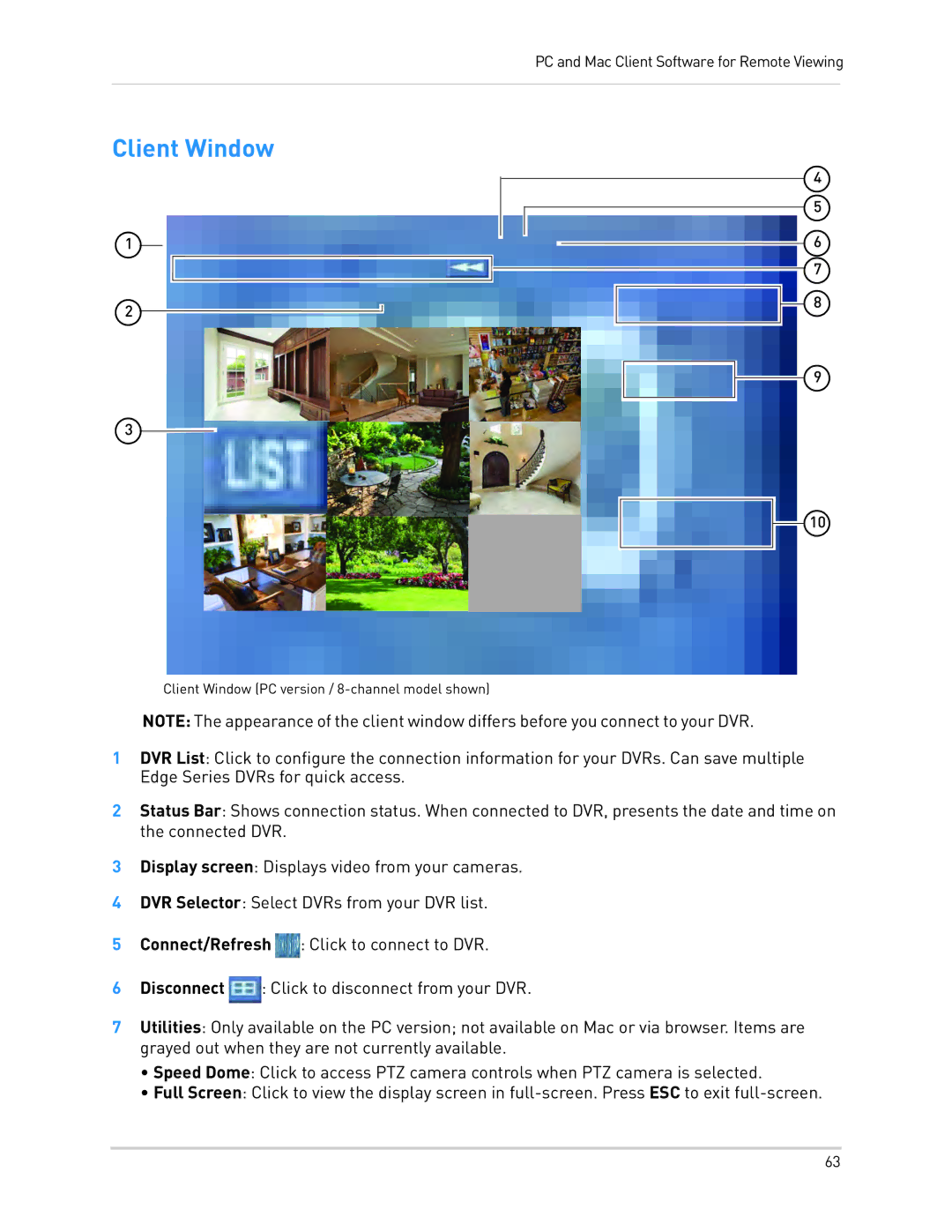PC and Mac Client Software for Remote Viewing
Client Window
1
2 ![]()
3 ![]()
![]()
Client Window (PC version /
4
5
6
7
8
9
10
NOTE: The appearance of the client window differs before you connect to your DVR.
1DVR List: Click to configure the connection information for your DVRs. Can save multiple Edge Series DVRs for quick access.
2Status Bar: Shows connection status. When connected to DVR, presents the date and time on the connected DVR.
3Display screen: Displays video from your cameras.
4DVR Selector: Select DVRs from your DVR list.
5Connect/Refresh ![]() : Click to connect to DVR.
: Click to connect to DVR.
6Disconnect![]() : Click to disconnect from your DVR.
: Click to disconnect from your DVR.
7Utilities: Only available on the PC version; not available on Mac or via browser. Items are grayed out when they are not currently available.
•Speed Dome: Click to access PTZ camera controls when PTZ camera is selected.
•Full Screen: Click to view the display screen in
63