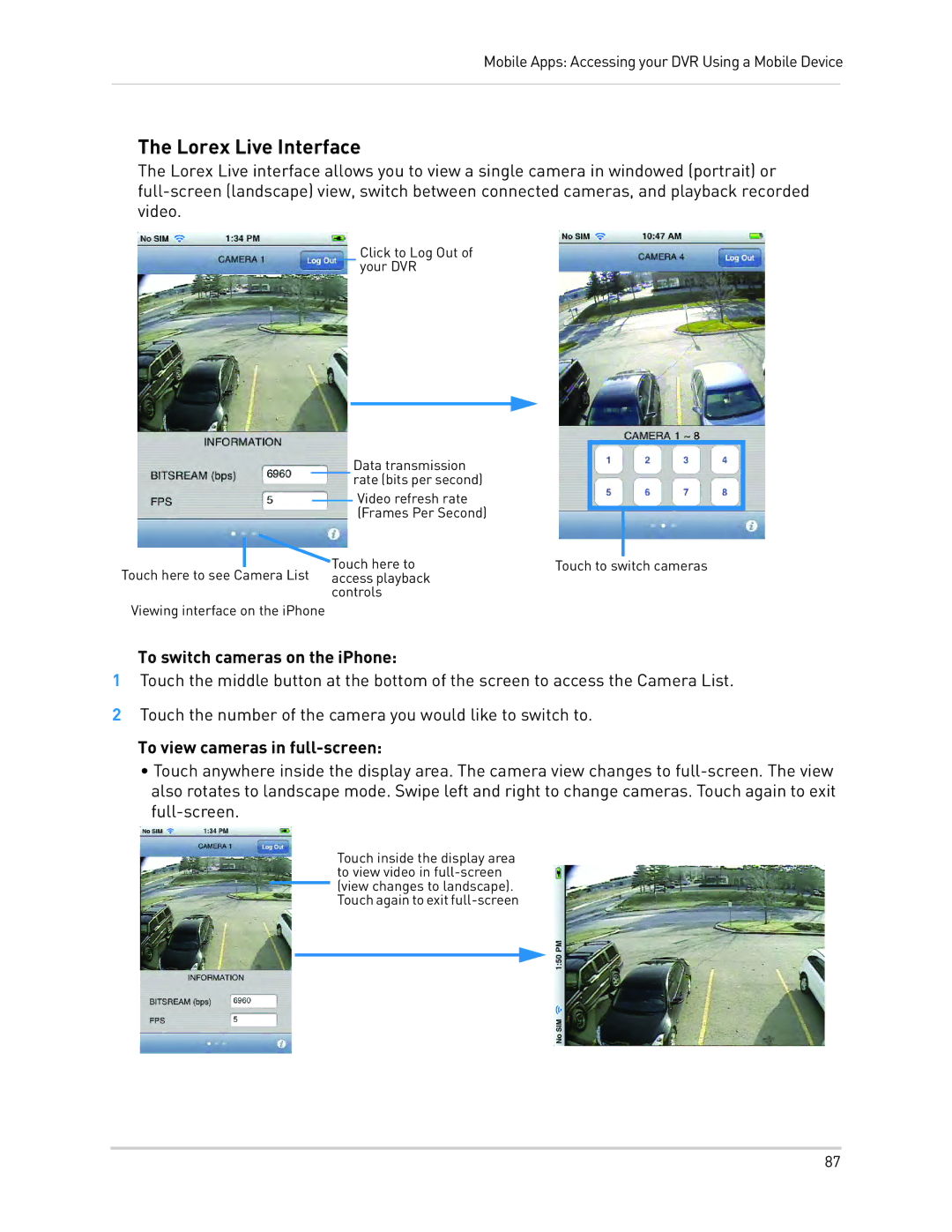Mobile Apps: Accessing your DVR Using a Mobile Device
The Lorex Live Interface
The Lorex Live interface allows you to view a single camera in windowed (portrait) or
Click to Log Out of your DVR
Data transmission rate (bits per second)
Video refresh rate (Frames Per Second)
| Touch here to | Touch to switch cameras |
| ||
Touch here to see Camera List access playback |
| |
| controls |
|
Viewing interface on the iPhone |
| |
To switch cameras on the iPhone:
1Touch the middle button at the bottom of the screen to access the Camera List.
2Touch the number of the camera you would like to switch to.
To view cameras in full-screen:
•Touch anywhere inside the display area. The camera view changes to
Touch inside the display area to view video in
87