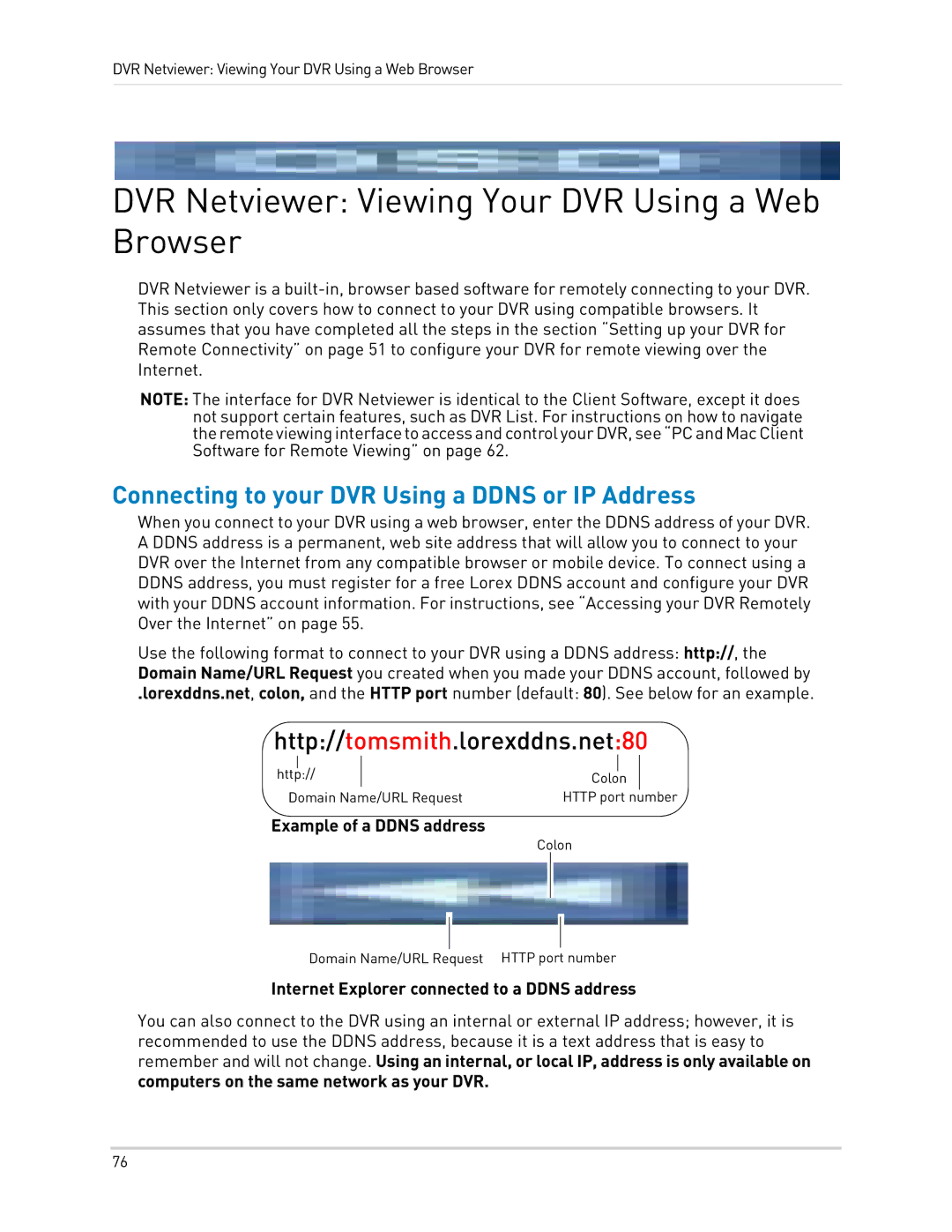DVR Netviewer: Viewing Your DVR Using a Web Browser
DVR Netviewer: Viewing Your DVR Using a Web Browser
DVR Netviewer is a
NOTE: The interface for DVR Netviewer is identical to the Client Software, except it does not support certain features, such as DVR List. For instructions on how to navigate theremoteviewinginterfacetoaccessandcontrolyourDVR,see“PCandMacClient Software for Remote Viewing” on page 62.
Connecting to your DVR Using a DDNS or IP Address
When you connect to your DVR using a web browser, enter the DDNS address of your DVR. A DDNS address is a permanent, web site address that will allow you to connect to your DVR over the Internet from any compatible browser or mobile device. To connect using a DDNS address, you must register for a free Lorex DDNS account and configure your DVR with your DDNS account information. For instructions, see “Accessing your DVR Remotely Over the Internet” on page 55.
Use the following format to connect to your DVR using a DDNS address: http://, the Domain Name/URL Request you created when you made your DDNS account, followed by
.lorexddns.net, colon, and the HTTP port number (default: 80). See below for an example.
http://tomsmith.lorexddns.net:80
|
|
|
|
|
|
http:// |
| Colon |
|
| |
Domain Name/URL Request | HTTP port | number | |||
Example of a DDNS address
Colon
Domain Name/URL Request HTTP port number
Internet Explorer connected to a DDNS address
You can also connect to the DVR using an internal or external IP address; however, it is recommended to use the DDNS address, because it is a text address that is easy to remember and will not change. Using an internal, or local IP, address is only available on computers on the same network as your DVR.
76