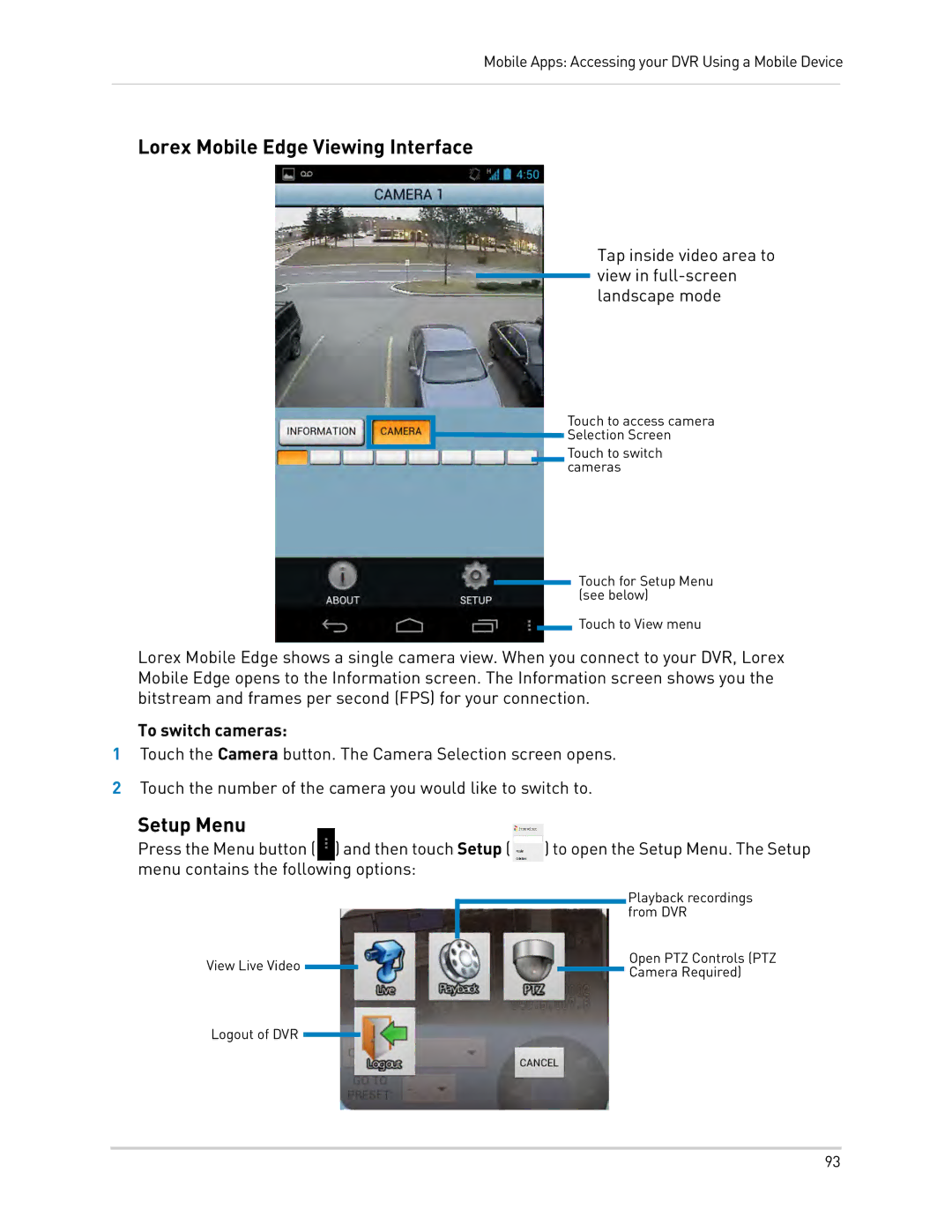Mobile Apps: Accessing your DVR Using a Mobile Device
Lorex Mobile Edge Viewing Interface
Tap inside video area to view in full-screen landscape mode
Touch to access camera |
Selection Screen |
Touch to switch |
cameras |
Touch for Setup Menu (see below)
Touch to View menu
Lorex Mobile Edge shows a single camera view. When you connect to your DVR, Lorex Mobile Edge opens to the Information screen. The Information screen shows you the bitstream and frames per second (FPS) for your connection.
To switch cameras:
1Touch the Camera button. The Camera Selection screen opens.
2Touch the number of the camera you would like to switch to.
Setup Menu
Press the Menu button ( ) and then touch Setup ( | ) to open the Setup Menu. The Setup | ||||||||
menu contains the following options: |
|
|
|
| |||||
|
|
|
|
|
|
|
|
| Playback recordings |
|
|
|
|
|
|
|
|
| from DVR |
View Live Video |
|
|
|
|
|
|
| Open PTZ Controls (PTZ | |
|
|
|
|
|
|
| |||
|
|
|
|
|
|
| Camera Required) | ||
|
|
|
|
|
|
|
|
| |
Logout of DVR |
|
|
|
|
|
|
| ||
|
|
|
|
| |||||
93