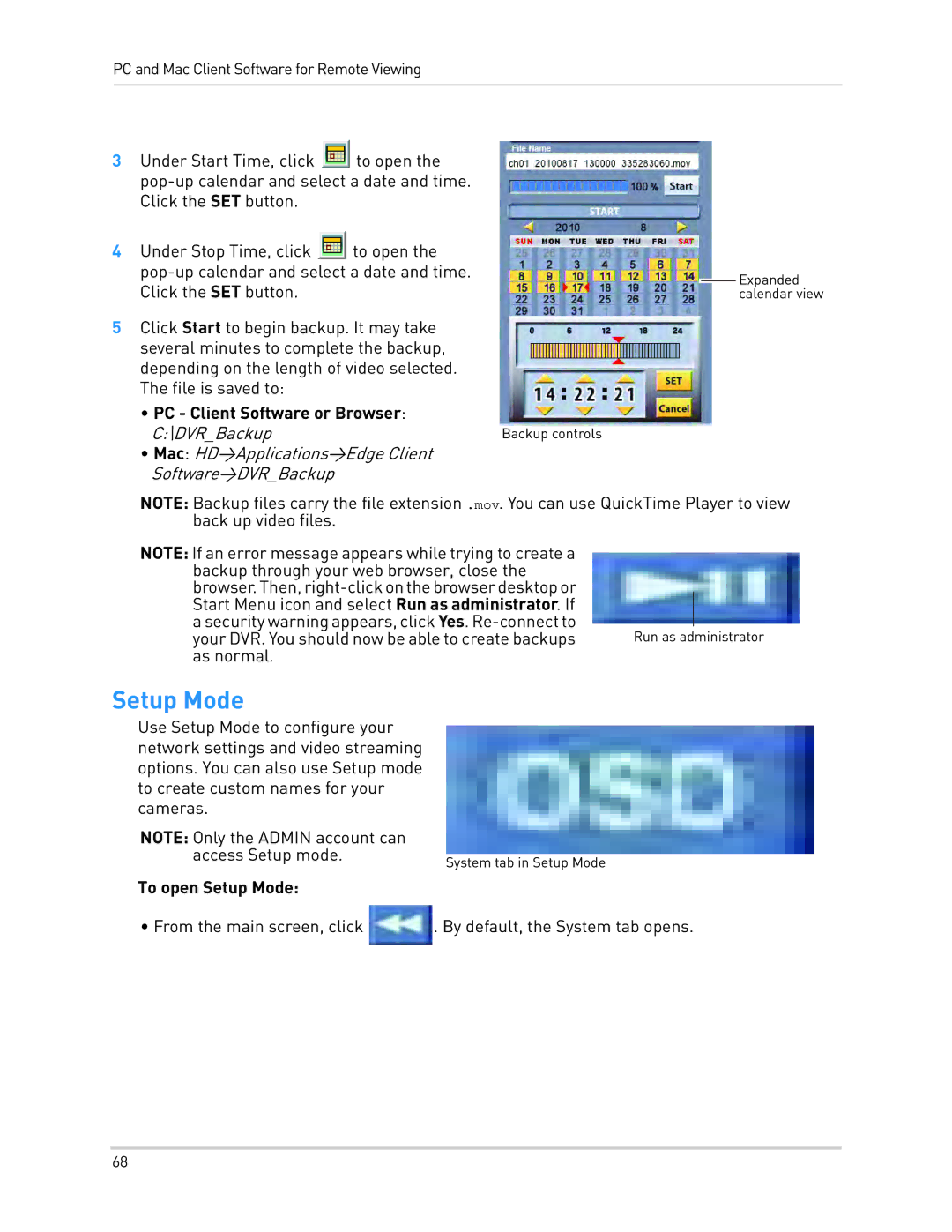PC and Mac Client Software for Remote Viewing
3Under Start Time, click ![]() to open the
to open the
4Under Stop Time, click ![]() to open the
to open the
5Click Start to begin backup. It may take several minutes to complete the backup, depending on the length of video selected. The file is saved to:
•PC - Client Software or Browser:
C:\DVR_Backup | Backup controls |
•Mac: HD>Applications>Edge Client Software>DVR_Backup
![]() Expanded calendar view
Expanded calendar view
NOTE: Backup files carry the file extension .mov. You can use QuickTime Player to view back up video files.
NOTE: If an error message appears while trying to create a backup through your web browser, close the
your DVR. You should now be able to create backups Run as administrator as normal.
Setup Mode
Use Setup Mode to configure your network settings and video streaming options. You can also use Setup mode to create custom names for your cameras.
NOTE: Only the ADMIN account can access Setup mode.
To open Setup Mode:
• From the main screen, click
System tab in Setup Mode
. By default, the System tab opens.
68