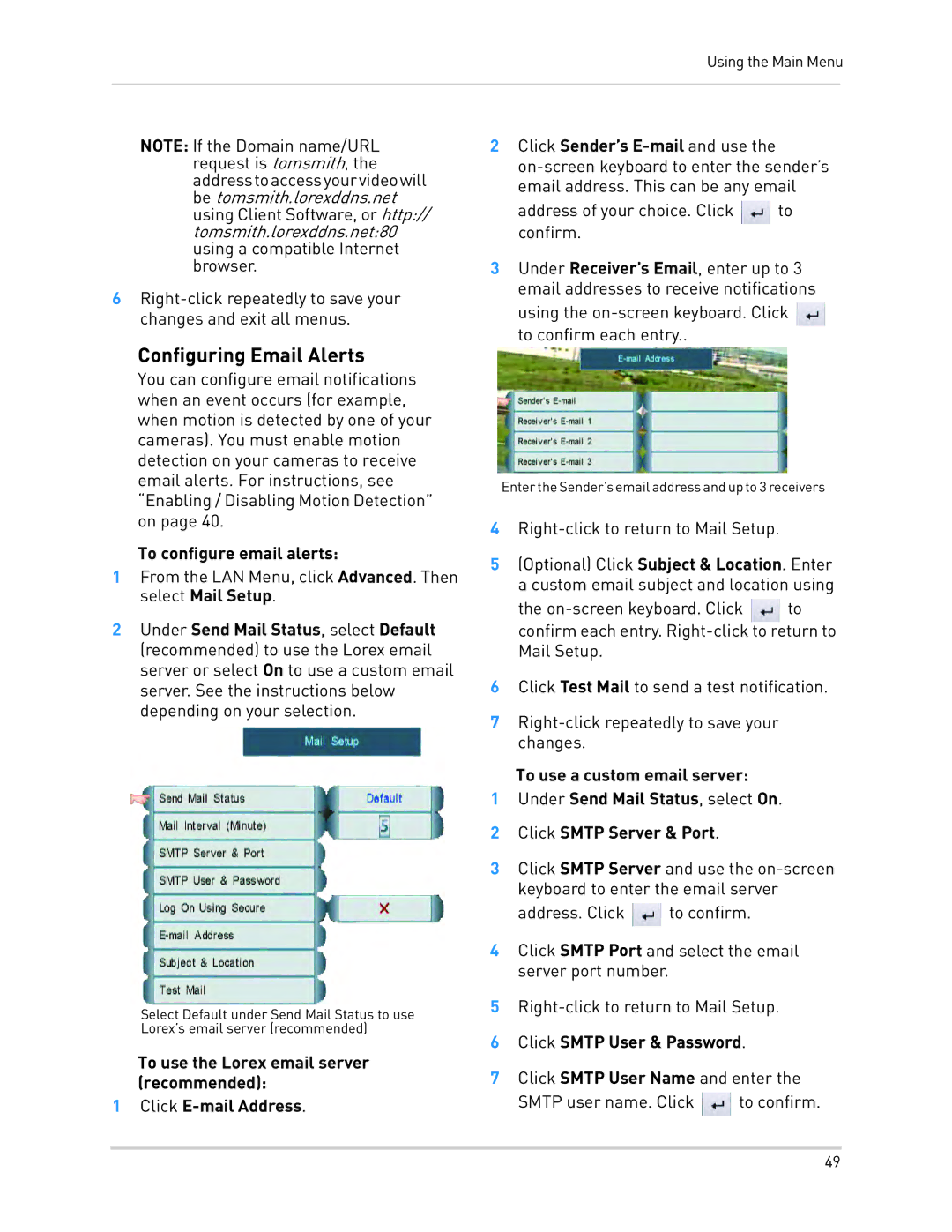Using the Main Menu
NOTE: If the Domain name/URL request is tomsmith, the addresstoaccessyourvideowill be tomsmith.lorexddns.net using Client Software, or http:// tomsmith.lorexddns.net:80 using a compatible Internet browser.
6
Configuring Email Alerts
You can configure email notifications when an event occurs (for example, when motion is detected by one of your cameras). You must enable motion detection on your cameras to receive email alerts. For instructions, see “Enabling / Disabling Motion Detection” on page 40.
To configure email alerts:
1From the LAN Menu, click Advanced. Then select Mail Setup.
2Under Send Mail Status, select Default (recommended) to use the Lorex email server or select On to use a custom email server. See the instructions below depending on your selection.
Select Default under Send Mail Status to use Lorex’s email server (recommended)
To use the Lorex email server (recommended):
1Click
2Click Sender’s
address of your choice. Click ![]() to confirm.
to confirm.
3 Under Receiver’s Email, enter up to 3 email addresses to receive notifications using the ![]() to confirm each entry..
to confirm each entry..
EntertheSender’semailaddressandupto3receivers
4
5(Optional) Click Subject & Location. Enter a custom email subject and location using
the ![]() to confirm each entry.
to confirm each entry.
6Click Test Mail to send a test notification.
7
To use a custom email server:
1Under Send Mail Status, select On.
2Click SMTP Server & Port.
3Click SMTP Server and use the ![]() to confirm.
to confirm.
4Click SMTP Port and select the email server port number.
5
6Click SMTP User & Password.
7Click SMTP User Name and enter the SMTP user name. Click ![]() to confirm.
to confirm.
49