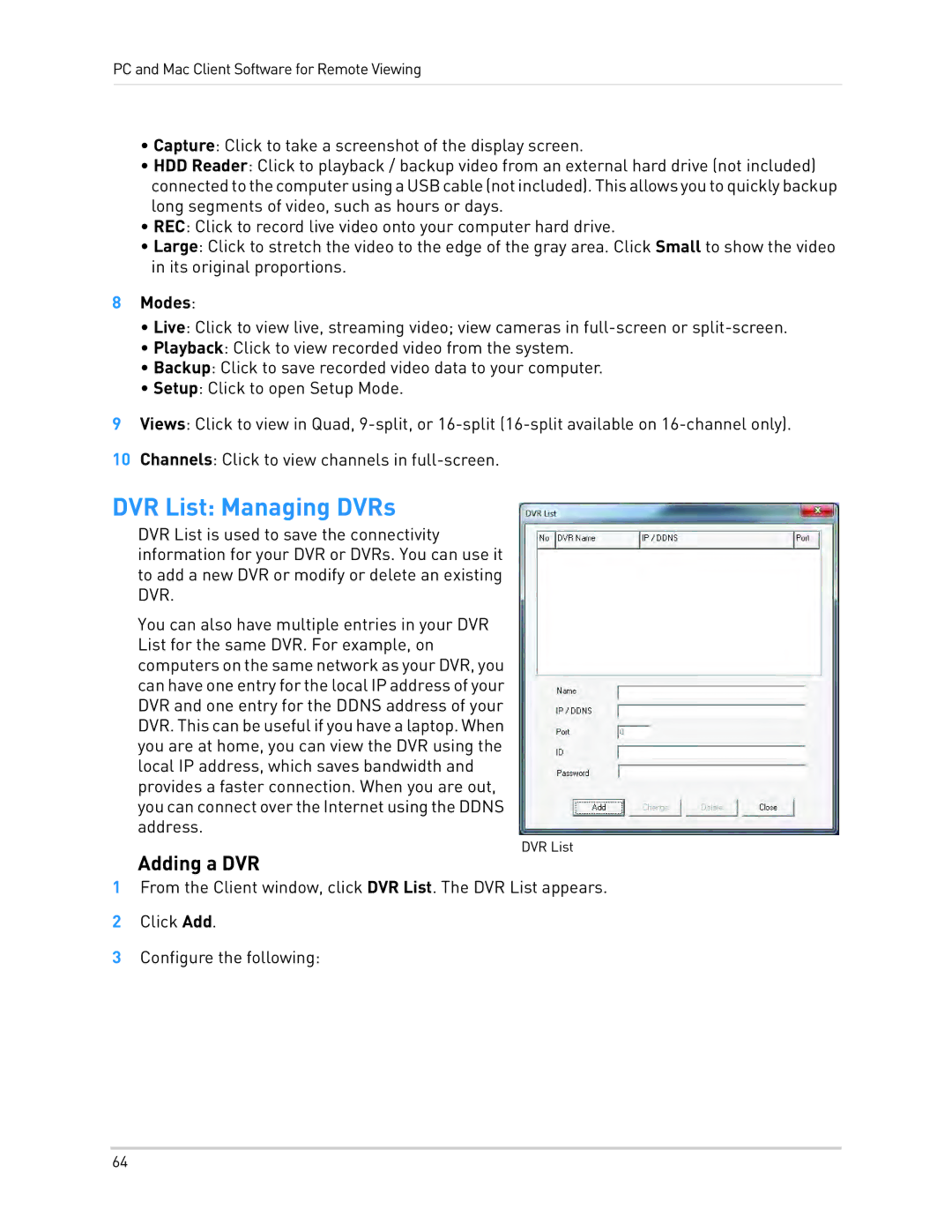PC and Mac Client Software for Remote Viewing
•Capture: Click to take a screenshot of the display screen.
•HDD Reader: Click to playback / backup video from an external hard drive (not included) connectedtothe computer using a USB cable (not included). This allowsyou to quickly backup long segments of video, such as hours or days.
•REC: Click to record live video onto your computer hard drive.
•Large: Click to stretch the video to the edge of the gray area. Click Small to show the video in its original proportions.
8Modes:
•Live: Click to view live, streaming video; view cameras in
•Playback: Click to view recorded video from the system.
•Backup: Click to save recorded video data to your computer.
•Setup: Click to open Setup Mode.
9Views: Click to view in Quad,
10Channels: Click to view channels in
DVR List: Managing DVRs
DVR List is used to save the connectivity information for your DVR or DVRs. You can use it to add a new DVR or modify or delete an existing DVR.
You can also have multiple entries in your DVR List for the same DVR. For example, on computers on the same network as your DVR, you can have one entry for the local IP address of your DVR and one entry for the DDNS address of your DVR. This can be useful if you have a laptop. When you are at home, you can view the DVR using the local IP address, which saves bandwidth and provides a faster connection. When you are out, you can connect over the Internet using the DDNS address.
DVR List
Adding a DVR
1From the Client window, click DVR List. The DVR List appears.
2Click Add.
3Configure the following:
64