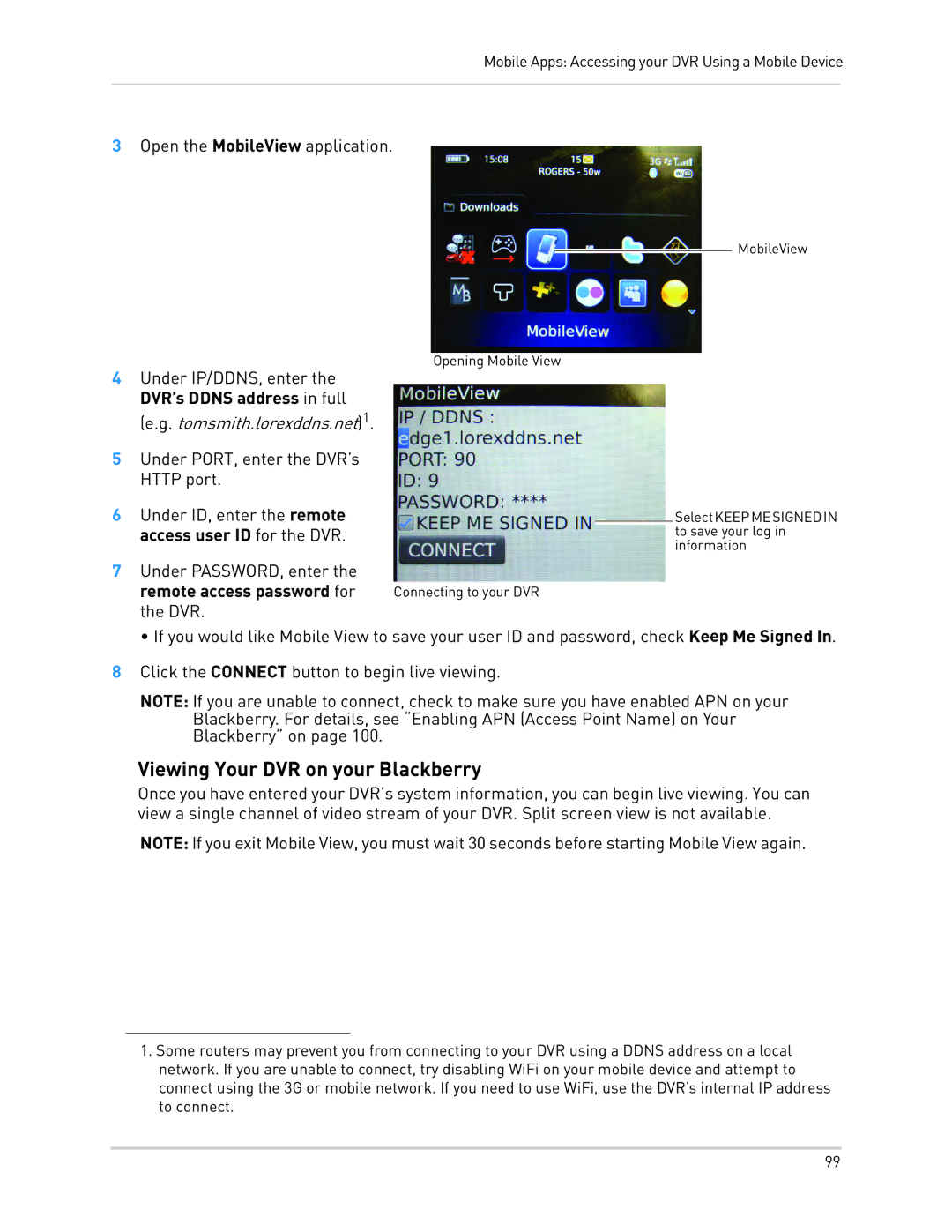Mobile Apps: Accessing your DVR Using a Mobile Device
3Open the MobileView application.
MobileView
Opening Mobile View
4Under IP/DDNS, enter the DVR’s DDNS address in full (e.g. tomsmith.lorexddns.net)1.
5Under PORT, enter the DVR’s HTTP port.
6Under ID, enter the remote access user ID for the DVR.
7Under PASSWORD, enter the
remote access password for | Connecting to your DVR |
the DVR. |
|
SelectKEEPMESIGNEDIN to save your log in information
• If you would like Mobile View to save your user ID and password, check Keep Me Signed In.
8Click the CONNECT button to begin live viewing.
NOTE: If you are unable to connect, check to make sure you have enabled APN on your
Blackberry. For details, see “Enabling APN (Access Point Name) on Your Blackberry” on page 100.
Viewing Your DVR on your Blackberry
Once you have entered your DVR’s system information, you can begin live viewing. You can view a single channel of video stream of your DVR. Split screen view is not available.
NOTE: If you exit Mobile View, you must wait 30 seconds before starting Mobile View again.
1.Some routers may prevent you from connecting to your DVR using a DDNS address on a local network. If you are unable to connect, try disabling WiFi on your mobile device and attempt to connect using the 3G or mobile network. If you need to use WiFi, use the DVR’s internal IP address to connect.
99