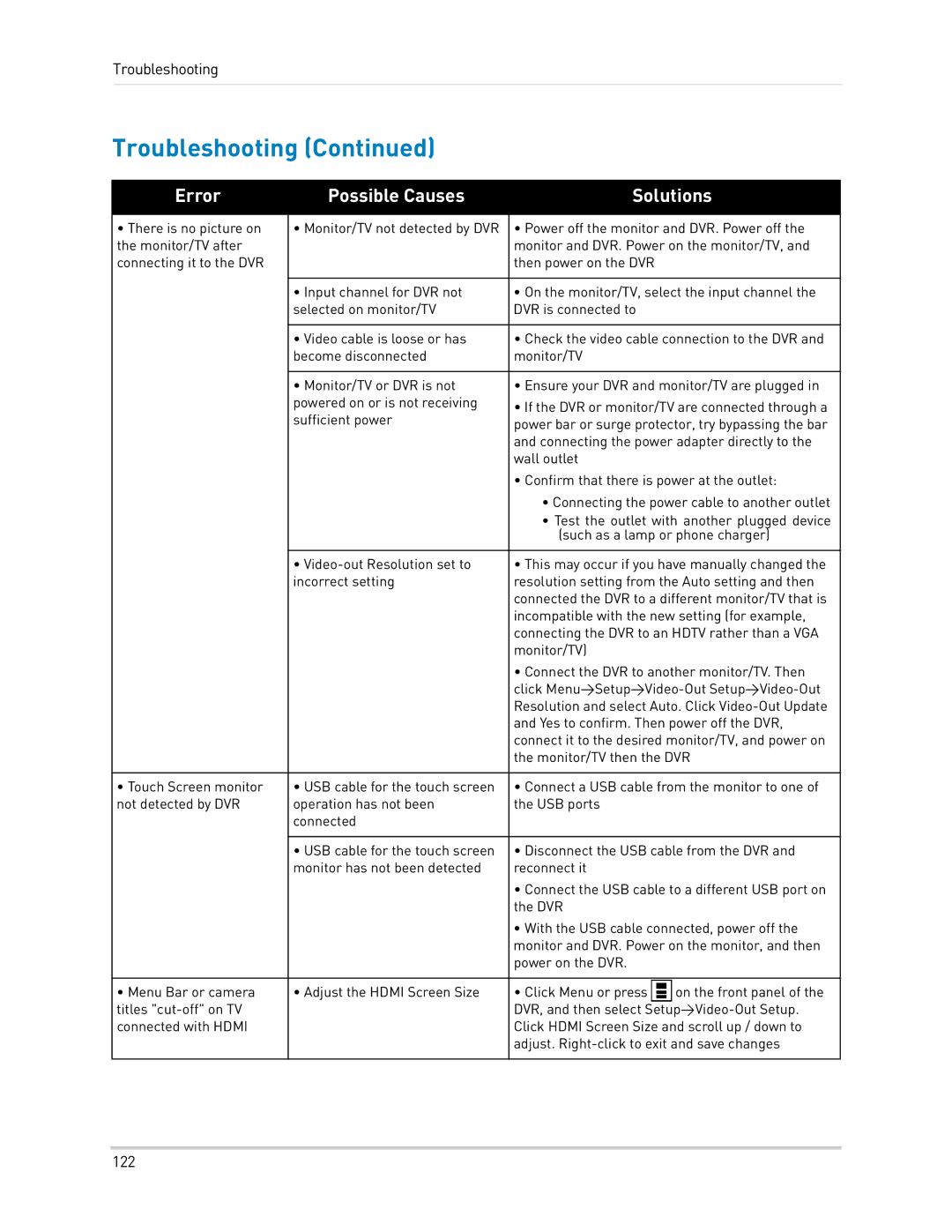Troubleshooting
Troubleshooting (Continued)
Error | Possible Causes | Solutions | |
|
|
| |
• There is no picture on | • Monitor/TV not detected by DVR | • Power off the monitor and DVR. Power off the | |
the monitor/TV after |
| monitor and DVR. Power on the monitor/TV, and | |
connecting it to the DVR |
| then power on the DVR |
|
|
|
| |
| • Input channel for DVR not | • On the monitor/TV, select the input channel the | |
| selected on monitor/TV | DVR is connected to |
|
|
|
| |
| • Video cable is loose or has | • Check the video cable connection to the DVR and | |
| become disconnected | monitor/TV |
|
|
|
| |
| • Monitor/TV or DVR is not | • Ensure your DVR and monitor/TV are plugged in | |
| powered on or is not receiving | • If the DVR or monitor/TV are connected through a | |
| sufficient power | ||
| power bar or surge protector, try bypassing the bar | ||
|
| ||
|
| and connecting the power adapter directly to the | |
|
| wall outlet |
|
|
| • Confirm that there is power at the outlet: | |
|
| • Connecting the power cable to another outlet | |
|
| • Test the outlet with another plugged device | |
|
| (such as a lamp or phone charger) | |
|
|
| |
| • | • This may occur if you have manually changed the | |
| incorrect setting | resolution setting from the Auto setting and then | |
|
| connected the DVR to a different monitor/TV that is | |
|
| incompatible with the new setting (for example, | |
|
| connecting the DVR to an HDTV rather than a VGA | |
|
| monitor/TV) |
|
|
| • Connect the DVR to another monitor/TV. Then | |
|
| click | |
|
| Resolution and select Auto. Click | |
|
| and Yes to confirm. Then power off the DVR, | |
|
| connect it to the desired monitor/TV, and power on | |
|
| the monitor/TV then the DVR | |
|
|
| |
• Touch Screen monitor | • USB cable for the touch screen | • Connect a USB cable from the monitor to one of | |
not detected by DVR | operation has not been | the USB ports |
|
| connected |
|
|
|
|
| |
| • USB cable for the touch screen | • Disconnect the USB cable from the DVR and | |
| monitor has not been detected | reconnect it |
|
|
| • Connect the USB cable to a different USB port on | |
|
| the DVR |
|
|
| • With the USB cable connected, power off the | |
|
| monitor and DVR. Power on the monitor, and then | |
|
| power on the DVR. |
|
|
|
|
|
• Menu Bar or camera | • Adjust the HDMI Screen Size | • Click Menu or press | on the front panel of the |
titles |
| DVR, and then select | |
connected with HDMI |
| Click HDMI Screen Size and scroll up / down to | |
|
| adjust. | |
|
|
|
|
122