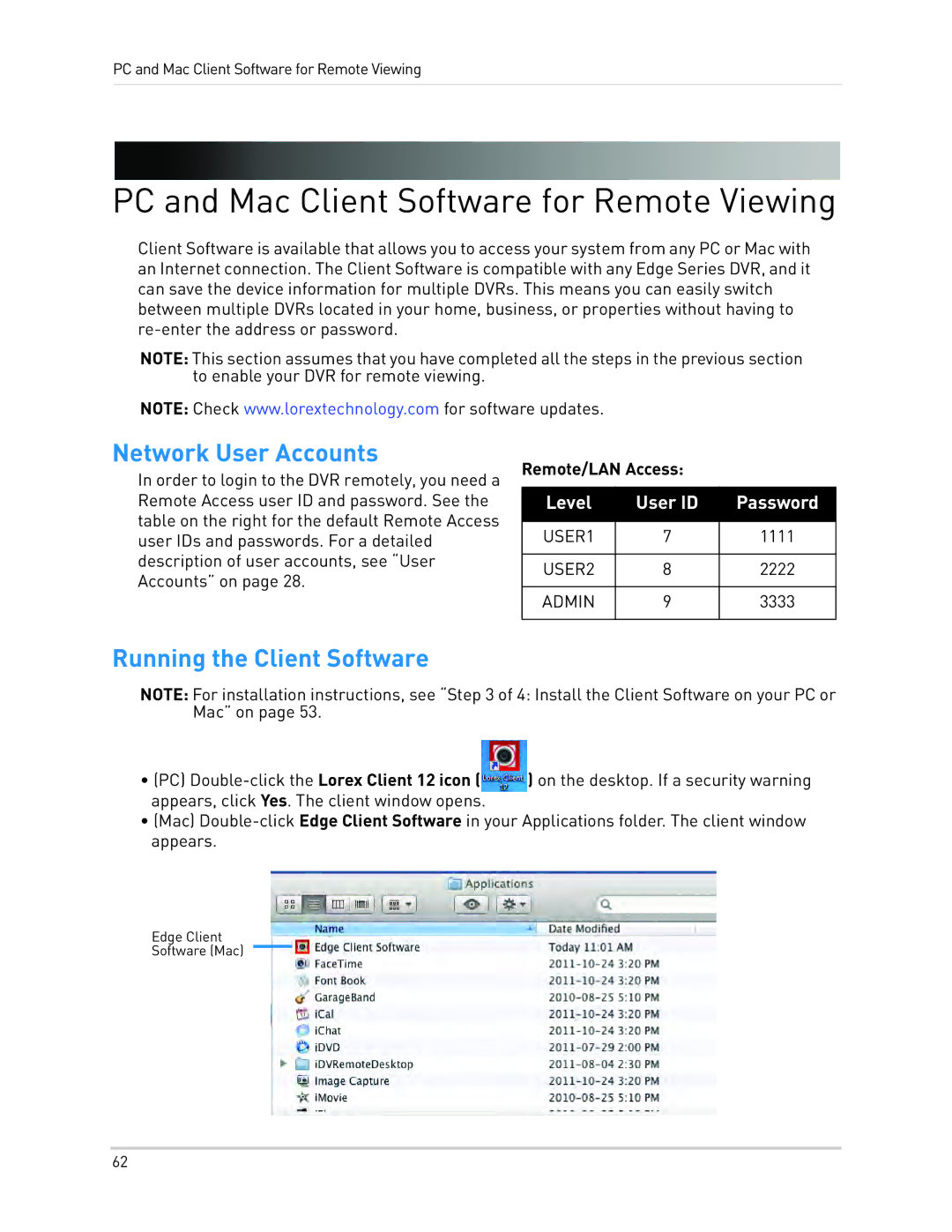PC and Mac Client Software for Remote Viewing
PC and Mac Client Software for Remote Viewing
Client Software is available that allows you to access your system from any PC or Mac with an Internet connection. The Client Software is compatible with any Edge Series DVR, and it can save the device information for multiple DVRs. This means you can easily switch between multiple DVRs located in your home, business, or properties without having to
NOTE: This section assumes that you have completed all the steps in the previous section to enable your DVR for remote viewing.
NOTE: Check www.lorextechnology.com for software updates.
Network User Accounts
In order to login to the DVR remotely, you need a Remote Access user ID and password. See the table on the right for the default Remote Access user IDs and passwords. For a detailed description of user accounts, see “User Accounts” on page 28.
Remote/LAN Access:
Level | User ID | Password |
|
|
|
USER1 | 7 | 1111 |
|
|
|
USER2 | 8 | 2222 |
|
|
|
ADMIN | 9 | 3333 |
|
|
|
Running the Client Software
NOTE: For installation instructions, see “Step 3 of 4: Install the Client Software on your PC or Mac” on page 53.
• (PC) | ) on the desktop. If a security warning |
appears, click Yes. The client window opens. |
|
•(Mac)
Edge Client
Software (Mac)
62