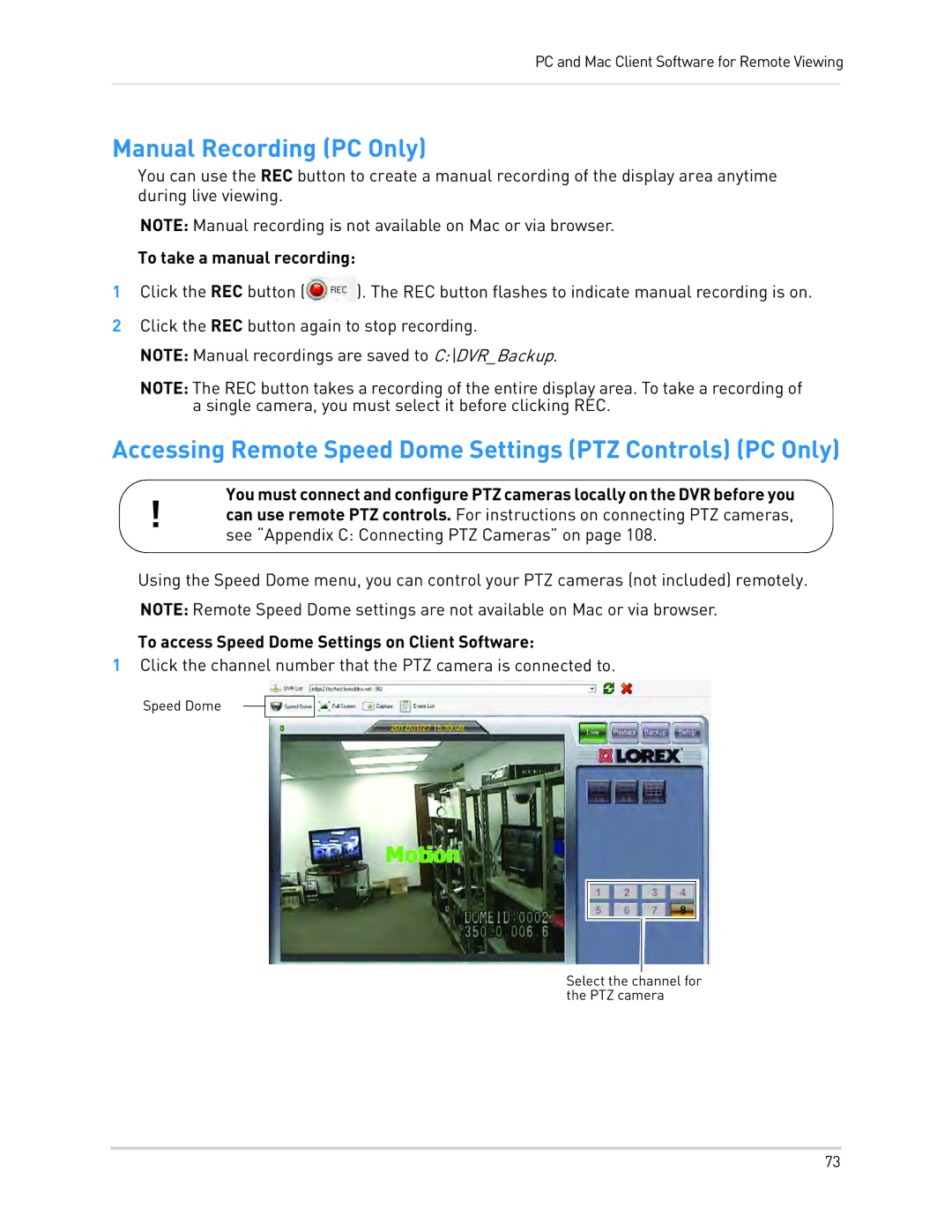PC and Mac Client Software for Remote Viewing
Manual Recording (PC Only)
You can use the REC button to create a manual recording of the display area anytime during live viewing.
NOTE: Manual recording is not available on Mac or via browser.
To take a manual recording:
1Click the REC button (![]() ). The REC button flashes to indicate manual recording is on.
). The REC button flashes to indicate manual recording is on.
2Click the REC button again to stop recording.
NOTE: Manual recordings are saved to C:\DVR_Backup.
NOTE: The REC button takes a recording of the entire display area. To take a recording of a single camera, you must select it before clicking REC.
Accessing Remote Speed Dome Settings (PTZ Controls) (PC Only)
You must connect and configure PTZ cameras locally on the DVR before you
!can use remote PTZ controls. For instructions on connecting PTZ cameras, see “Appendix C: Connecting PTZ Cameras” on page 108.
Using the Speed Dome menu, you can control your PTZ cameras (not included) remotely. NOTE: Remote Speed Dome settings are not available on Mac or via browser.
To access Speed Dome Settings on Client Software:
1Click the channel number that the PTZ camera is connected to.
Speed Dome
Select the channel for the PTZ camera
73