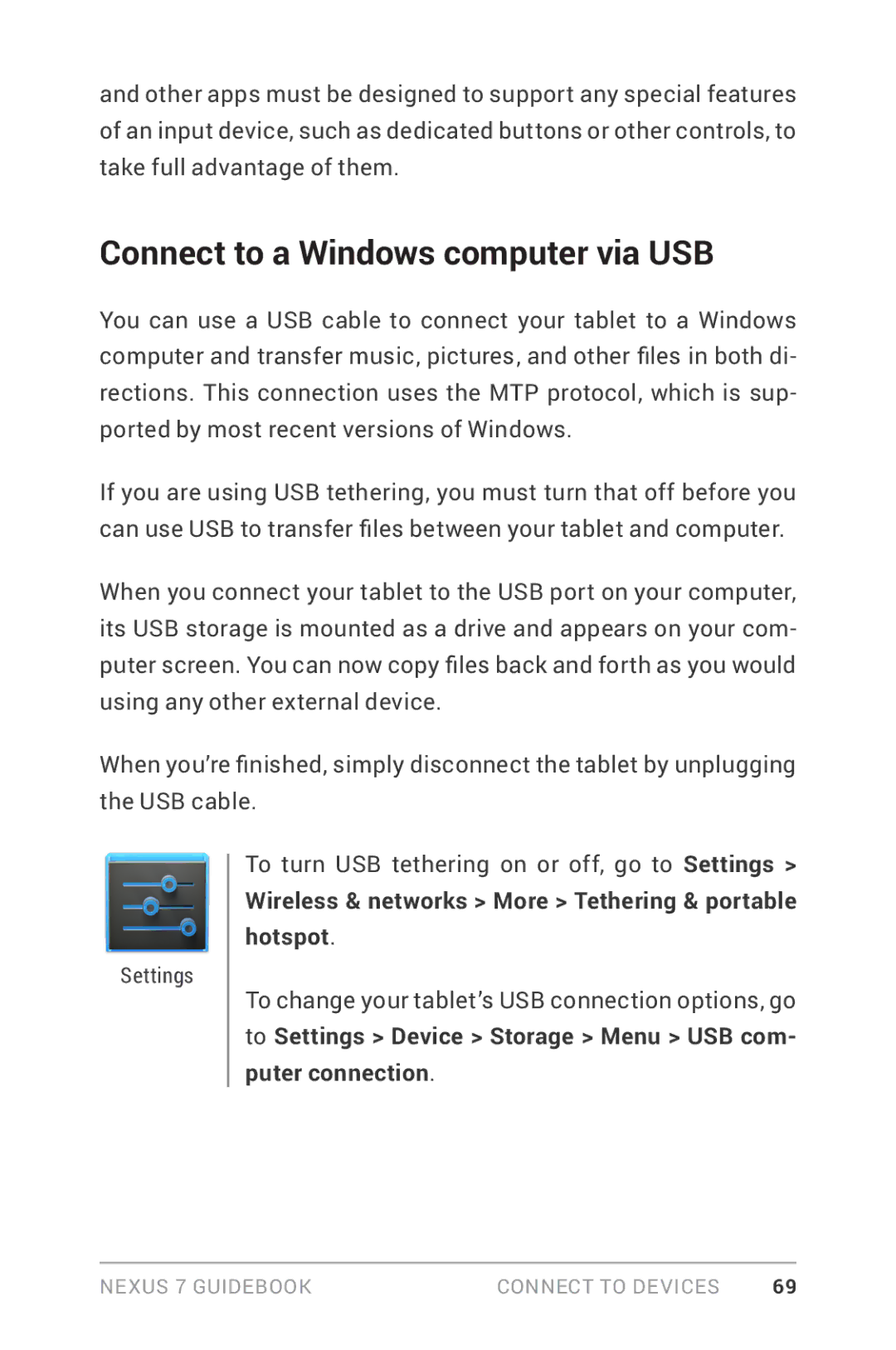and other apps must be designed to support any special features of an input device, such as dedicated buttons or other controls, to take full advantage of them.
Connect to a Windows computer via USB
You can use a USB cable to connect your tablet to a Windows computer and transfer music, pictures, and other files in both di- rections. This connection uses the MTP protocol, which is sup- ported by most recent versions of Windows.
If you are using USB tethering, you must turn that off before you can use USB to transfer files between your tablet and computer.
When you connect your tablet to the USB port on your computer, its USB storage is mounted as a drive and appears on your com- puter screen. You can now copy files back and forth as you would using any other external device.
When you’re finished, simply disconnect the tablet by unplugging the USB cable.
Settings
To turn USB tethering on or off, go to Settings >
Wireless & networks > More > Tethering & portable hotspot.
To change your tablet’s USB connection options, go
to Settings > Device > Storage > Menu > USB com- puter connection.
Nexus 7 Guidebook | Connect to devices | 69 |