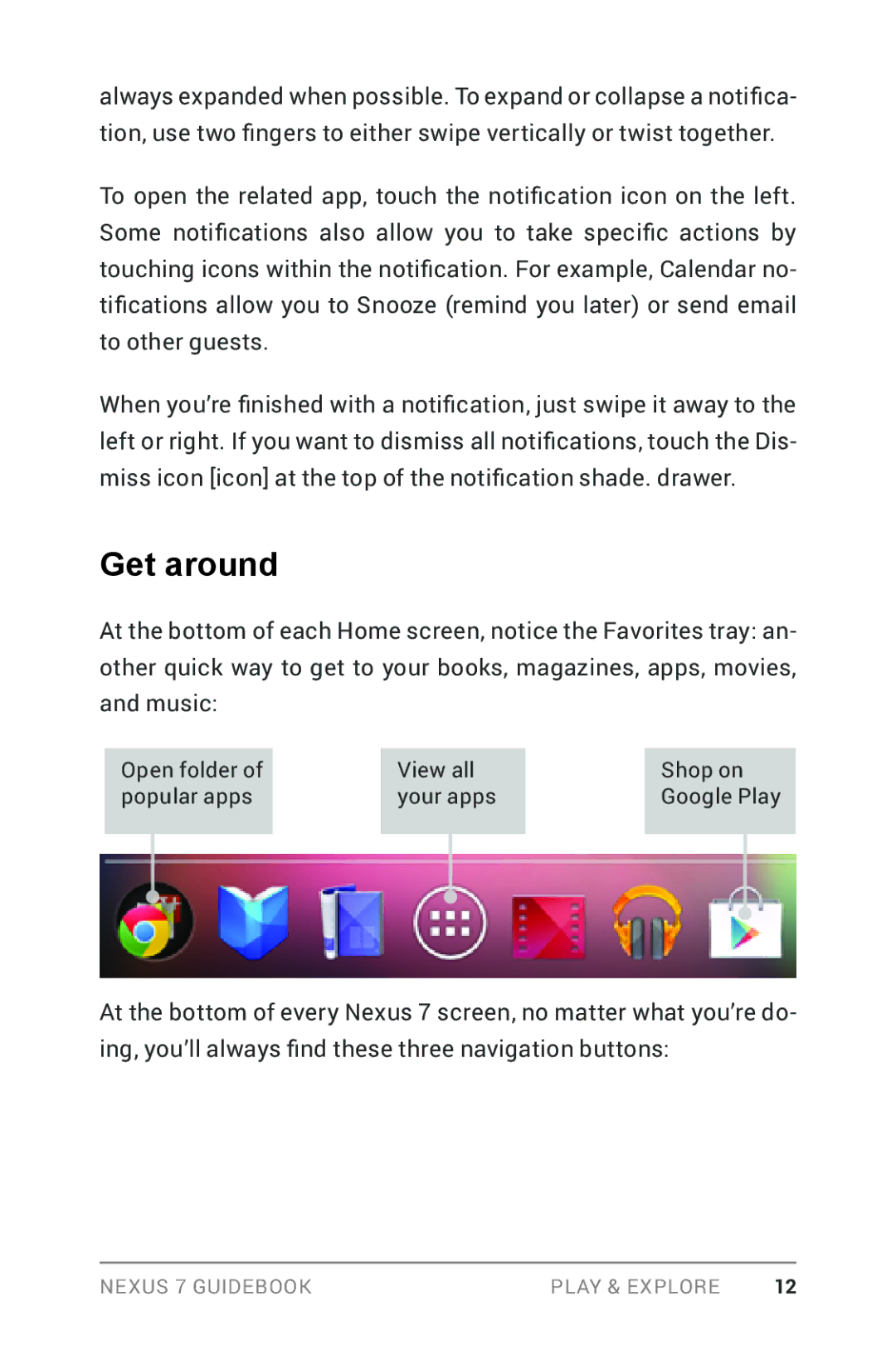always expanded when possible. To expand or collapse a notifica- tion, use two fingers to either swipe vertically or twist together.
To open the related app, touch the notification icon on the left. Some notifications also allow you to take specific actions by touching icons within the notification. For example, Calendar no- tifications allow you to Snooze (remind you later) or send email to other guests.
When you’re finished with a notification, just swipe it away to the left or right. If you want to dismiss all notifications, touch the Dis- miss icon [icon] at the top of the notification shade. drawer.
Get around
At the bottom of each Home screen, notice the Favorites tray: an- other quick way to get to your books, magazines, apps, movies, and music:
Open folder of |
| View all |
| Shop on |
popular apps |
| your apps |
| Google Play |
|
|
|
|
|
At the bottom of every Nexus 7 screen, no matter what you’re do- ing, you’ll always find these three navigation buttons:
Nexus 7 Guidebook | Play & explore | 12 |