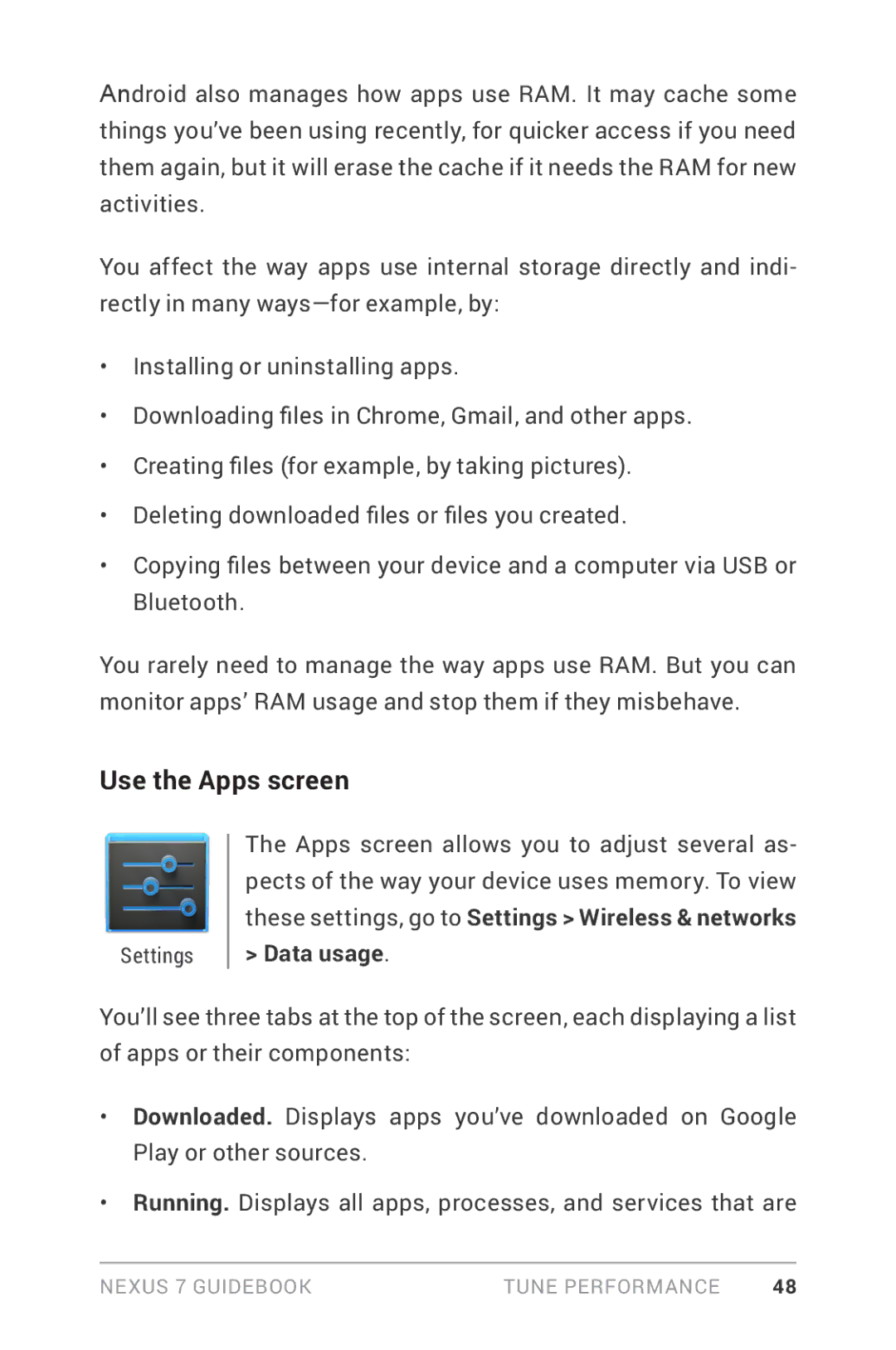Android also manages how apps use RAM. It may cache some things you’ve been using recently, for quicker access if you need them again, but it will erase the cache if it needs the RAM for new activities.
You affect the way apps use internal storage directly and indi- rectly in many
•Installing or uninstalling apps.
•Downloading files in Chrome, Gmail, and other apps.
•Creating files (for example, by taking pictures).
•Deleting downloaded files or files you created.
•Copying files between your device and a computer via USB or
Bluetooth.
You rarely need to manage the way apps use RAM. But you can monitor apps’ RAM usage and stop them if they misbehave.
Use the Apps screen
Settings
The Apps screen allows you to adjust several as- pects of the way your device uses memory. To view these settings, go to Settings > Wireless & networks > Data usage.
You’ll see three tabs at the top of the screen, each displaying a list of apps or their components:
•Downloaded. Displays apps you’ve downloaded on Google
Play or other sources.
•Running. Displays all apps, processes, and services that are
Nexus 7 Guidebook | Tune performance | 48 |