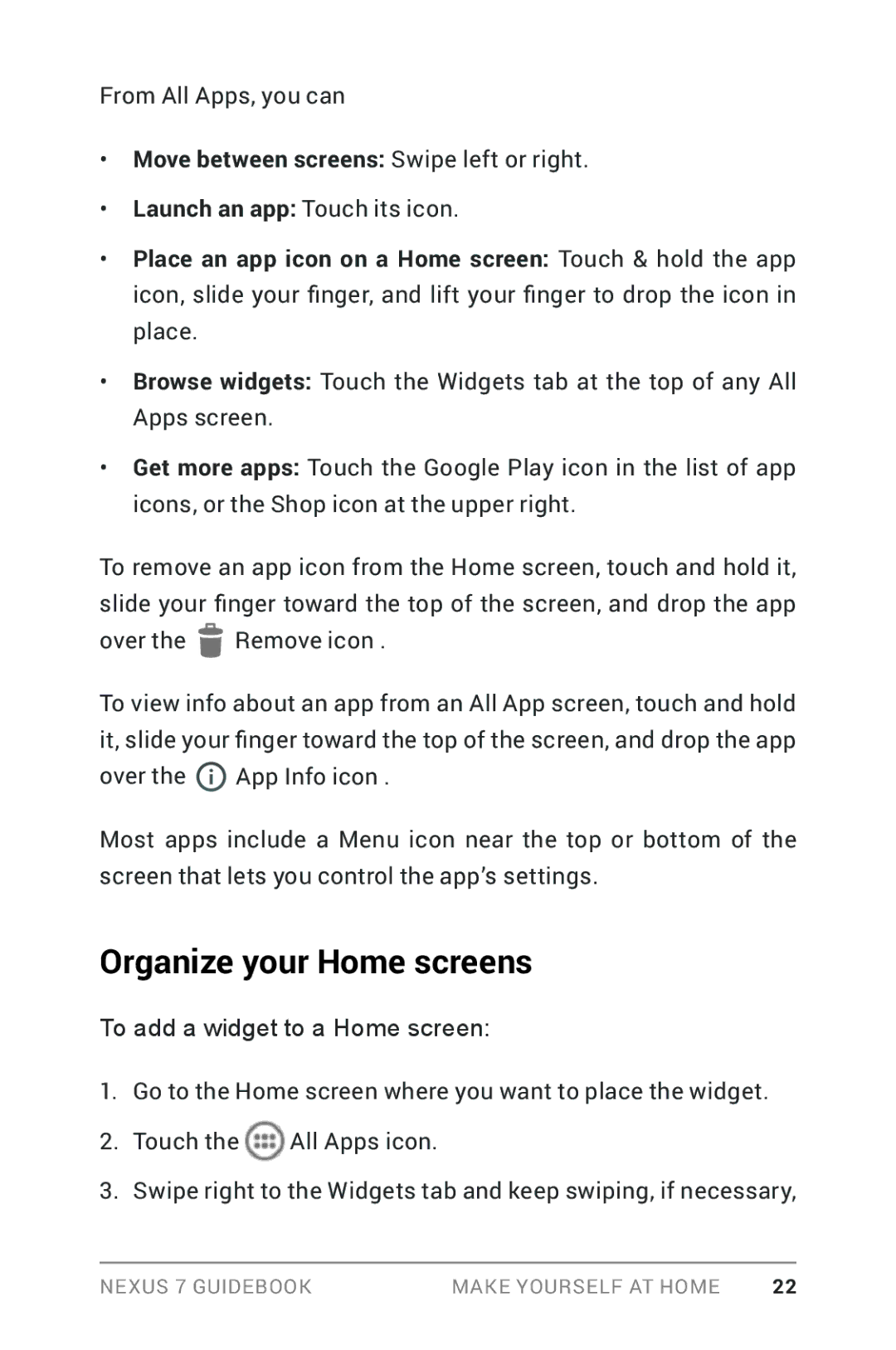From All Apps, you can
•Move between screens: Swipe left or right.
•Launch an app: Touch its icon.
•Place an app icon on a Home screen: Touch & hold the app icon, slide your finger, and lift your finger to drop the icon in place.
•Browse widgets: Touch the Widgets tab at the top of any All Apps screen.
•Get more apps: Touch the Google Play icon in the list of app icons, or the Shop icon at the upper right.
To remove an app icon from the Home screen, touch and hold it, slide your finger toward the top of the screen, and drop the app
over the![]() Remove icon .
Remove icon .
To view info about an app from an All App screen, touch and hold it, slide your finger toward the top of the screen, and drop the app
over the ![]() App Info icon .
App Info icon .
Most apps include a Menu icon near the top or bottom of the screen that lets you control the app’s settings.
Organize your Home screens
To add a widget to a Home screen:
1.Go to the Home screen where you want to place the widget.
2.Touch the ![]() All Apps icon.
All Apps icon.
3.Swipe right to the Widgets tab and keep swiping, if necessary,
Nexus 7 Guidebook | Make yourself at home | 22 |