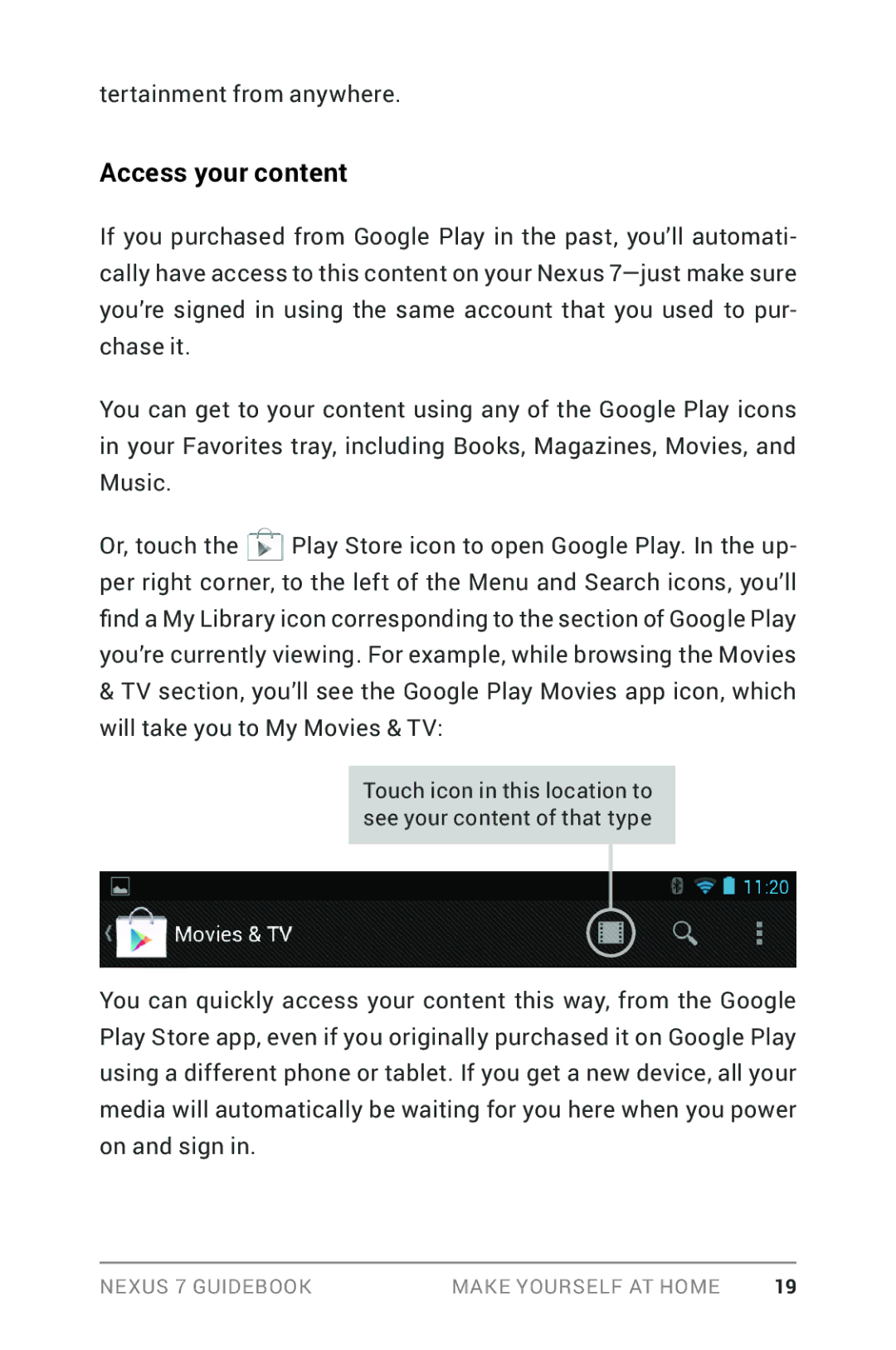tertainment from anywhere.
Access your content
If you purchased from Google Play in the past, you’ll automati- cally have access to this content on your Nexus
You can get to your content using any of the Google Play icons in your Favorites tray, including Books, Magazines, Movies, and Music.
Or, touch the ![]() Play Store icon to open Google Play. In the up- per right corner, to the left of the Menu and Search icons, you’ll find a My Library icon corresponding to the section of Google Play you’re currently viewing. For example, while browsing the Movies
Play Store icon to open Google Play. In the up- per right corner, to the left of the Menu and Search icons, you’ll find a My Library icon corresponding to the section of Google Play you’re currently viewing. For example, while browsing the Movies
&TV section, you’ll see the Google Play Movies app icon, which will take you to My Movies & TV:
Touch icon in this location to see your content of that type
You can quickly access your content this way, from the Google Play Store app, even if you originally purchased it on Google Play using a different phone or tablet. If you get a new device, all your media will automatically be waiting for you here when you power on and sign in.
Nexus 7 Guidebook | Make yourself at home | 19 |