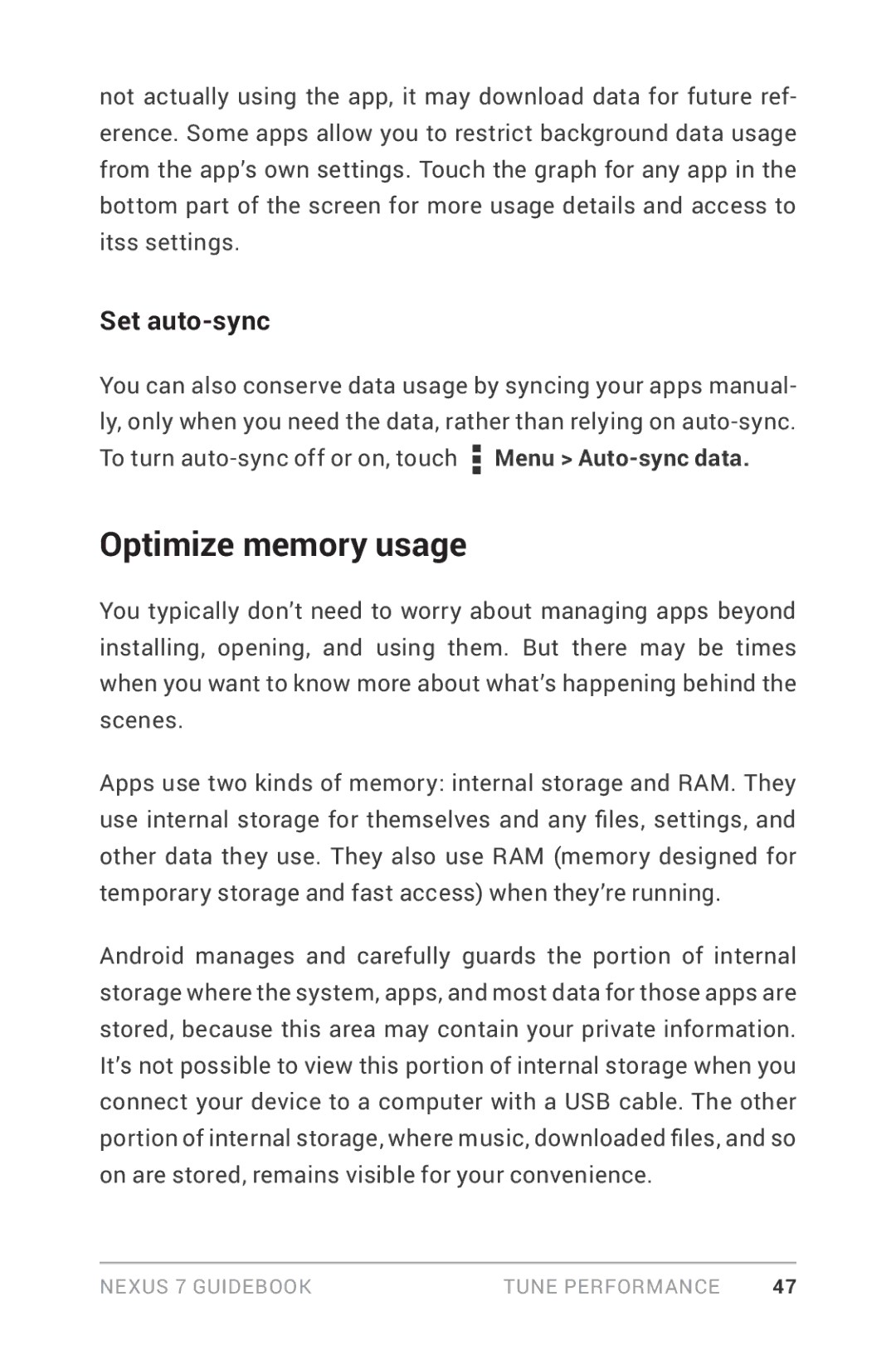not actually using the app, it may download data for future ref- erence. Some apps allow you to restrict background data usage from the app’s own settings. Touch the graph for any app in the bottom part of the screen for more usage details and access to itss settings.
Set auto-sync
You can also conserve data usage by syncing your apps manual- ly, only when you need the data, rather than relying on ![]() Menu >
Menu >
Optimize memory usage
You typically don’t need to worry about managing apps beyond installing, opening, and using them. But there may be times when you want to know more about what’s happening behind the scenes.
Apps use two kinds of memory: internal storage and RAM. They use internal storage for themselves and any files, settings, and other data they use. They also use RAM (memory designed for temporary storage and fast access) when they’re running.
Android manages and carefully guards the portion of internal storage where the system, apps, and most data for those apps are stored, because this area may contain your private information. It’s not possible to view this portion of internal storage when you connect your device to a computer with a USB cable. The other portion of internal storage, where music, downloaded files, and so on are stored, remains visible for your convenience.
Nexus 7 Guidebook | Tune performance | 47 |