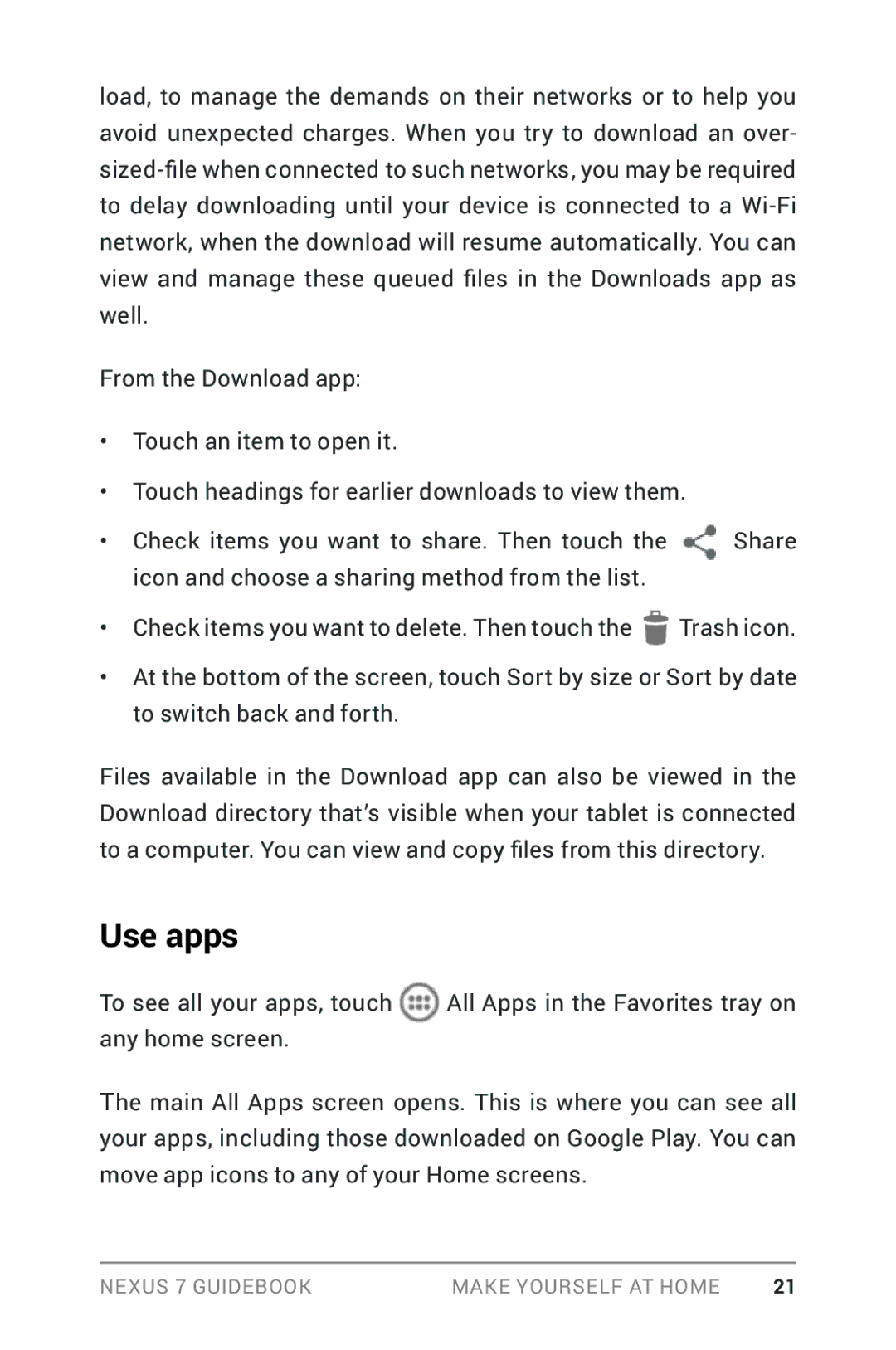load, to manage the demands on their networks or to help you avoid unexpected charges. When you try to download an over-
From the Download app:
•Touch an item to open it.
•Touch headings for earlier downloads to view them.
• Check items you want to share. Then touch the | Share |
icon and choose a sharing method from the list. |
|
•Check items you want to delete. Then touch the![]() Trash icon.
Trash icon.
•At the bottom of the screen, touch Sort by size or Sort by date to switch back and forth.
Files available in the Download app can also be viewed in the Download directory that’s visible when your tablet is connected to a computer. You can view and copy files from this directory.
Use apps
To see all your apps, touch ![]() All Apps in the Favorites tray on any home screen.
All Apps in the Favorites tray on any home screen.
The main All Apps screen opens. This is where you can see all your apps, including those downloaded on Google Play. You can move app icons to any of your Home screens.
Nexus 7 Guidebook | Make yourself at home | 21 |