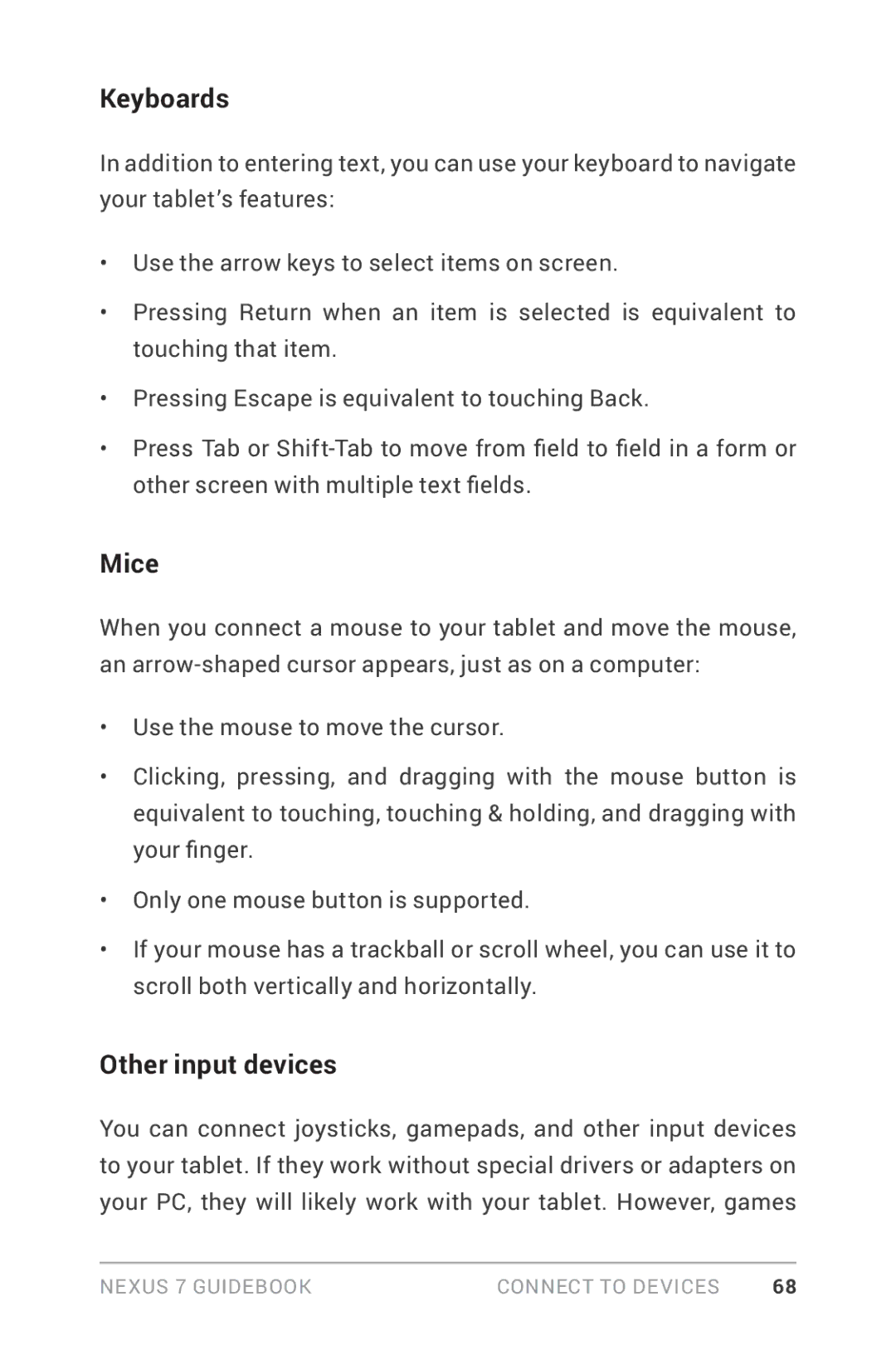Keyboards
In addition to entering text, you can use your keyboard to navigate your tablet’s features:
•Use the arrow keys to select items on screen.
•Pressing Return when an item is selected is equivalent to touching that item.
•Pressing Escape is equivalent to touching Back.
•Press Tab or
Mice
When you connect a mouse to your tablet and move the mouse, an
•Use the mouse to move the cursor.
•Clicking, pressing, and dragging with the mouse button is equivalent to touching, touching & holding, and dragging with your finger.
•Only one mouse button is supported.
•If your mouse has a trackball or scroll wheel, you can use it to scroll both vertically and horizontally.
Other input devices
You can connect joysticks, gamepads, and other input devices to your tablet. If they work without special drivers or adapters on your PC, they will likely work with your tablet. However, games
Nexus 7 Guidebook | Connect to devices | 68 |