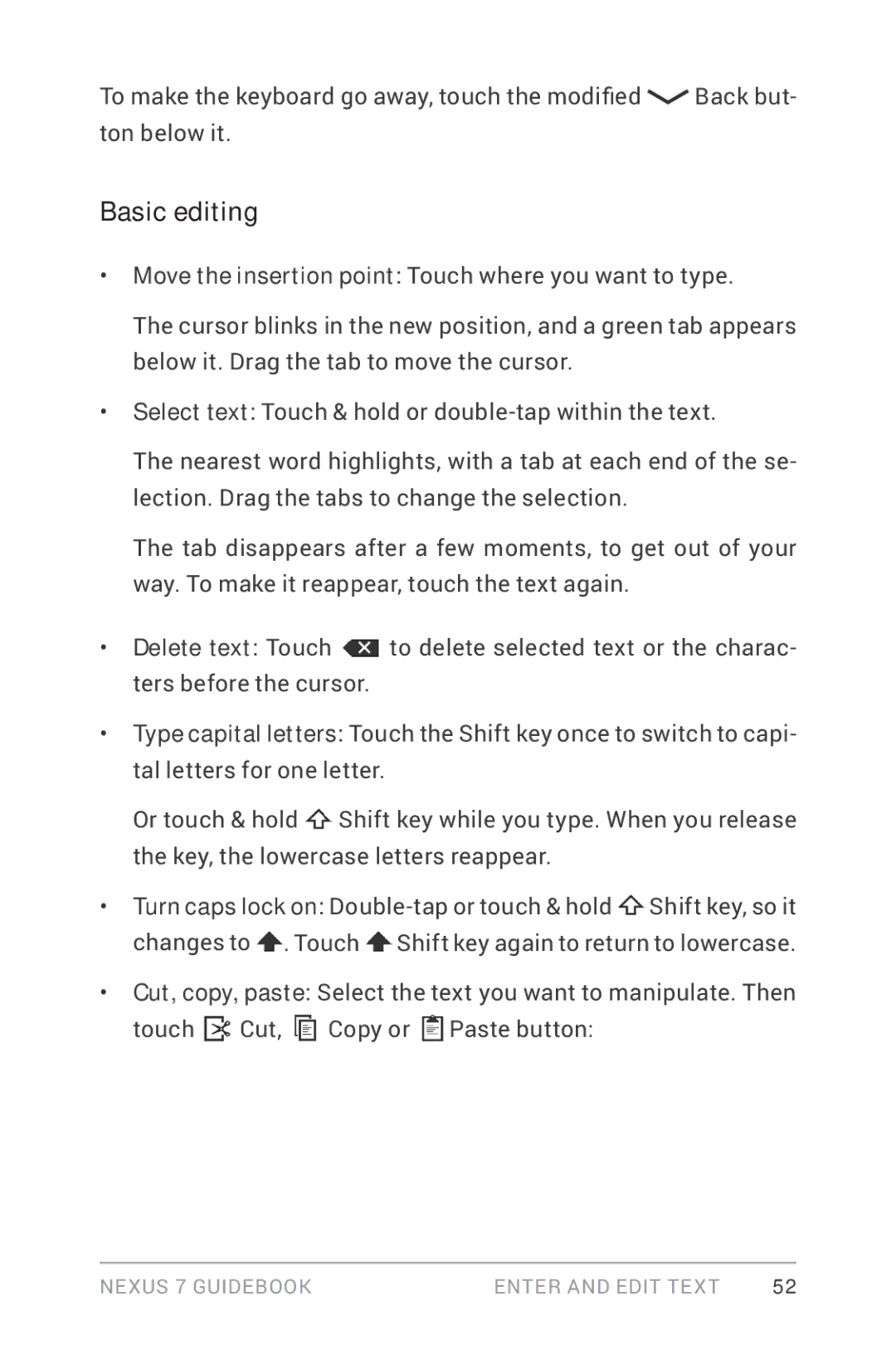To make the keyboard go away, touch the modified ![]() Back but- ton below it.
Back but- ton below it.
Basic editing
•Move the insertion point: Touch where you want to type.
The cursor blinks in the new position, and a green tab appears below it. Drag the tab to move the cursor.
•Select text: Touch & hold or
The nearest word highlights, with a tab at each end of the se- lection. Drag the tabs to change the selection.
The tab disappears after a few moments, to get out of your way. To make it reappear, touch the text again.
•Delete text: Touch ![]() to delete selected text or the charac- ters before the cursor.
to delete selected text or the charac- ters before the cursor.
•Type capital letters: Touch the Shift key once to switch to capi- tal letters for one letter.
Or touch & hold ![]() Shift key while you type. When you release the key, the lowercase letters reappear.
Shift key while you type. When you release the key, the lowercase letters reappear.
•Turn caps lock on: ![]() Shift key, so it changes to
Shift key, so it changes to ![]() . Touch
. Touch ![]() Shift key again to return to lowercase.
Shift key again to return to lowercase.
•Cut, copy, paste: Select the text you want to manipulate. Then touch ![]() Cut,
Cut, ![]() Copy or
Copy or ![]() Paste button:
Paste button:
Nexus 7 Guidebook | enter and edit text | 52 |