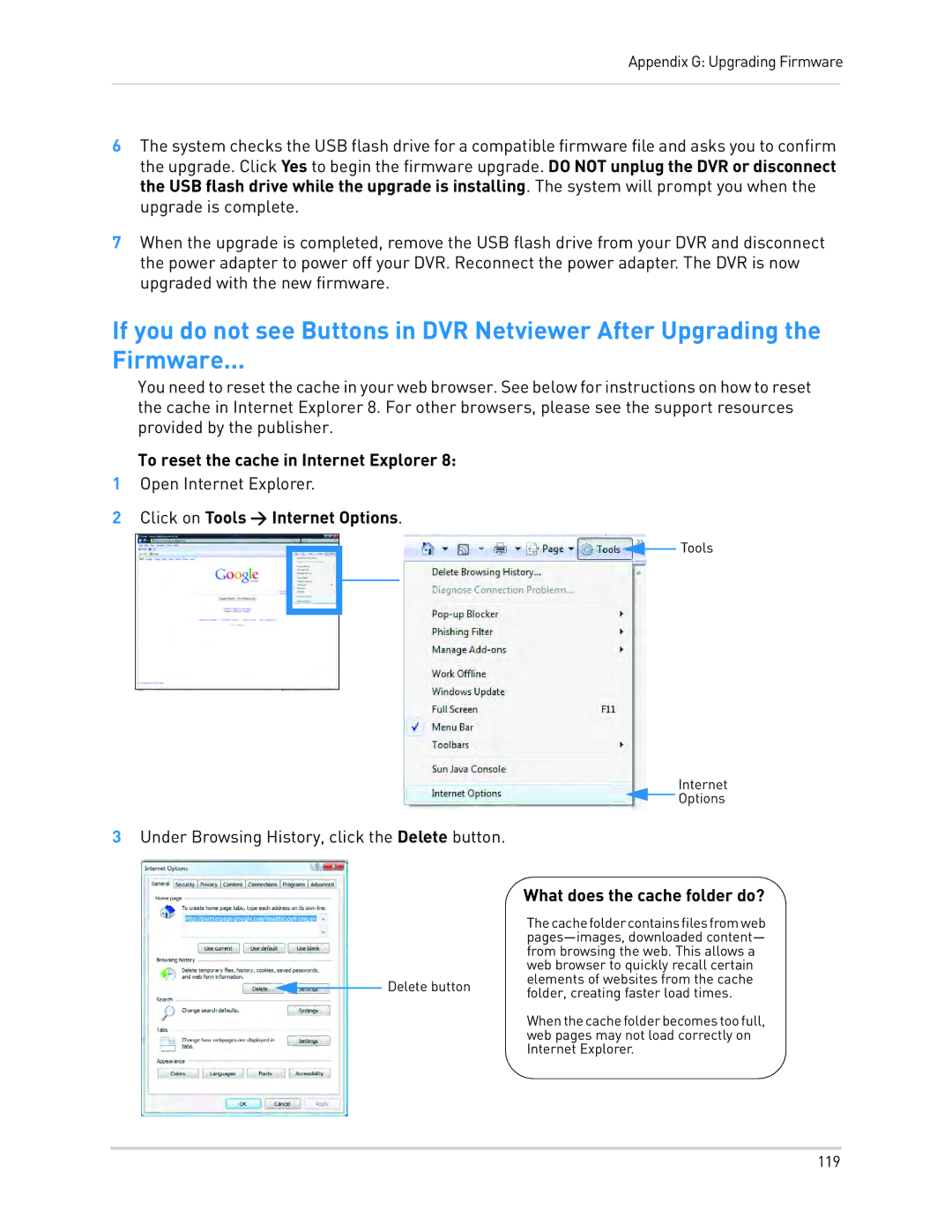Appendix G: Upgrading Firmware
6The system checks the USB flash drive for a compatible firmware file and asks you to confirm the upgrade. Click Yes to begin the firmware upgrade. DO NOT unplug the DVR or disconnect the USB flash drive while the upgrade is installing. The system will prompt you when the upgrade is complete.
7When the upgrade is completed, remove the USB flash drive from your DVR and disconnect the power adapter to power off your DVR. Reconnect the power adapter. The DVR is now upgraded with the new firmware.
If you do not see Buttons in DVR Netviewer After Upgrading the
Firmware...
You need to reset the cache in your web browser. See below for instructions on how to reset the cache in Internet Explorer 8. For other browsers, please see the support resources provided by the publisher.
To reset the cache in Internet Explorer 8:
1Open Internet Explorer.
2Click on Tools > Internet Options.
![]() Tools
Tools
Internet
![]()
![]() Options
Options
3Under Browsing History, click the Delete button.
Delete button
What does the cache folder do?
Thecachefoldercontainsfilesfromweb
Whenthecachefolderbecomestoofull, web pages may not load correctly on Internet Explorer.
119