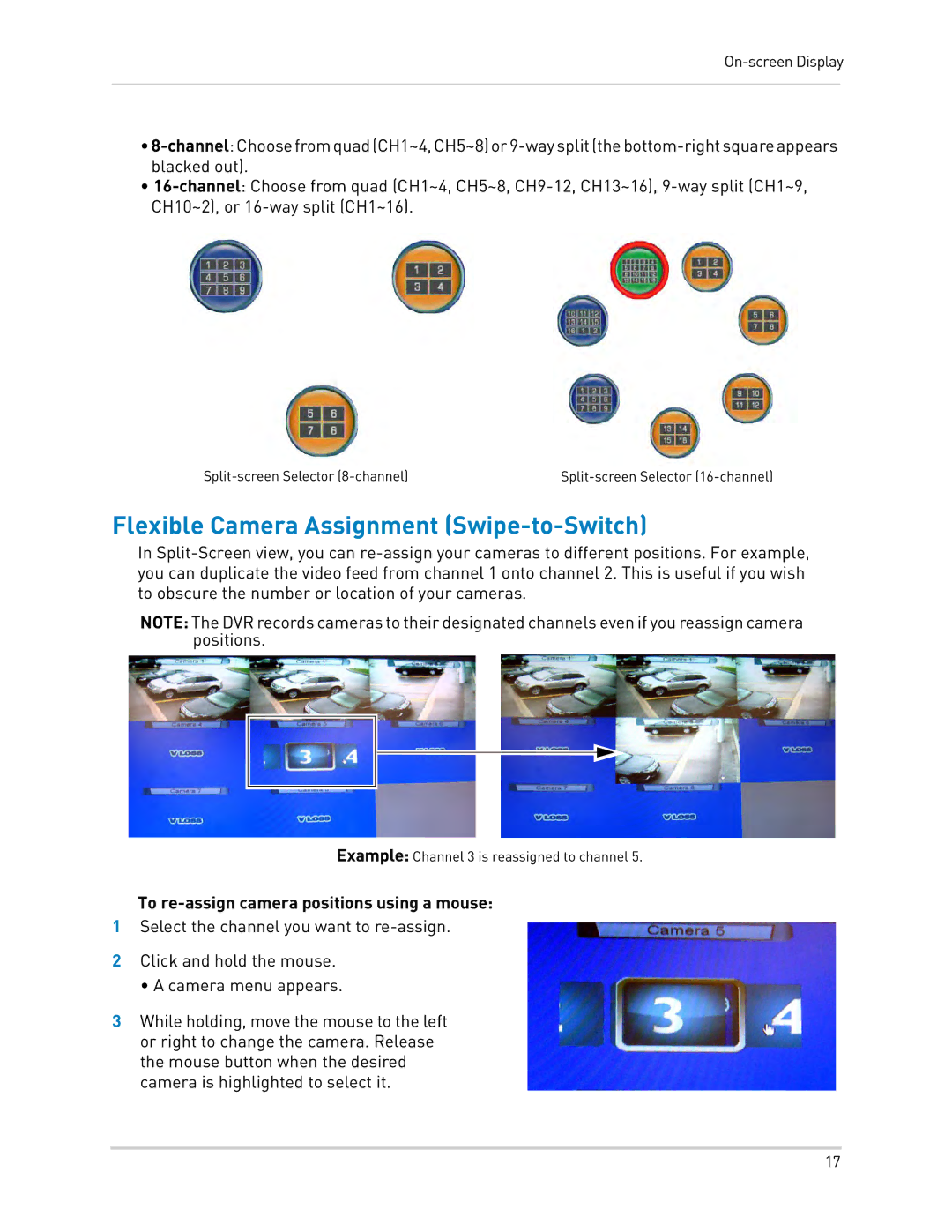On-screen Display
•
•
Flexible Camera Assignment (Swipe-to-Switch)
In
NOTE: The DVR records cameras to their designated channels even if you reassign camera positions.
Example: Channel 3 is reassigned to channel 5.
To re-assign camera positions using a mouse:
1Select the channel you want to
2Click and hold the mouse.
• A camera menu appears.
3While holding, move the mouse to the left or right to change the camera. Release the mouse button when the desired camera is highlighted to select it.
17