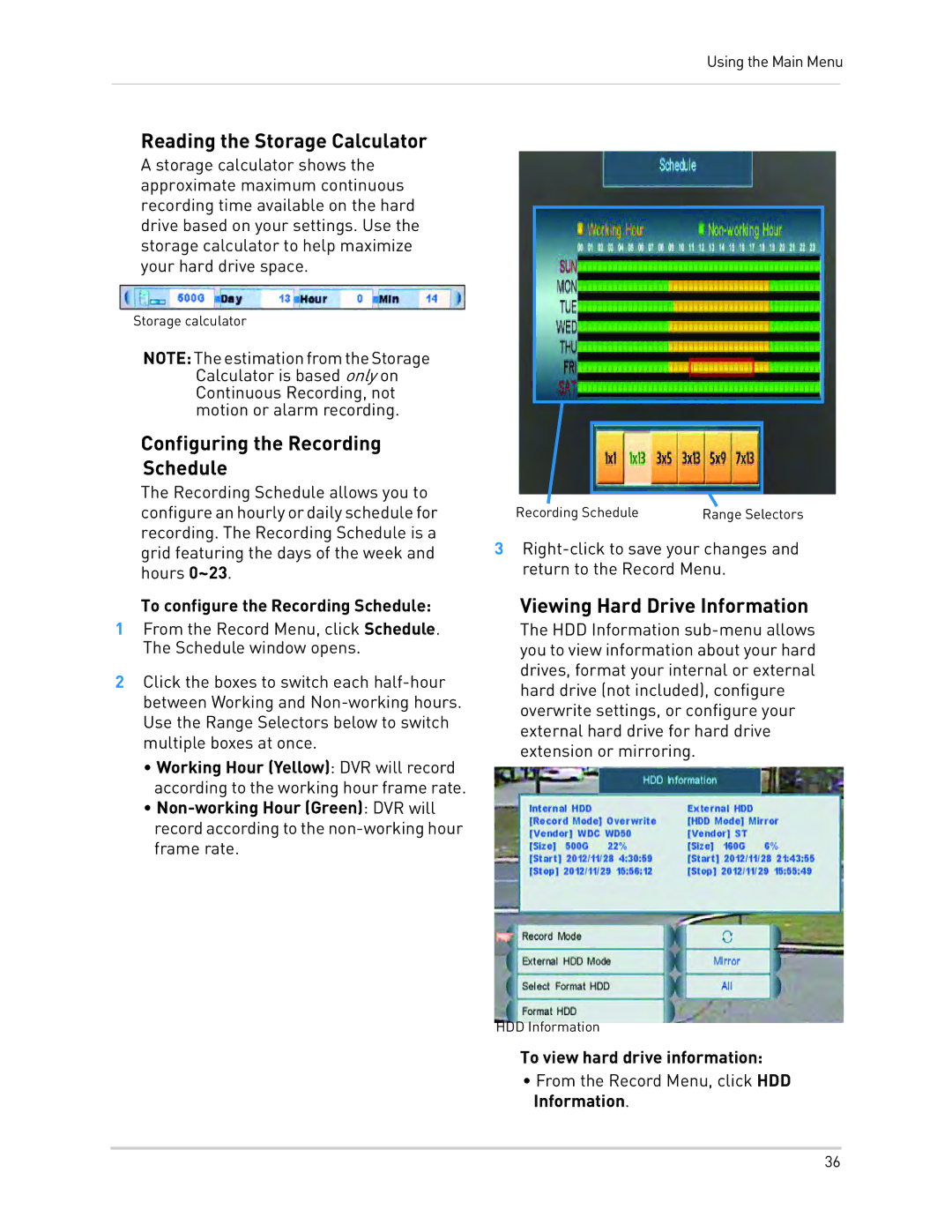Using the Main Menu
Reading the Storage Calculator
A storage calculator shows the approximate maximum continuous recording time available on the hard drive based on your settings. Use the storage calculator to help maximize your hard drive space.
Storage calculator
NOTE:TheestimationfromtheStorage Calculator is based only on Continuous Recording, not motion or alarm recording.
Configuring the Recording
Schedule
The Recording Schedule allows you to configure an hourly or daily schedule for recording. The Recording Schedule is a grid featuring the days of the week and hours 0~23.
To configure the Recording Schedule:
1From the Record Menu, click Schedule. The Schedule window opens.
2Click the boxes to switch each
•Working Hour (Yellow): DVR will record according to the working hour frame rate.
•
Recording Schedule | Range Selectors |
3
Viewing Hard Drive Information
The HDD Information
HDD Information
To view hard drive information:
•From the Record Menu, click HDD Information.
36