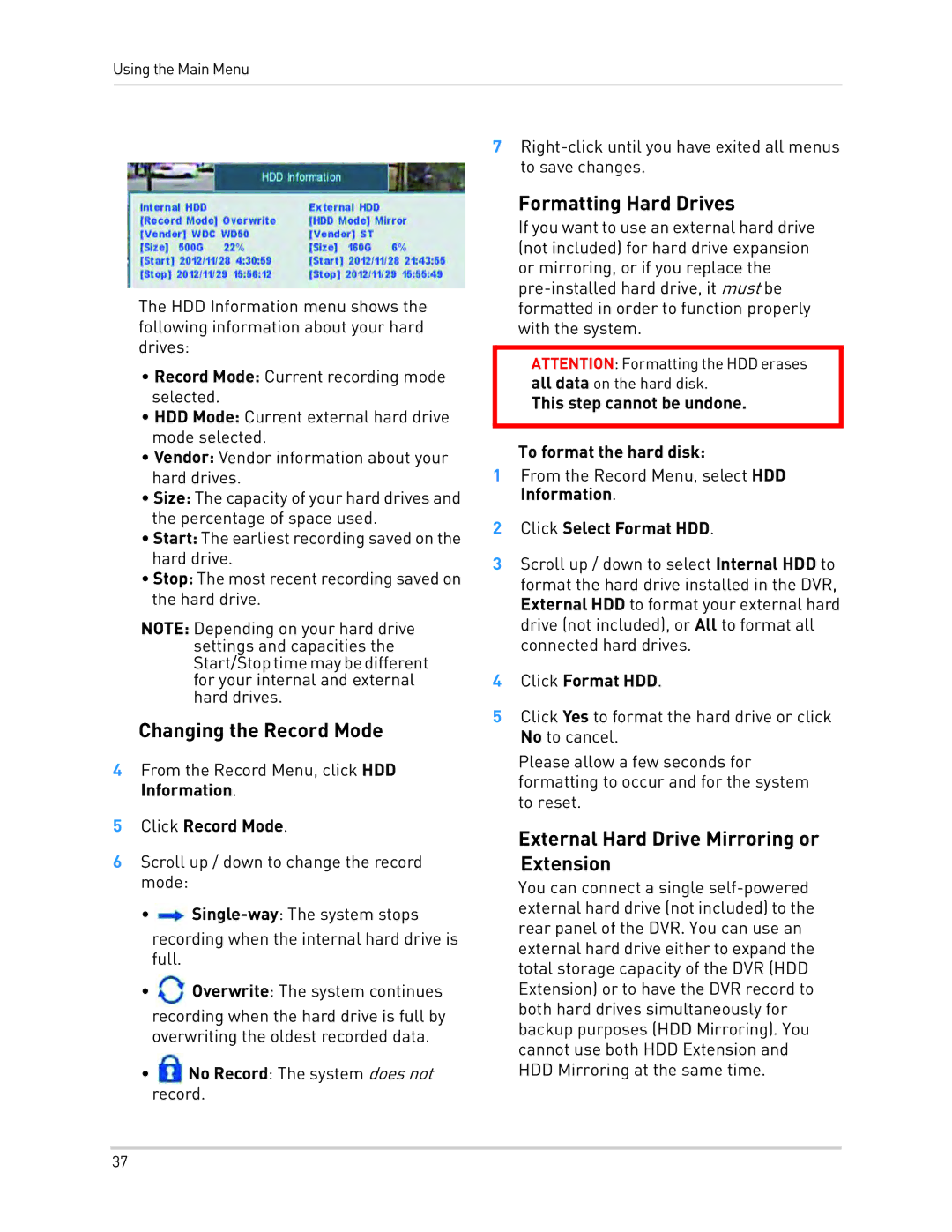Using the Main Menu
The HDD Information menu shows the following information about your hard drives:
•Record Mode: Current recording mode selected.
•HDD Mode: Current external hard drive mode selected.
•Vendor: Vendor information about your hard drives.
•Size: The capacity of your hard drives and the percentage of space used.
•Start: The earliest recording saved on the hard drive.
•Stop: The most recent recording saved on the hard drive.
NOTE: Depending on your hard drive settings and capacities the Start/Stoptimemaybedifferent for your internal and external hard drives.
Changing the Record Mode
4From the Record Menu, click HDD Information.
5Click Record Mode.
6Scroll up / down to change the record mode:
• ![]()
recording when the internal hard drive is full.
• ![]() Overwrite: The system continues
Overwrite: The system continues
recording when the hard drive is full by overwriting the oldest recorded data.
•![]() No Record: The system does not record.
No Record: The system does not record.
7
Formatting Hard Drives
If you want to use an external hard drive (not included) for hard drive expansion or mirroring, or if you replace the
ATTENTION: Formatting the HDD erases all data on the hard disk.
This step cannot be undone.
To format the hard disk:
1From the Record Menu, select HDD Information.
2Click Select Format HDD.
3Scroll up / down to select Internal HDD to format the hard drive installed in the DVR, External HDD to format your external hard drive (not included), or All to format all connected hard drives.
4Click Format HDD.
5Click Yes to format the hard drive or click No to cancel.
Please allow a few seconds for formatting to occur and for the system to reset.
External Hard Drive Mirroring or Extension
You can connect a single
37