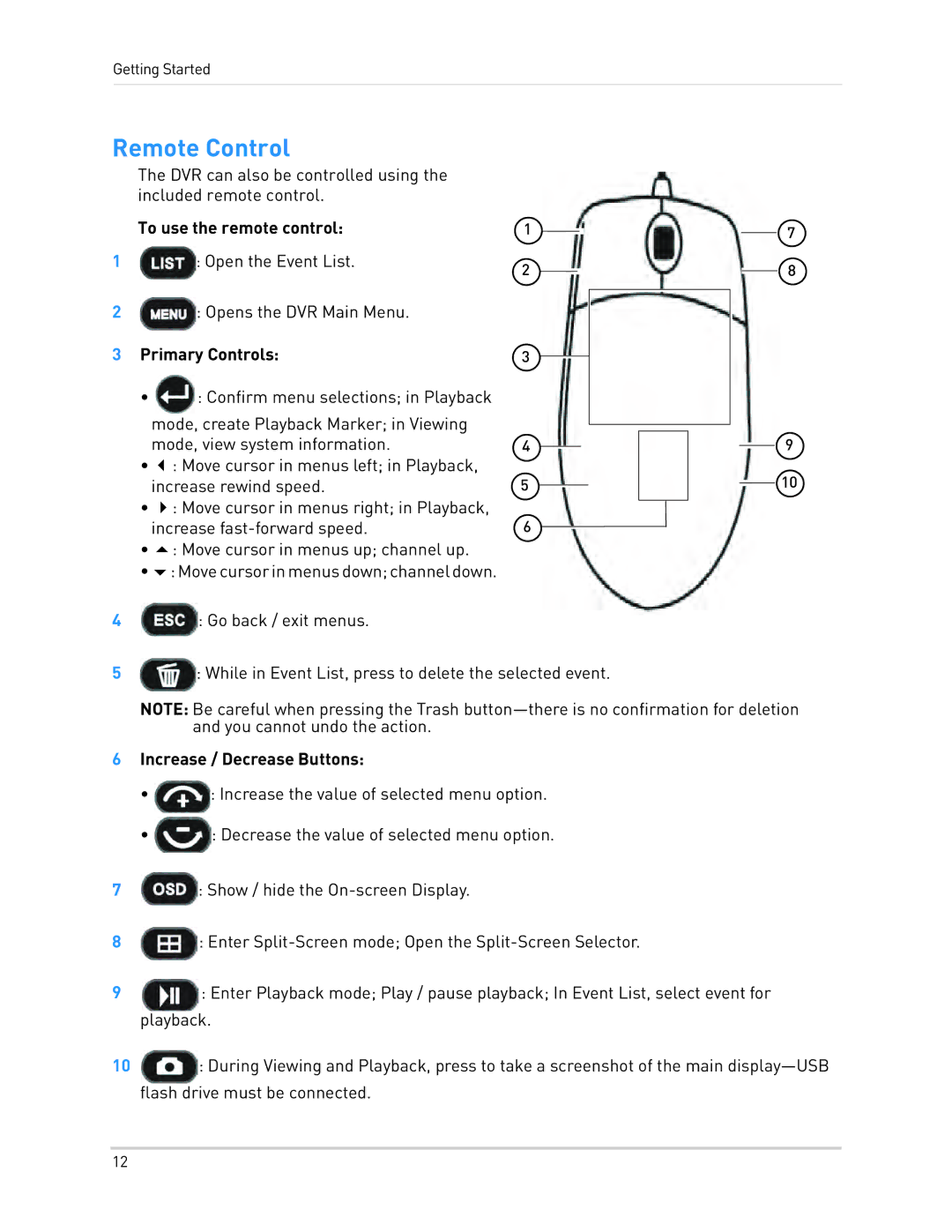Getting Started
Remote Control
The DVR can also be controlled using the included remote control.
1 | To use the remote control: | 1 |
|
|
|
|
|
| 7 | |
|
|
|
|
| ||||||
: Open the Event List. | 2 |
|
|
|
|
|
|
| 8 | |
|
|
|
|
|
| |||||
2![]() : Opens the DVR Main Menu.
: Opens the DVR Main Menu.
3 Primary Controls: | 3 |
|
|
|
|
|
|
|
|
|
|
|
| |
|
|
|
|
|
|
|
|
|
|
| ||||
• | : Confirm menu selections; in Playback |
|
|
|
|
|
|
|
|
|
|
|
|
|
| mode, create Playback Marker; in Viewing |
|
|
|
|
|
|
|
|
|
|
|
|
|
|
|
|
|
|
|
|
|
|
|
|
|
|
| |
| mode, view system information. | 4 |
|
|
|
|
|
|
|
| 9 | |||
|
|
|
|
|
|
|
| |||||||
• : Move cursor in menus left; in Playback, | 5 |
|
|
|
|
|
|
|
|
|
|
| 10 | |
| increase rewind speed. |
|
|
|
|
|
|
| ||||||
|
|
|
|
|
|
| ||||||||
|
|
|
| |||||||||||
• : Move cursor in menus right; in Playback, | 6 |
|
|
|
|
|
|
|
|
|
|
|
| |
|
|
|
|
|
|
|
|
|
|
|
| |||
| increase |
|
|
|
|
|
|
|
|
|
|
|
| |
•: Move cursor in menus up; channel up.
•:Movecursorinmenusdown;channeldown.
4![]() : Go back / exit menus.
: Go back / exit menus.
5![]() : While in Event List, press to delete the selected event.
: While in Event List, press to delete the selected event.
NOTE: Be careful when pressing the Trash
6Increase / Decrease Buttons:
• ![]() : Increase the value of selected menu option.
: Increase the value of selected menu option.
• ![]() : Decrease the value of selected menu option.
: Decrease the value of selected menu option.
7![]() : Show / hide the
: Show / hide the
8![]() : Enter
: Enter
9![]() : Enter Playback mode; Play / pause playback; In Event List, select event for playback.
: Enter Playback mode; Play / pause playback; In Event List, select event for playback.
10![]() : During Viewing and Playback, press to take a screenshot of the main
: During Viewing and Playback, press to take a screenshot of the main
12