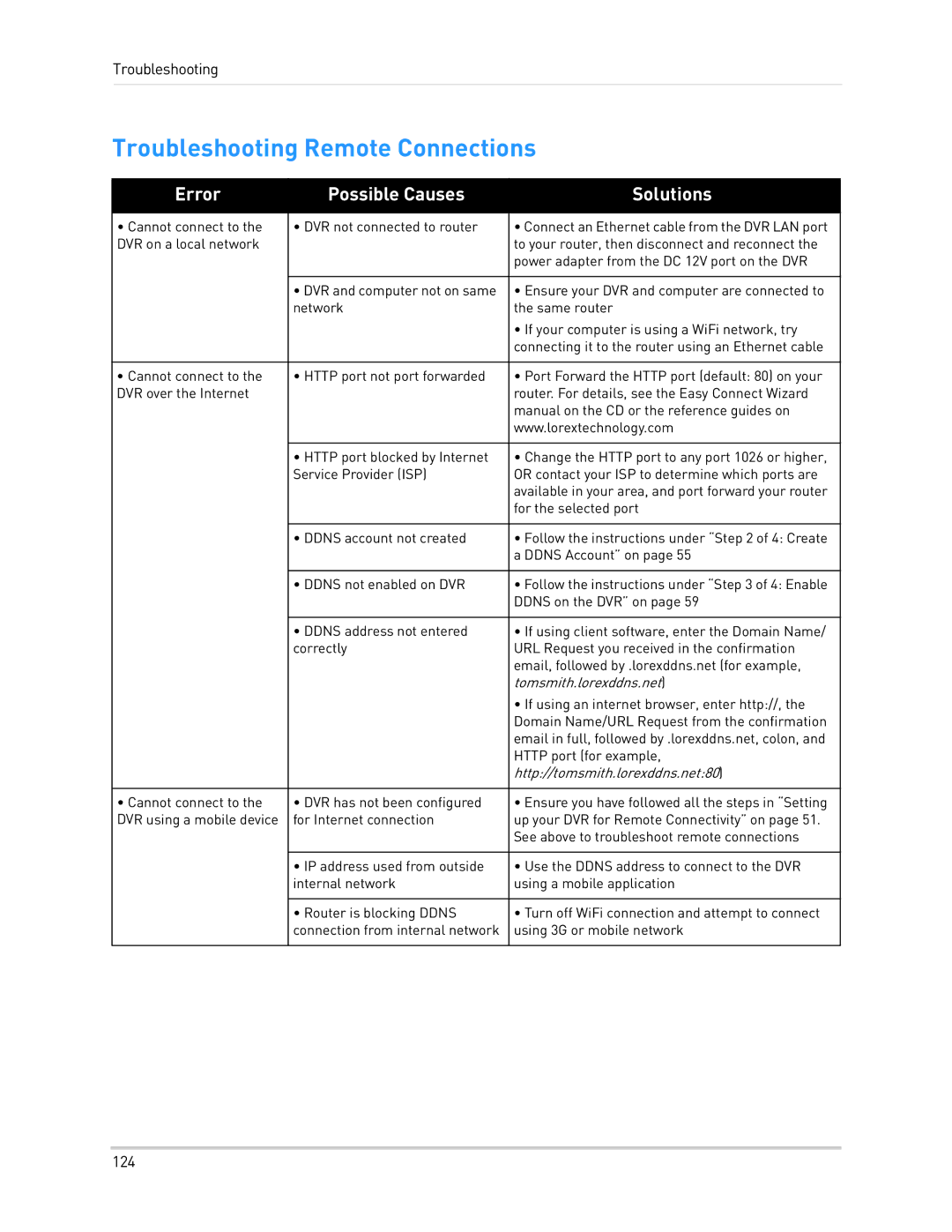Troubleshooting
Troubleshooting Remote Connections
Error | Possible Causes | Solutions |
|
|
|
• Cannot connect to the | • DVR not connected to router | • Connect an Ethernet cable from the DVR LAN port |
DVR on a local network |
| to your router, then disconnect and reconnect the |
|
| power adapter from the DC 12V port on the DVR |
|
|
|
| • DVR and computer not on same | • Ensure your DVR and computer are connected to |
| network | the same router |
|
| • If your computer is using a WiFi network, try |
|
| connecting it to the router using an Ethernet cable |
|
|
|
• Cannot connect to the | • HTTP port not port forwarded | • Port Forward the HTTP port (default: 80) on your |
DVR over the Internet |
| router. For details, see the Easy Connect Wizard |
|
| manual on the CD or the reference guides on |
|
| www.lorextechnology.com |
|
|
|
| • HTTP port blocked by Internet | • Change the HTTP port to any port 1026 or higher, |
| Service Provider (ISP) | OR contact your ISP to determine which ports are |
|
| available in your area, and port forward your router |
|
| for the selected port |
|
|
|
| • DDNS account not created | • Follow the instructions under “Step 2 of 4: Create |
|
| a DDNS Account” on page 55 |
|
|
|
| • DDNS not enabled on DVR | • Follow the instructions under “Step 3 of 4: Enable |
|
| DDNS on the DVR” on page 59 |
|
|
|
| • DDNS address not entered | • If using client software, enter the Domain Name/ |
| correctly | URL Request you received in the confirmation |
|
| email, followed by .lorexddns.net (for example, |
|
| tomsmith.lorexddns.net) |
|
| • If using an internet browser, enter http://, the |
|
| Domain Name/URL Request from the confirmation |
|
| email in full, followed by .lorexddns.net, colon, and |
|
| HTTP port (for example, |
|
| http://tomsmith.lorexddns.net:80) |
|
|
|
• Cannot connect to the | • DVR has not been configured | • Ensure you have followed all the steps in “Setting |
DVR using a mobile device | for Internet connection | up your DVR for Remote Connectivity” on page 51. |
|
| See above to troubleshoot remote connections |
|
|
|
| • IP address used from outside | • Use the DDNS address to connect to the DVR |
| internal network | using a mobile application |
|
|
|
| • Router is blocking DDNS | • Turn off WiFi connection and attempt to connect |
| connection from internal network | using 3G or mobile network |
|
|
|
124