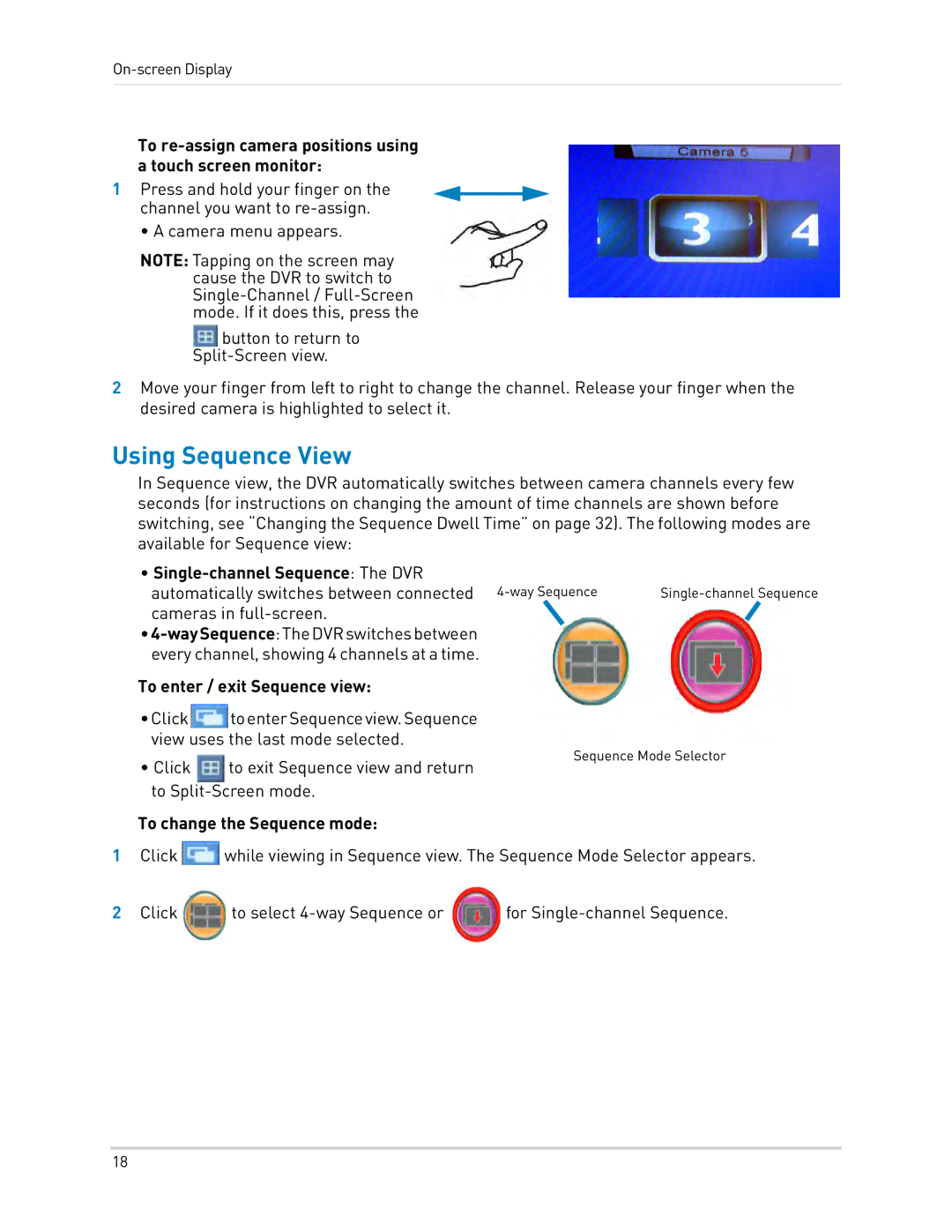On-screen Display
To re-assign camera positions using a touch screen monitor:
1 Press and hold your finger on the channel you want to
• A camera menu appears.
NOTE: Tapping on the screen may cause the DVR to switch to
button to return to
2Move your finger from left to right to change the channel. Release your finger when the desired camera is highlighted to select it.
Using Sequence View
In Sequence view, the DVR automatically switches between camera channels every few seconds (for instructions on changing the amount of time channels are shown before switching, see “Changing the Sequence Dwell Time” on page 32). The following modes are available for Sequence view:
•Single-channel Sequence: The DVR
automatically switches between connected | |
cameras in |
|
•
To enter / exit Sequence view:
•Click![]() toenterSequenceview.Sequence view uses the last mode selected.
toenterSequenceview.Sequence view uses the last mode selected.
• Click | Sequence Mode Selector |
to exit Sequence view and return |
to
To change the Sequence mode:
1Click ![]() while viewing in Sequence view. The Sequence Mode Selector appears.
while viewing in Sequence view. The Sequence Mode Selector appears.
2Click
to select
for
18