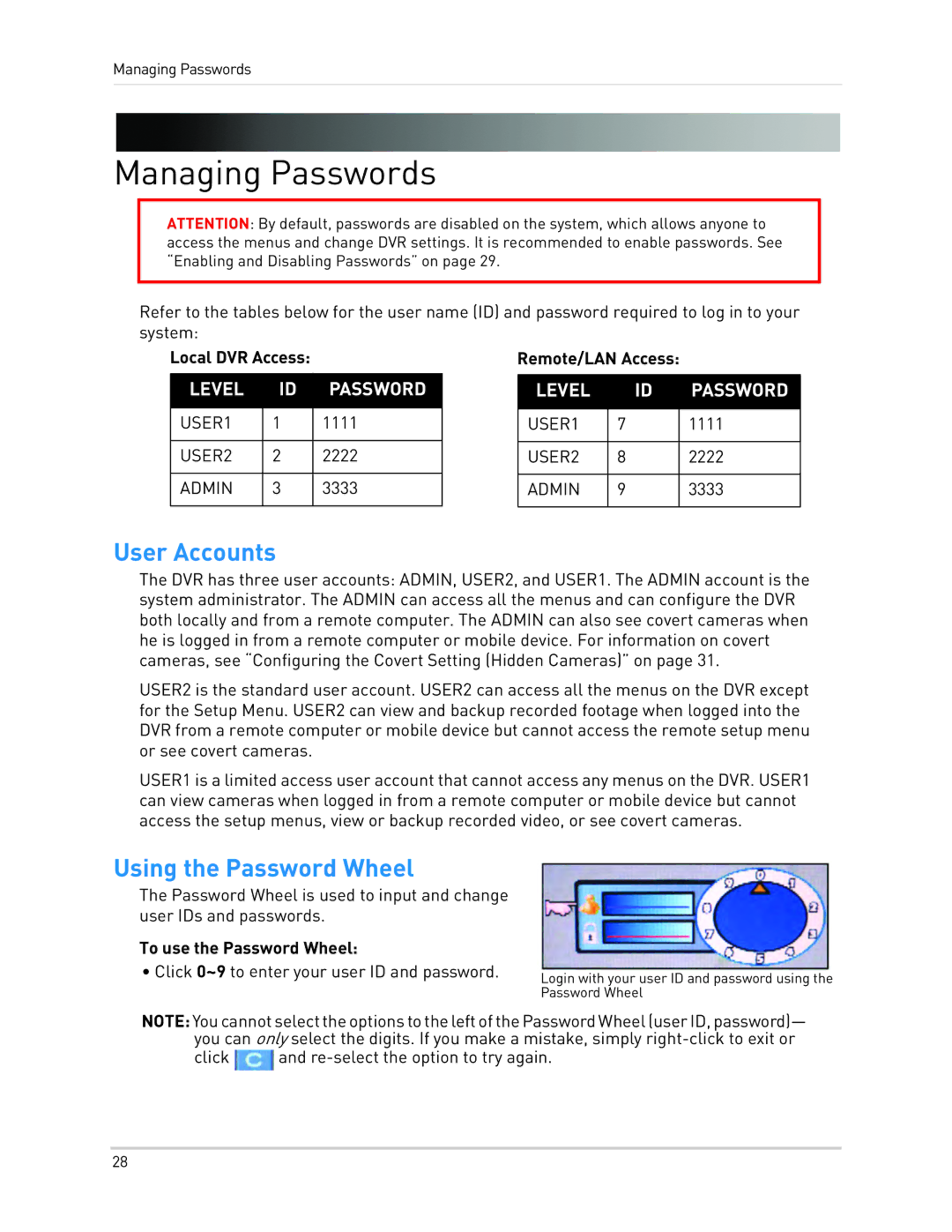Managing Passwords
Managing Passwords
ATTENTION: By default, passwords are disabled on the system, which allows anyone to access the menus and change DVR settings. It is recommended to enable passwords. See “Enabling and Disabling Passwords” on page 29.
Refer to the tables below for the user name (ID) and password required to log in to your system:
Local DVR Access:
LEVEL | ID | PASSWORD |
|
|
|
USER1 | 1 | 1111 |
|
|
|
USER2 | 2 | 2222 |
|
|
|
ADMIN | 3 | 3333 |
|
|
|
Remote/LAN Access:
LEVEL |
| ID | PASSWORD |
|
|
|
|
USER1 | 7 |
| 1111 |
|
|
|
|
USER2 | 8 |
| 2222 |
|
|
|
|
ADMIN | 9 |
| 3333 |
|
|
|
|
User Accounts
The DVR has three user accounts: ADMIN, USER2, and USER1. The ADMIN account is the system administrator. The ADMIN can access all the menus and can configure the DVR both locally and from a remote computer. The ADMIN can also see covert cameras when he is logged in from a remote computer or mobile device. For information on covert cameras, see “Configuring the Covert Setting (Hidden Cameras)” on page 31.
USER2 is the standard user account. USER2 can access all the menus on the DVR except for the Setup Menu. USER2 can view and backup recorded footage when logged into the DVR from a remote computer or mobile device but cannot access the remote setup menu or see covert cameras.
USER1 is a limited access user account that cannot access any menus on the DVR. USER1 can view cameras when logged in from a remote computer or mobile device but cannot access the setup menus, view or backup recorded video, or see covert cameras.
Using the Password Wheel
The Password Wheel is used to input and change user IDs and passwords.
To use the Password Wheel:
• Click 0~9 to enter your user ID and password. | Login with your user ID and password using the |
| Password Wheel |
NOTE: YoucannotselecttheoptionstotheleftofthePasswordWheel(userID,password)— you can only select the digits. If you make a mistake, simply ![]() and
and
28