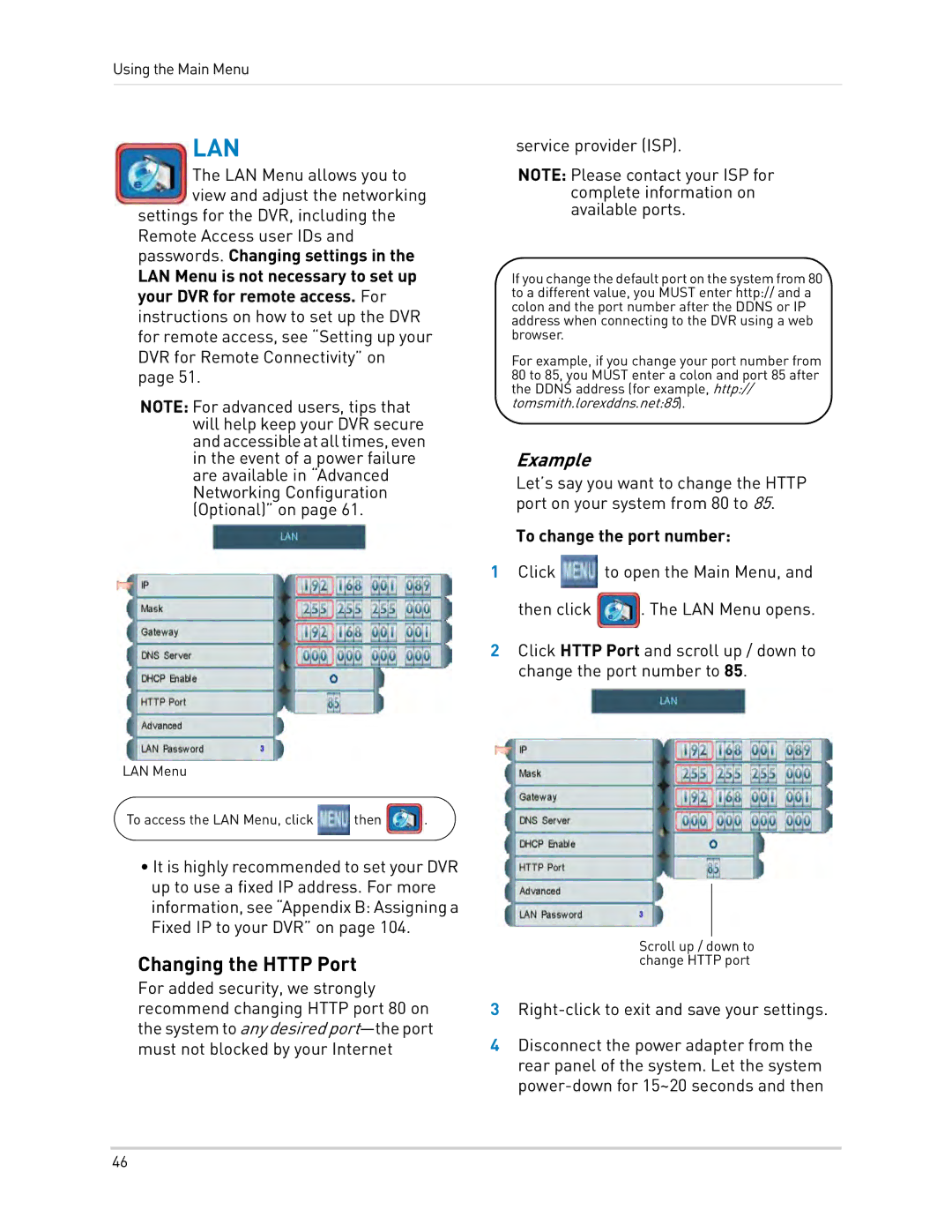Using the Main Menu
LAN
The LAN Menu allows you to view and adjust the networking
settings for the DVR, including the Remote Access user IDs and passwords. Changing settings in the
LAN Menu is not necessary to set up your DVR for remote access. For
instructions on how to set up the DVR for remote access, see “Setting up your DVR for Remote Connectivity” on page 51.
NOTE: For advanced users, tips that will help keep your DVR secure andaccessibleatalltimes,even in the event of a power failure are available in “Advanced Networking Configuration (Optional)” on page 61.
service provider (ISP).
NOTE: Please contact your ISP for complete information on available ports.
If you change the default port on the system from 80 to a different value, you MUST enter http:// and a colon and the port number after the DDNS or IP address when connecting to the DVR using a web browser.
For example, if you change your port number from 80 to 85, you MUST enter a colon and port 85 after the DDNS address (for example, http:// tomsmith.lorexddns.net:85).
Example
Let’s say you want to change the HTTP port on your system from 80 to 85.
To change the port number:
1Click ![]() to open the Main Menu, and then click
to open the Main Menu, and then click ![]() . The LAN Menu opens.
. The LAN Menu opens.
2Click HTTP Port and scroll up / down to change the port number to 85.
LAN Menu
To access the LAN Menu, click ![]() then
then ![]() .
.
•It is highly recommended to set your DVR up to use a fixed IP address. For more information, see “Appendix B: Assigning a Fixed IP to your DVR” on page 104.
Changing the HTTP Port
For added security, we strongly recommend changing HTTP port 80 on the system to any desired
Scroll up / down to change HTTP port
3
4Disconnect the power adapter from the rear panel of the system. Let the system
46