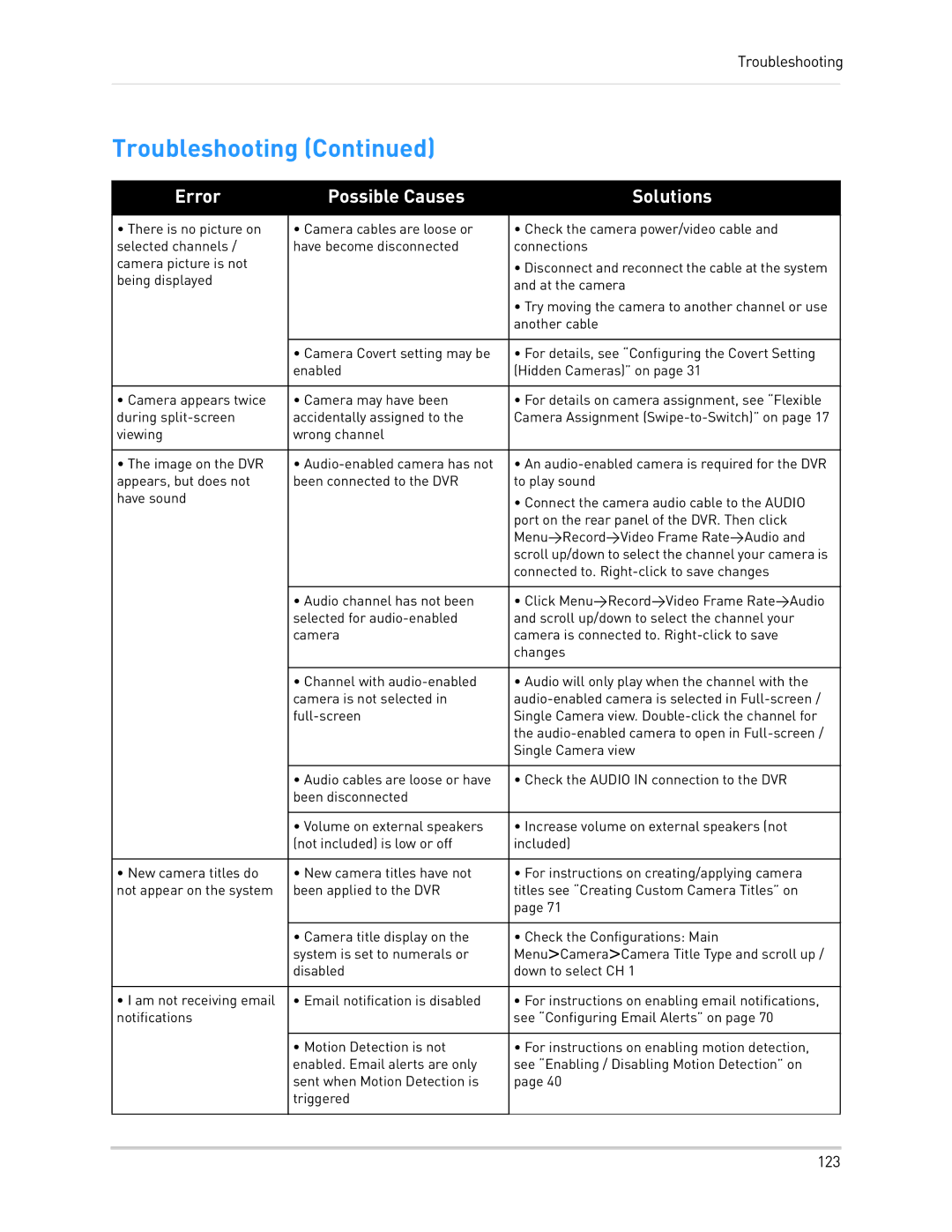Troubleshooting
Troubleshooting (Continued)
Error | Possible Causes | Solutions |
|
|
|
• There is no picture on | • Camera cables are loose or | • Check the camera power/video cable and |
selected channels / | have become disconnected | connections |
camera picture is not |
| • Disconnect and reconnect the cable at the system |
being displayed |
| |
| and at the camera | |
|
| |
|
| • Try moving the camera to another channel or use |
|
| another cable |
|
|
|
| • Camera Covert setting may be | • For details, see “Configuring the Covert Setting |
| enabled | (Hidden Cameras)” on page 31 |
|
|
|
• Camera appears twice | • Camera may have been | • For details on camera assignment, see “Flexible |
during | accidentally assigned to the | Camera Assignment |
viewing | wrong channel |
|
|
|
|
• The image on the DVR | • | • An |
appears, but does not | been connected to the DVR | to play sound |
have sound |
| • Connect the camera audio cable to the AUDIO |
|
| |
|
| port on the rear panel of the DVR. Then click |
|
| Menu>Record>Video Frame Rate>Audio and |
|
| scroll up/down to select the channel your camera is |
|
| connected to. |
|
|
|
| • Audio channel has not been | • Click Menu>Record>Video Frame Rate>Audio |
| selected for | and scroll up/down to select the channel your |
| camera | camera is connected to. |
|
| changes |
|
|
|
| • Channel with | • Audio will only play when the channel with the |
| camera is not selected in | |
| Single Camera view. | |
|
| the |
|
| Single Camera view |
|
|
|
| • Audio cables are loose or have | • Check the AUDIO IN connection to the DVR |
| been disconnected |
|
|
|
|
| • Volume on external speakers | • Increase volume on external speakers (not |
| (not included) is low or off | included) |
|
|
|
• New camera titles do | • New camera titles have not | • For instructions on creating/applying camera |
not appear on the system | been applied to the DVR | titles see “Creating Custom Camera Titles” on |
|
| page 71 |
|
|
|
| • Camera title display on the | • Check the Configurations: Main |
| system is set to numerals or | Menu>Camera>Camera Title Type and scroll up / |
| disabled | down to select CH 1 |
|
|
|
• I am not receiving email | • Email notification is disabled | • For instructions on enabling email notifications, |
notifications |
| see “Configuring Email Alerts” on page 70 |
|
|
|
| • Motion Detection is not | • For instructions on enabling motion detection, |
| enabled. Email alerts are only | see “Enabling / Disabling Motion Detection” on |
| sent when Motion Detection is | page 40 |
| triggered |
|
|
|
|