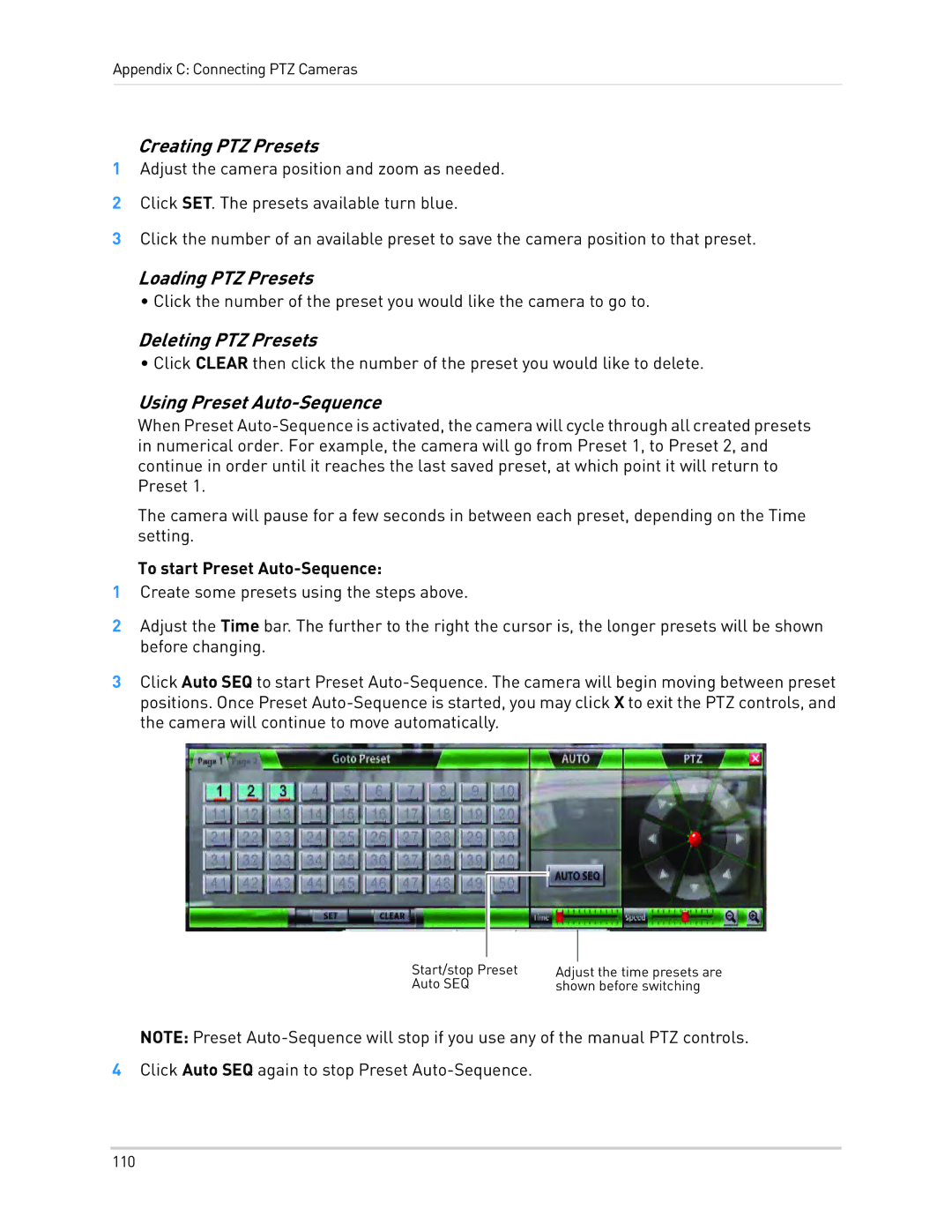Appendix C: Connecting PTZ Cameras
Creating PTZ Presets
1Adjust the camera position and zoom as needed.
2Click SET. The presets available turn blue.
3Click the number of an available preset to save the camera position to that preset.
Loading PTZ Presets
• Click the number of the preset you would like the camera to go to.
Deleting PTZ Presets
• Click CLEAR then click the number of the preset you would like to delete.
Using Preset Auto-Sequence
When Preset
The camera will pause for a few seconds in between each preset, depending on the Time setting.
To start Preset Auto-Sequence:
1Create some presets using the steps above.
2Adjust the Time bar. The further to the right the cursor is, the longer presets will be shown before changing.
3Click Auto SEQ to start Preset
Start/stop Preset | Adjust the time presets are |
Auto SEQ | shown before switching |
NOTE: Preset
4Click Auto SEQ again to stop Preset
110