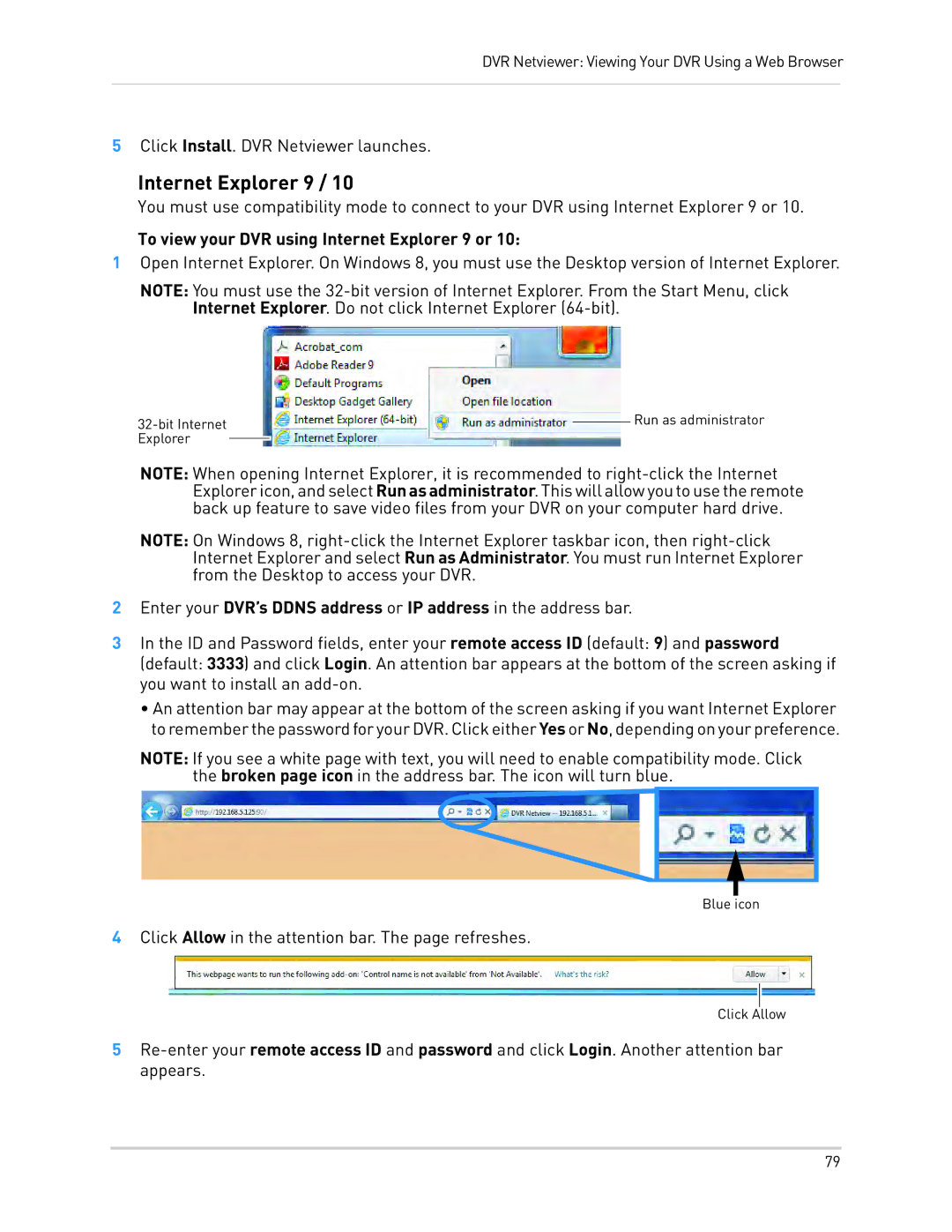DVR Netviewer: Viewing Your DVR Using a Web Browser
5Click Install. DVR Netviewer launches.
Internet Explorer 9 / 10
You must use compatibility mode to connect to your DVR using Internet Explorer 9 or 10.
To view your DVR using Internet Explorer 9 or 10:
1Open Internet Explorer. On Windows 8, you must use the Desktop version of Internet Explorer.
NOTE: You must use the
|
|
| Run as administrator | |
|
|
| ||
Explorer |
|
|
|
|
|
|
|
|
NOTE: When opening Internet Explorer, it is recommended to
NOTE: On Windows 8,
2Enter your DVR’s DDNS address or IP address in the address bar.
3In the ID and Password fields, enter your remote access ID (default: 9) and password
(default: 3333) and click Login. An attention bar appears at the bottom of the screen asking if you want to install an
•An attention bar may appear at the bottom of the screen asking if you want Internet Explorer torememberthepasswordforyourDVR.ClickeitherYes orNo,dependingonyourpreference.
NOTE: If you see a white page with text, you will need to enable compatibility mode. Click the broken page icon in the address bar. The icon will turn blue.
Blue icon
4Click Allow in the attention bar. The page refreshes.
Click Allow
5
79