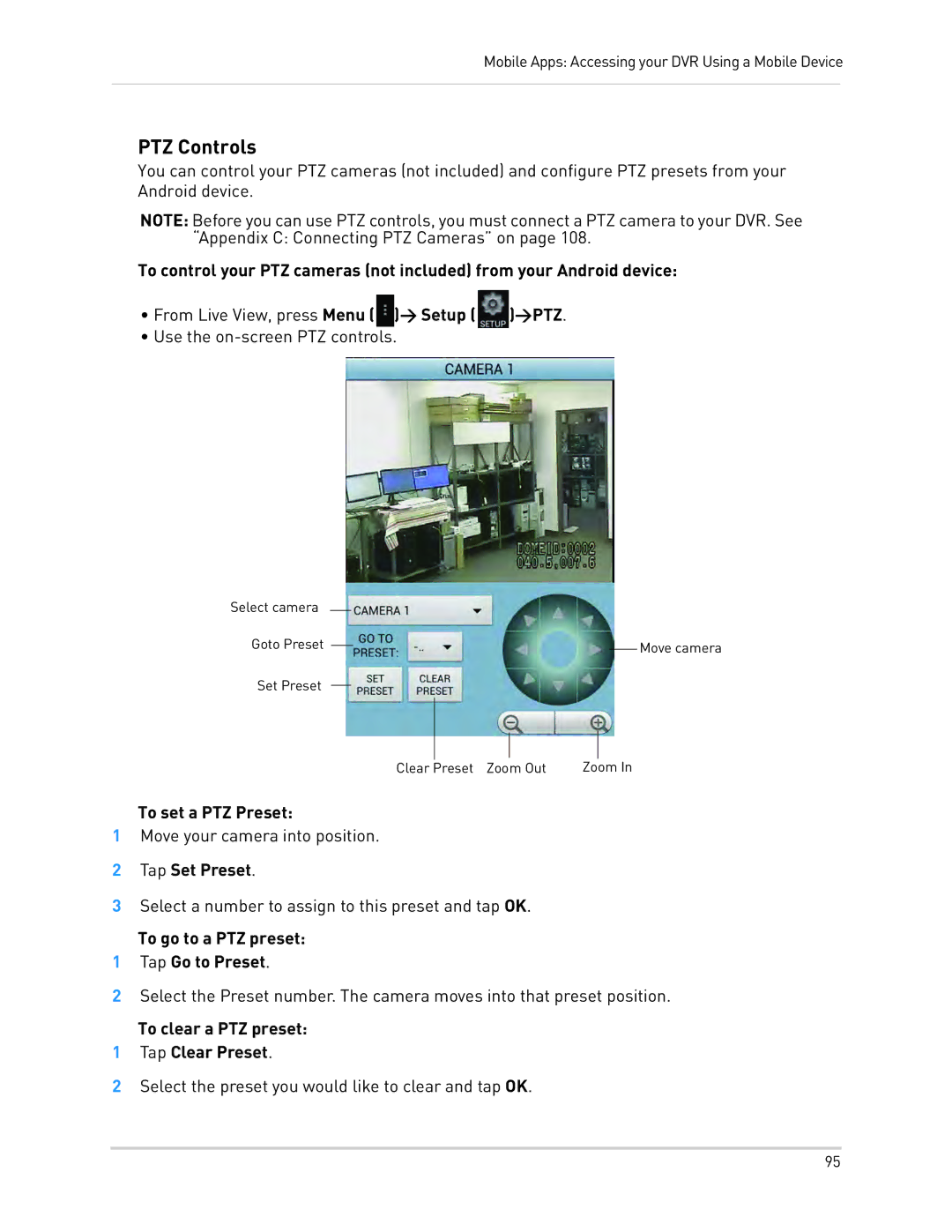Mobile Apps: Accessing your DVR Using a Mobile Device
PTZ Controls
You can control your PTZ cameras (not included) and configure PTZ presets from your Android device.
NOTE: Before you can use PTZ controls, you must connect a PTZ camera to your DVR. See “Appendix C: Connecting PTZ Cameras” on page 108.
To control your PTZ cameras (not included) from your Android device:
•From Live View, press Menu (![]() )> Setup (
)> Setup (![]() )>PTZ.
)>PTZ.
•Use the
Select camera
Goto Preset |
|
|
| Move camera |
|
| |||
|
Set Preset
Clear Preset Zoom Out | Zoom In |
To set a PTZ Preset:
1Move your camera into position.
2Tap Set Preset.
3Select a number to assign to this preset and tap OK.
To go to a PTZ preset:
1Tap Go to Preset.
2Select the Preset number. The camera moves into that preset position.
To clear a PTZ preset:
1Tap Clear Preset.
2Select the preset you would like to clear and tap OK.
95