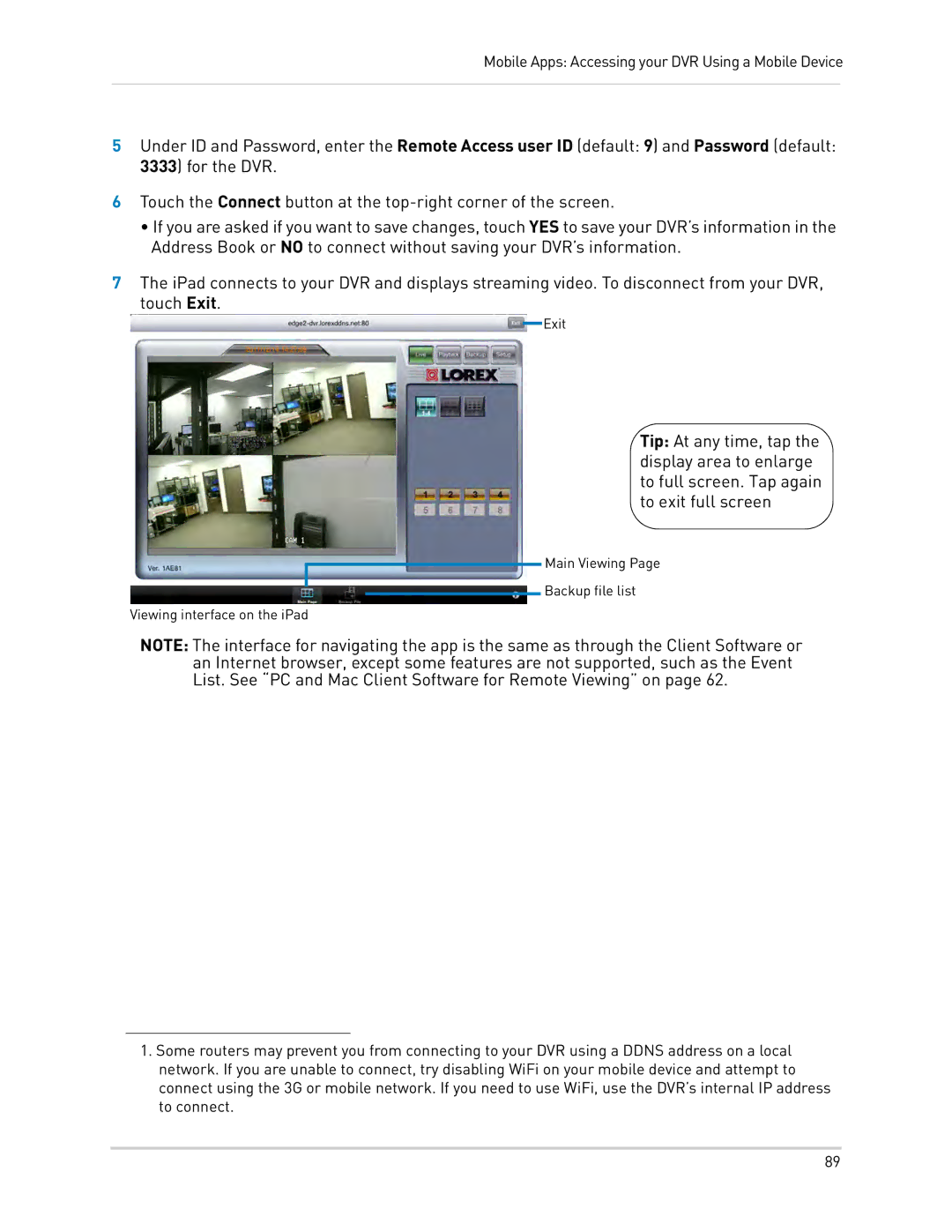Mobile Apps: Accessing your DVR Using a Mobile Device
5Under ID and Password, enter the Remote Access user ID (default: 9) and Password (default: 3333) for the DVR.
6Touch the Connect button at the
•If you are asked if you want to save changes, touch YES to save your DVR’s information in the Address Book or NO to connect without saving your DVR’s information.
7The iPad connects to your DVR and displays streaming video. To disconnect from your DVR, touch Exit.
Exit
Tip: At any time, tap the display area to enlarge to full screen. Tap again to exit full screen
Main Viewing Page
Backup file list
Viewing interface on the iPad
NOTE: The interface for navigating the app is the same as through the Client Software or an Internet browser, except some features are not supported, such as the Event List. See “PC and Mac Client Software for Remote Viewing” on page 62.
1.Some routers may prevent you from connecting to your DVR using a DDNS address on a local network. If you are unable to connect, try disabling WiFi on your mobile device and attempt to connect using the 3G or mobile network. If you need to use WiFi, use the DVR’s internal IP address to connect.
89