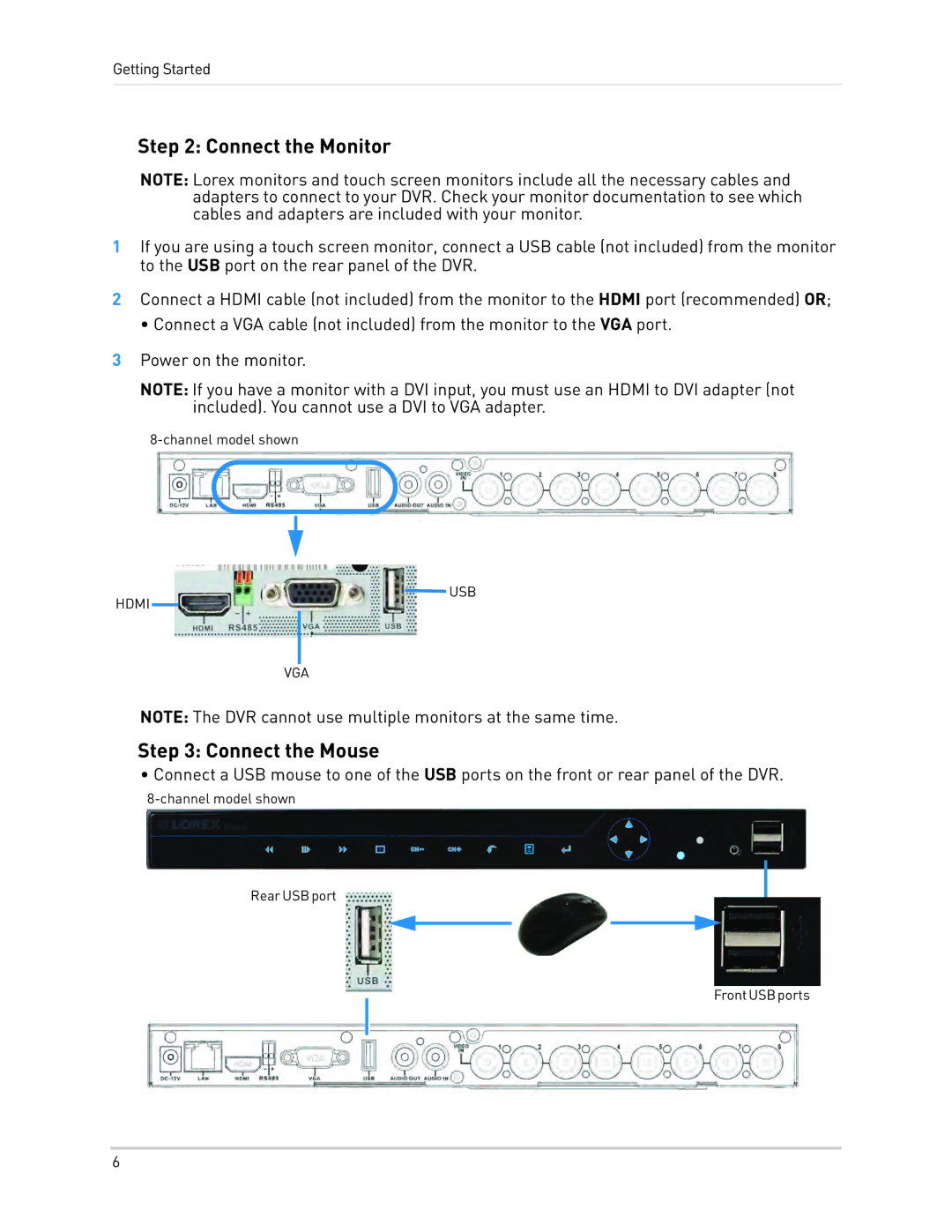Getting Started
Step 2: Connect the Monitor
NOTE: Lorex monitors and touch screen monitors include all the necessary cables and adapters to connect to your DVR. Check your monitor documentation to see which cables and adapters are included with your monitor.
1If you are using a touch screen monitor, connect a USB cable (not included) from the monitor to the USB port on the rear panel of the DVR.
2Connect a HDMI cable (not included) from the monitor to the HDMI port (recommended) OR;
• Connect a VGA cable (not included) from the monitor to the VGA port.
3Power on the monitor.
NOTE: If you have a monitor with a DVI input, you must use an HDMI to DVI adapter (not included). You cannot use a DVI to VGA adapter.
![]()
![]() USB
USB
HDMI
VGA
NOTE: The DVR cannot use multiple monitors at the same time.
Step 3: Connect the Mouse
• Connect a USB mouse to one of the USB ports on the front or rear panel of the DVR.
RearUSBport
FrontUSBports
6