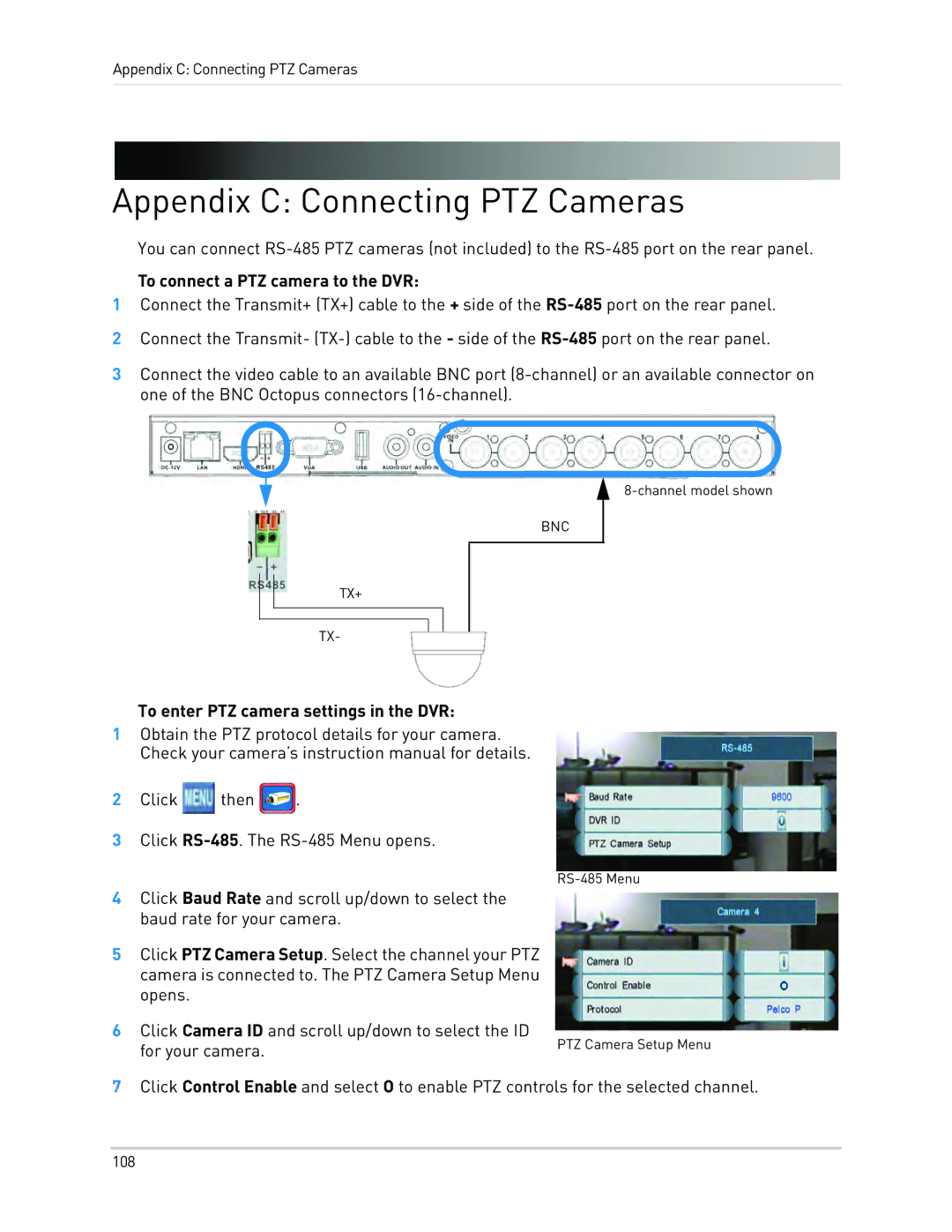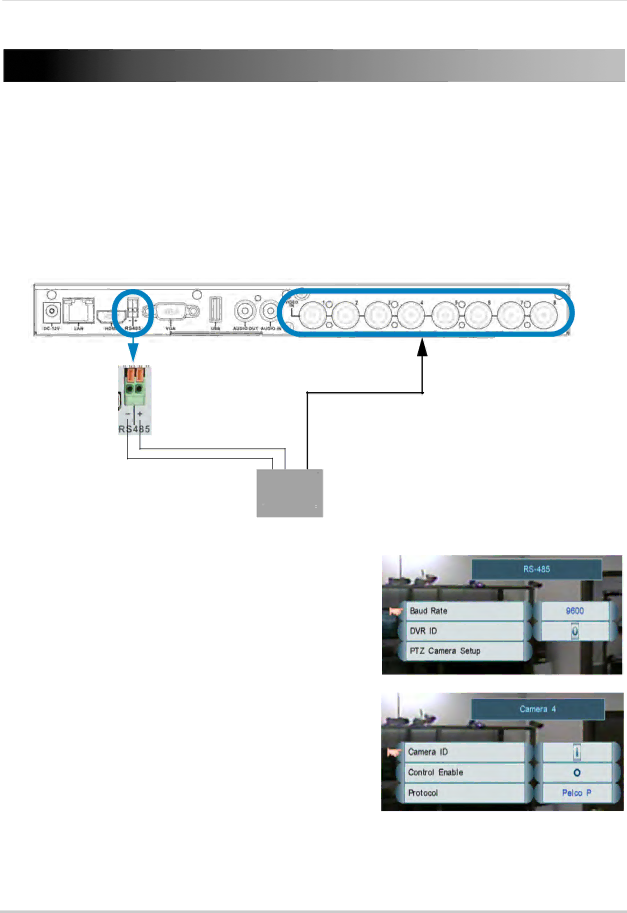
Appendix C: Connecting PTZ Cameras
Appendix C: Connecting PTZ Cameras
You can connect
To connect a PTZ camera to the DVR:
1Connect the Transmit+ (TX+) cable to the + side of the
2Connect the Transmit-
3Connect the video cable to an available BNC port
BNC
TX+
TX-
To enter PTZ camera settings in the DVR:
1Obtain the PTZ protocol details for your camera. Check your camera’s instruction manual for details.
2Click ![]() then
then ![]() .
.
3Click
4Click Baud Rate and scroll up/down to select the baud rate for your camera.
5Click PTZ Camera Setup. Select the channel your PTZ camera is connected to. The PTZ Camera Setup Menu opens.
6Click Camera ID and scroll up/down to select the ID
for your camera. | PTZ Camera Setup Menu |
|
7Click Control Enable and select O to enable PTZ controls for the selected channel.
108