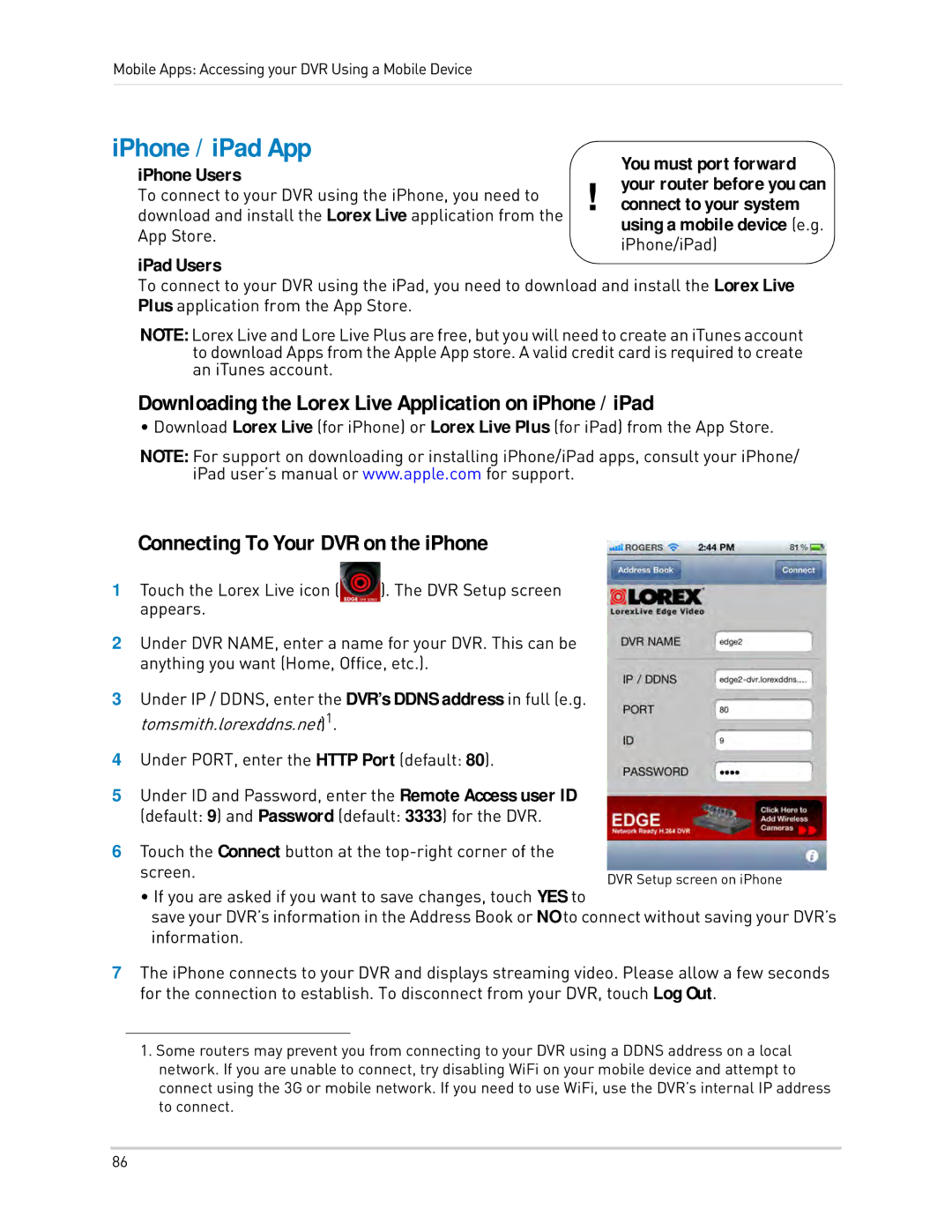Mobile Apps: Accessing your DVR Using a Mobile Device
iPhone / iPad App
iPhone Users
To connect to your DVR using the iPhone, you need to download and install the Lorex Live application from the App Store.
iPad Users
You must port forward
!connect to your system
using a mobile device (e.g. iPhone/iPad)your router before you can
To connect to your DVR using the iPad, you need to download and install the Lorex Live Plus application from the App Store.
NOTE: Lorex Live and Lore Live Plus are free, but you will need to create an iTunes account to download Apps from the Apple App store. A valid credit card is required to create an iTunes account.
Downloading the Lorex Live Application on iPhone / iPad
• Download Lorex Live (for iPhone) or Lorex Live Plus (for iPad) from the App Store.
NOTE: For support on downloading or installing iPhone/iPad apps, consult your iPhone/ iPad user’s manual or www.apple.com for support.
Connecting To Your DVR on the iPhone
1Touch the Lorex Live icon (![]() ). The DVR Setup screen appears.
). The DVR Setup screen appears.
2Under DVR NAME, enter a name for your DVR. This can be anything you want (Home, Office, etc.).
3Under IP / DDNS, enter the DVR’s DDNS address in full (e.g. tomsmith.lorexddns.net)1.
4Under PORT, enter the HTTP Port (default: 80).
5Under ID and Password, enter the Remote Access user ID (default: 9) and Password (default: 3333) for the DVR.
6Touch the Connect button at the
screen. | DVR Setup screen on iPhone |
|
• If you are asked if you want to save changes, touch YES to
save your DVR’s information in the Address Book or NO to connect without saving your DVR’s information.
7The iPhone connects to your DVR and displays streaming video. Please allow a few seconds for the connection to establish. To disconnect from your DVR, touch Log Out.
1.Some routers may prevent you from connecting to your DVR using a DDNS address on a local network. If you are unable to connect, try disabling WiFi on your mobile device and attempt to connect using the 3G or mobile network. If you need to use WiFi, use the DVR’s internal IP address to connect.
86