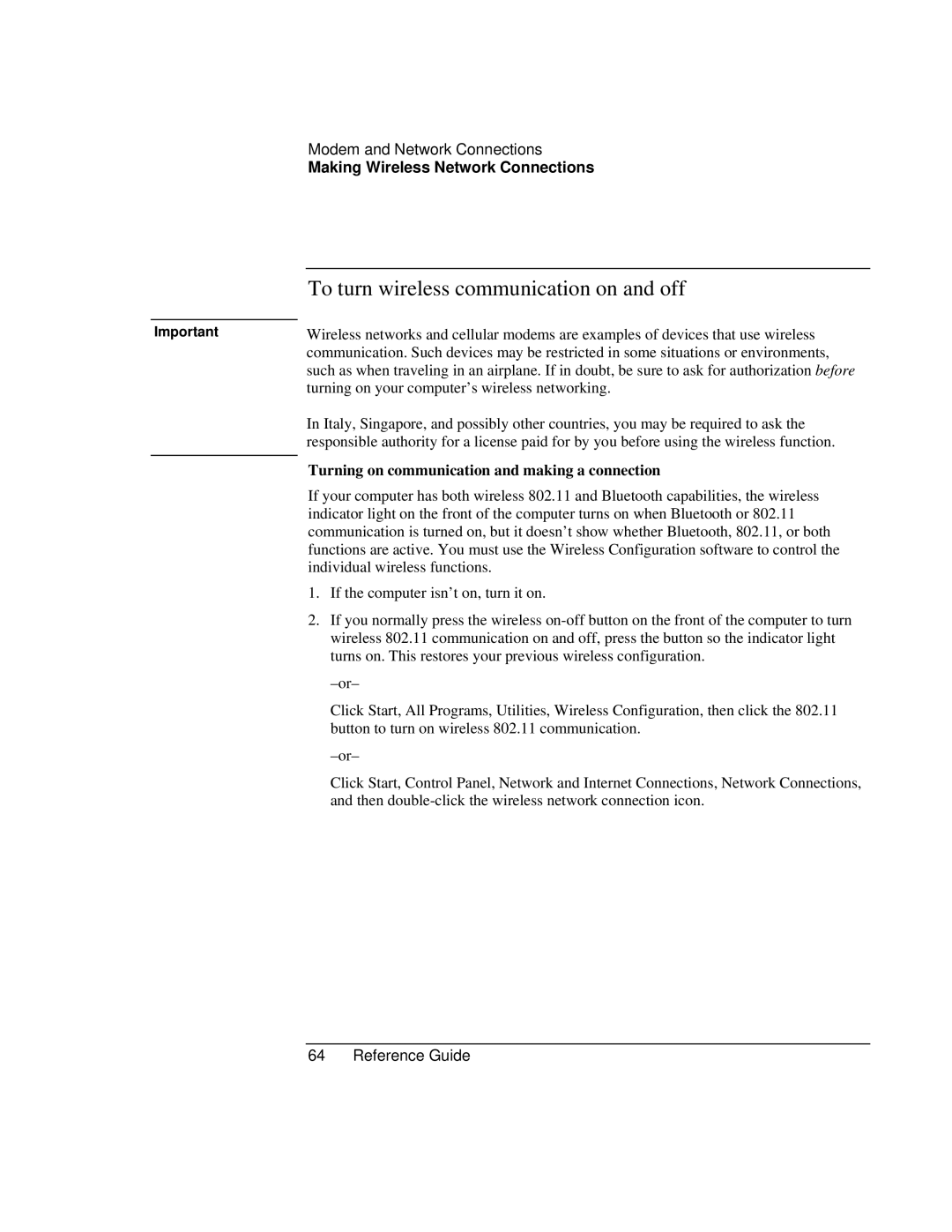Modem and Network Connections
Making Wireless Network Connections
| To turn wireless communication on and off |
|
|
Important | Wireless networks and cellular modems are examples of devices that use wireless |
| communication. Such devices may be restricted in some situations or environments, |
| such as when traveling in an airplane. If in doubt, be sure to ask for authorization before |
| turning on your computer’s wireless networking. |
| In Italy, Singapore, and possibly other countries, you may be required to ask the |
| responsible authority for a license paid for by you before using the wireless function. |
| Turning on communication and making a connection |
| |
| If your computer has both wireless 802.11 and Bluetooth capabilities, the wireless |
| indicator light on the front of the computer turns on when Bluetooth or 802.11 |
| communication is turned on, but it doesn’t show whether Bluetooth, 802.11, or both |
| functions are active. You must use the Wireless Configuration software to control the |
| individual wireless functions. |
| 1. If the computer isn’t on, turn it on. |
| 2. If you normally press the wireless |
| wireless 802.11 communication on and off, press the button so the indicator light |
| turns on. This restores your previous wireless configuration. |
| |
| Click Start, All Programs, Utilities, Wireless Configuration, then click the 802.11 |
| button to turn on wireless 802.11 communication. |
| |
| Click Start, Control Panel, Network and Internet Connections, Network Connections, |
| and then |