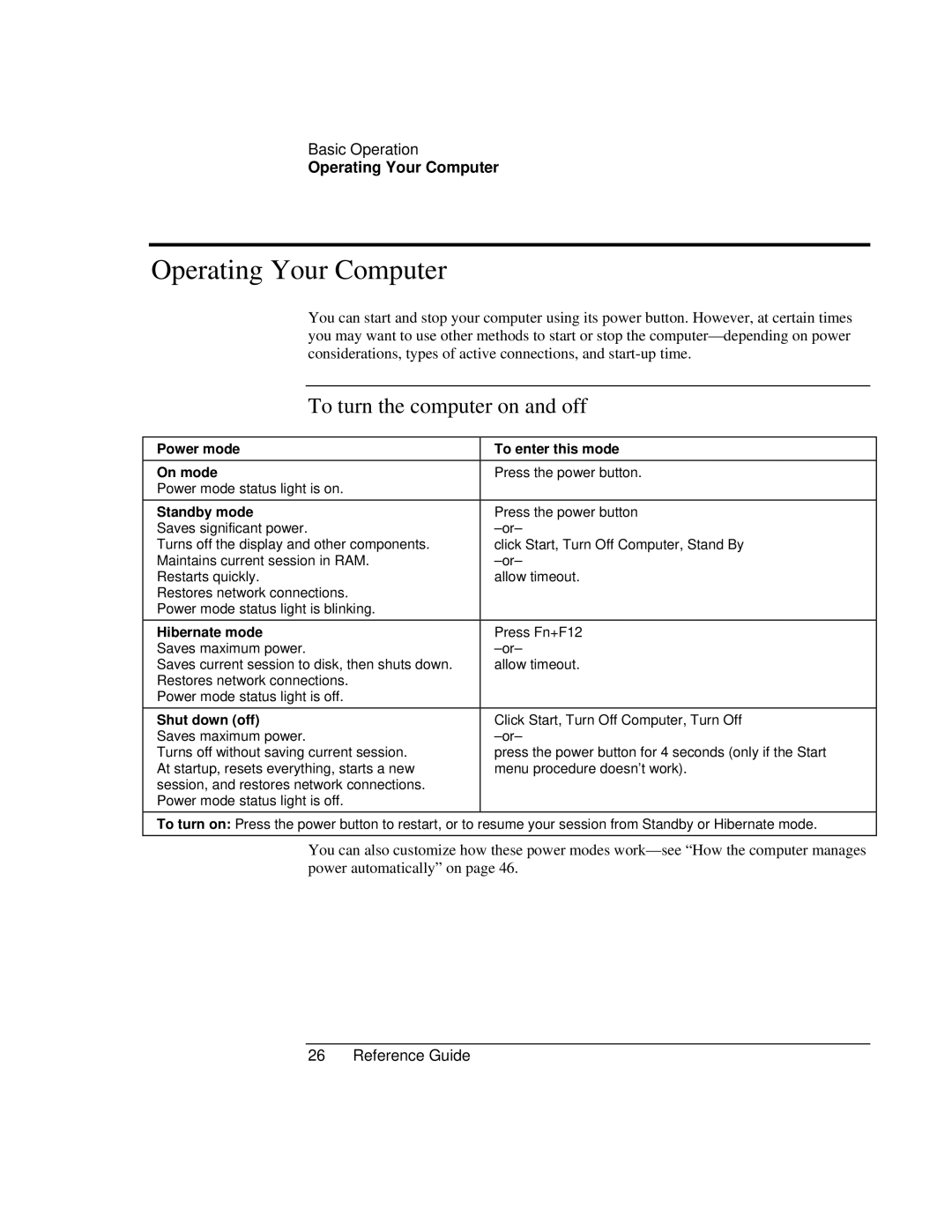Basic Operation
Operating Your Computer
Operating Your Computer
| You can start and stop your computer using its power button. However, at certain times |
| |
| you may want to use other methods to start or stop the |
| |
| considerations, types of active connections, and |
| |
|
|
|
|
| To turn the computer on and off |
| |
|
|
| |
Power mode | To enter this mode |
| |
On mode | Press the power button. |
| |
Power mode status light is on. |
|
| |
Standby mode | Press the power button |
| |
Saves significant power. |
| ||
Turns off the display and other components. | click Start, Turn Off Computer, Stand By |
| |
Maintains current session in RAM. |
| ||
Restarts quickly. | allow timeout. |
| |
Restores network connections. |
|
| |
Power mode status light is blinking. |
|
| |
Hibernate mode | Press Fn+F12 |
| |
Saves maximum power. |
| ||
Saves current session to disk, then shuts down. | allow timeout. |
| |
Restores network connections. |
|
| |
Power mode status light is off. |
|
| |
Shut down (off) | Click Start, Turn Off Computer, Turn Off |
| |
Saves maximum power. |
| ||
Turns off without saving current session. | press the power button for 4 seconds (only if the Start |
| |
At startup, resets everything, starts a new | menu procedure doesn’t work). |
| |
session, and restores network connections. |
|
| |
Power mode status light is off. |
|
| |
To turn on: Press the power button to restart, or to resume your session from Standby or Hibernate mode.
You can also customize how these power modes