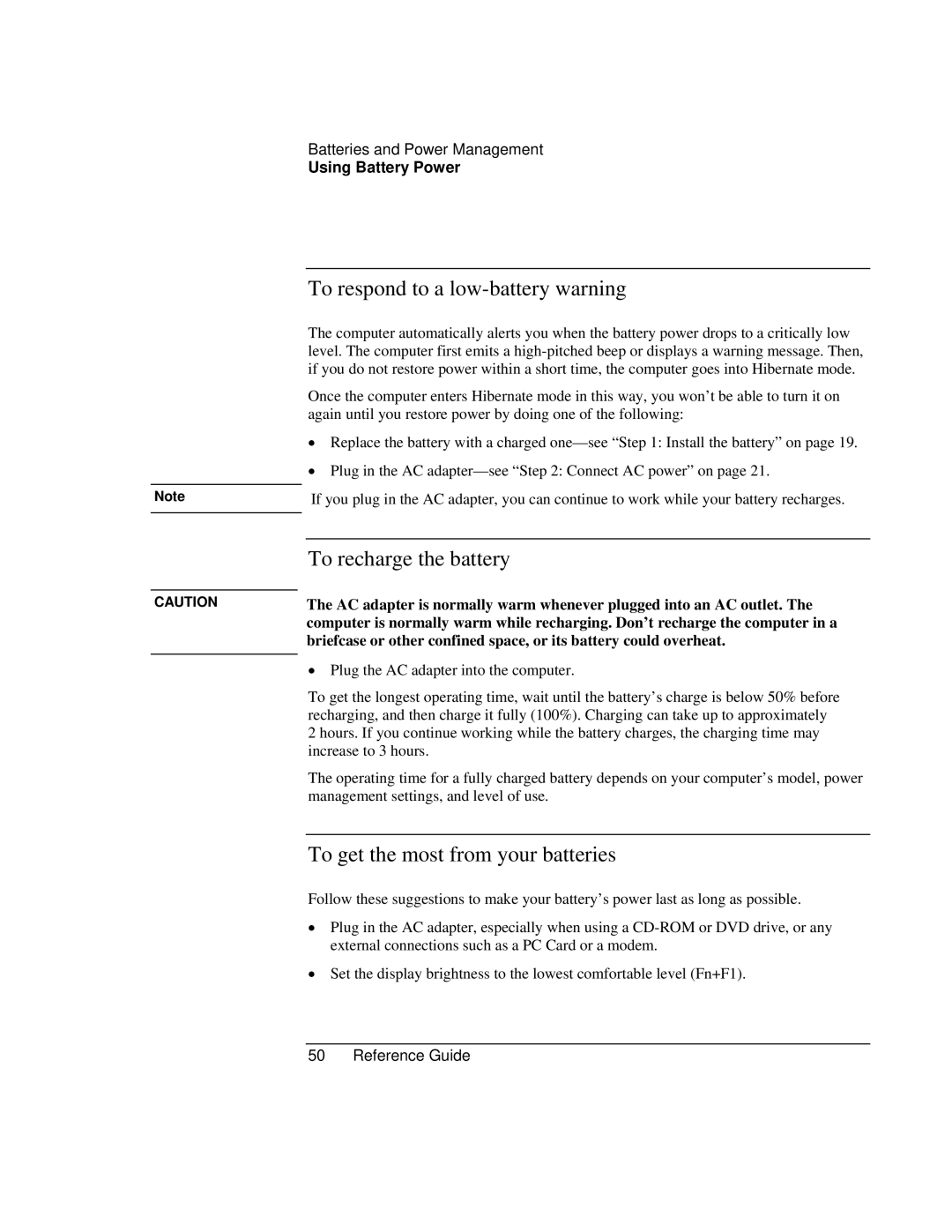Note
CAUTION
Batteries and Power Management
Using Battery Power
To respond to a low-battery warning
The computer automatically alerts you when the battery power drops to a critically low level. The computer first emits a
Once the computer enters Hibernate mode in this way, you won’t be able to turn it on again until you restore power by doing one of the following:
•Replace the battery with a charged
•Plug in the AC
If you plug in the AC adapter, you can continue to work while your battery recharges.
To recharge the battery
The AC adapter is normally warm whenever plugged into an AC outlet. The computer is normally warm while recharging. Don’t recharge the computer in a briefcase or other confined space, or its battery could overheat.
•Plug the AC adapter into the computer.
To get the longest operating time, wait until the battery’s charge is below 50% before recharging, and then charge it fully (100%). Charging can take up to approximately 2 hours. If you continue working while the battery charges, the charging time may increase to 3 hours.
The operating time for a fully charged battery depends on your computer’s model, power management settings, and level of use.
To get the most from your batteries
Follow these suggestions to make your battery’s power last as long as possible.
•Plug in the AC adapter, especially when using a
•Set the display brightness to the lowest comfortable level (Fn+F1).