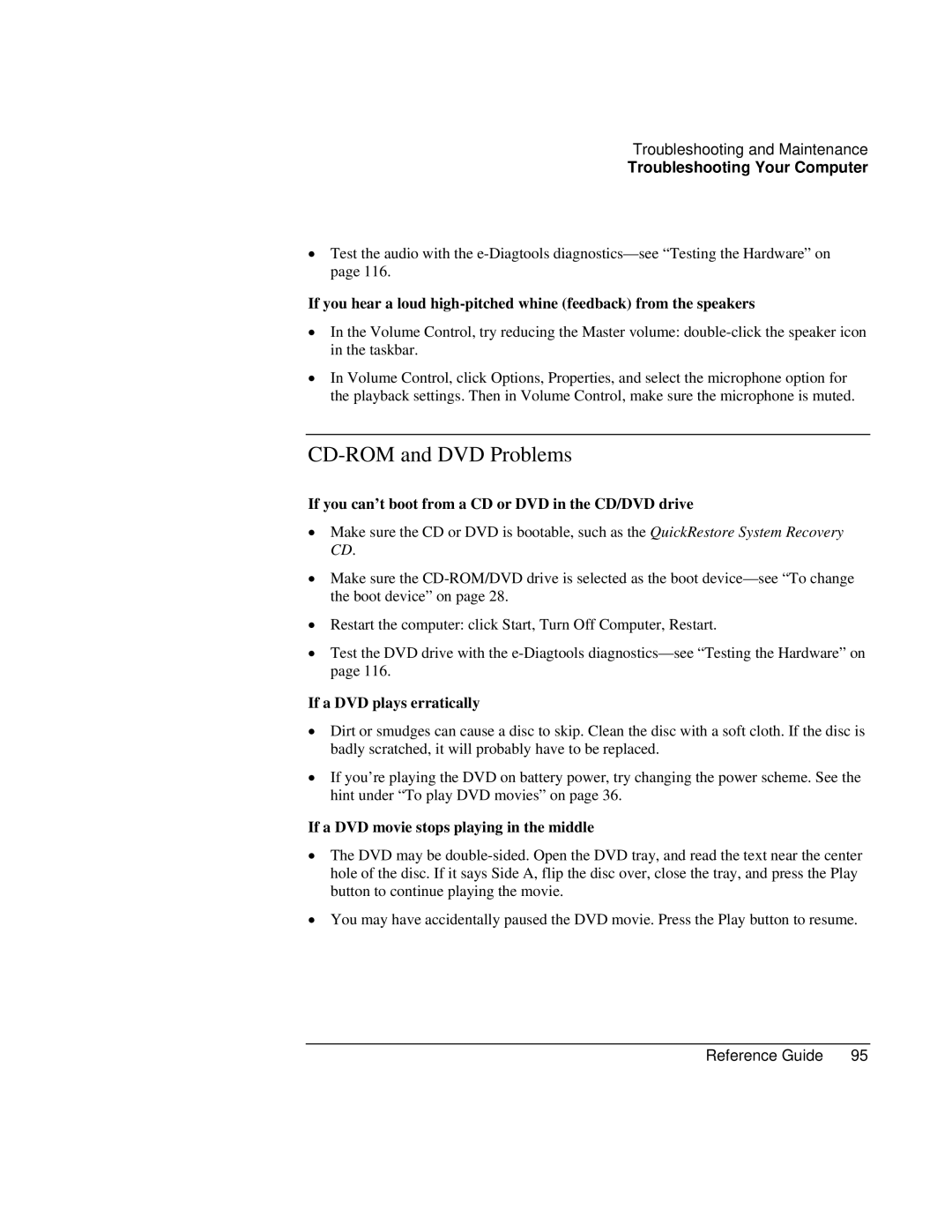Troubleshooting and Maintenance
Troubleshooting Your Computer
•Test the audio with the
If you hear a loud
•In the Volume Control, try reducing the Master volume:
•In Volume Control, click Options, Properties, and select the microphone option for the playback settings. Then in Volume Control, make sure the microphone is muted.
CD-ROM and DVD Problems
If you can’t boot from a CD or DVD in the CD/DVD drive
•Make sure the CD or DVD is bootable, such as the QuickRestore System Recovery CD.
•Make sure the
•Restart the computer: click Start, Turn Off Computer, Restart.
•Test the DVD drive with the
If a DVD plays erratically
•Dirt or smudges can cause a disc to skip. Clean the disc with a soft cloth. If the disc is badly scratched, it will probably have to be replaced.
•If you’re playing the DVD on battery power, try changing the power scheme. See the hint under “To play DVD movies” on page 36.
If a DVD movie stops playing in the middle
•The DVD may be
•You may have accidentally paused the DVD movie. Press the Play button to resume.
Reference Guide | 95 |