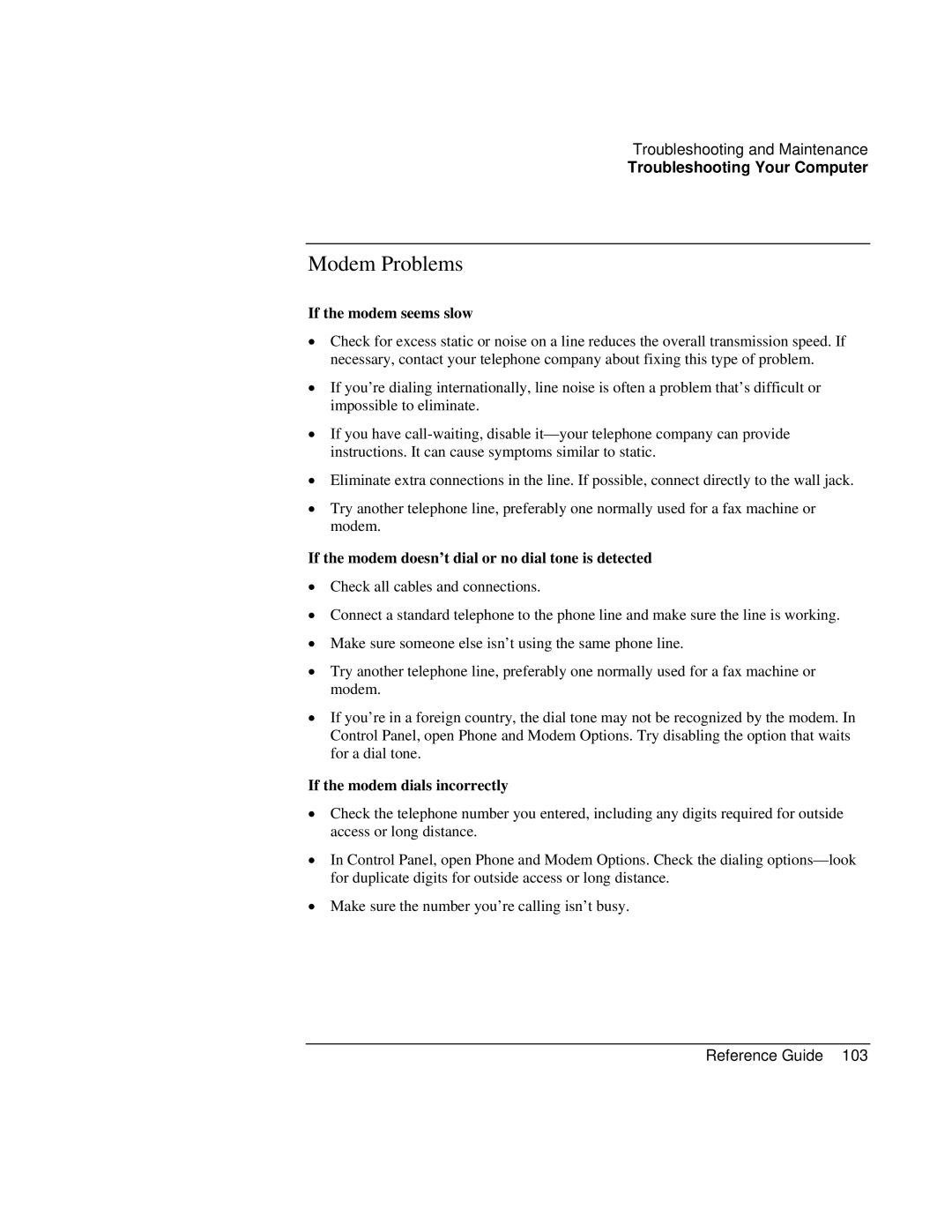Troubleshooting and Maintenance
Troubleshooting Your Computer
Modem Problems
If the modem seems slow
•Check for excess static or noise on a line reduces the overall transmission speed. If necessary, contact your telephone company about fixing this type of problem.
•If you’re dialing internationally, line noise is often a problem that’s difficult or impossible to eliminate.
•If you have
•Eliminate extra connections in the line. If possible, connect directly to the wall jack.
•Try another telephone line, preferably one normally used for a fax machine or modem.
If the modem doesn’t dial or no dial tone is detected
•Check all cables and connections.
•Connect a standard telephone to the phone line and make sure the line is working.
•Make sure someone else isn’t using the same phone line.
•Try another telephone line, preferably one normally used for a fax machine or modem.
•If you’re in a foreign country, the dial tone may not be recognized by the modem. In Control Panel, open Phone and Modem Options. Try disabling the option that waits for a dial tone.
If the modem dials incorrectly
•Check the telephone number you entered, including any digits required for outside access or long distance.
•In Control Panel, open Phone and Modem Options. Check the dialing
•Make sure the number you’re calling isn’t busy.