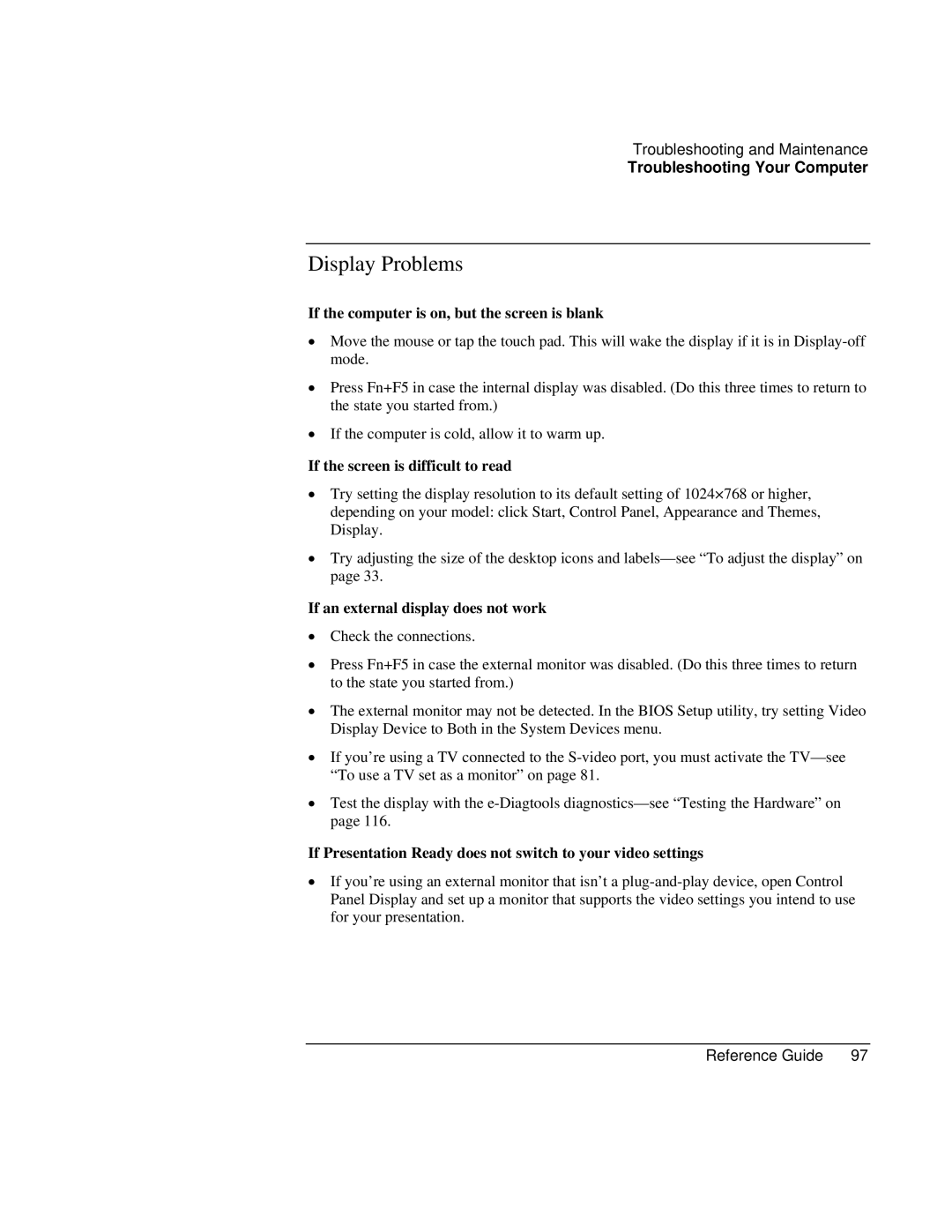Troubleshooting and Maintenance
Troubleshooting Your Computer
Display Problems
If the computer is on, but the screen is blank
•Move the mouse or tap the touch pad. This will wake the display if it is in
•Press Fn+F5 in case the internal display was disabled. (Do this three times to return to the state you started from.)
•If the computer is cold, allow it to warm up.
If the screen is difficult to read
•Try setting the display resolution to its default setting of 1024×768 or higher, depending on your model: click Start, Control Panel, Appearance and Themes, Display.
•Try adjusting the size of the desktop icons and
If an external display does not work
•Check the connections.
•Press Fn+F5 in case the external monitor was disabled. (Do this three times to return to the state you started from.)
•The external monitor may not be detected. In the BIOS Setup utility, try setting Video Display Device to Both in the System Devices menu.
•If you’re using a TV connected to the
•Test the display with the
If Presentation Ready does not switch to your video settings
•If you’re using an external monitor that isn’t a
Reference Guide | 97 |