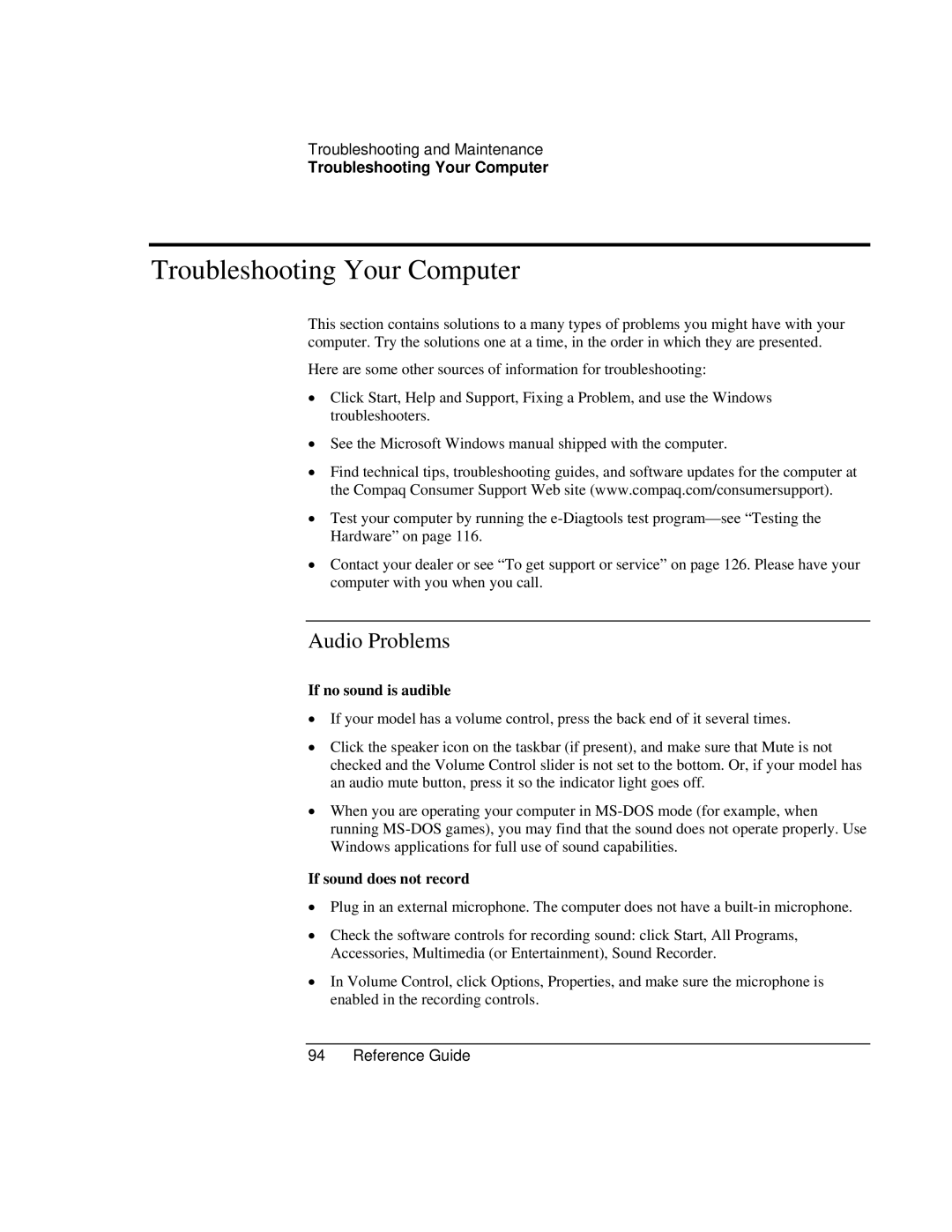Troubleshooting and Maintenance
Troubleshooting Your Computer
Troubleshooting Your Computer
This section contains solutions to a many types of problems you might have with your computer. Try the solutions one at a time, in the order in which they are presented.
Here are some other sources of information for troubleshooting:
•Click Start, Help and Support, Fixing a Problem, and use the Windows troubleshooters.
•See the Microsoft Windows manual shipped with the computer.
•Find technical tips, troubleshooting guides, and software updates for the computer at the Compaq Consumer Support Web site (www.compaq.com/consumersupport).
•Test your computer by running the
•Contact your dealer or see “To get support or service” on page 126. Please have your computer with you when you call.
Audio Problems
If no sound is audible
•If your model has a volume control, press the back end of it several times.
•Click the speaker icon on the taskbar (if present), and make sure that Mute is not checked and the Volume Control slider is not set to the bottom. Or, if your model has an audio mute button, press it so the indicator light goes off.
•When you are operating your computer in
If sound does not record
•Plug in an external microphone. The computer does not have a
•Check the software controls for recording sound: click Start, All Programs, Accessories, Multimedia (or Entertainment), Sound Recorder.
•In Volume Control, click Options, Properties, and make sure the microphone is enabled in the recording controls.