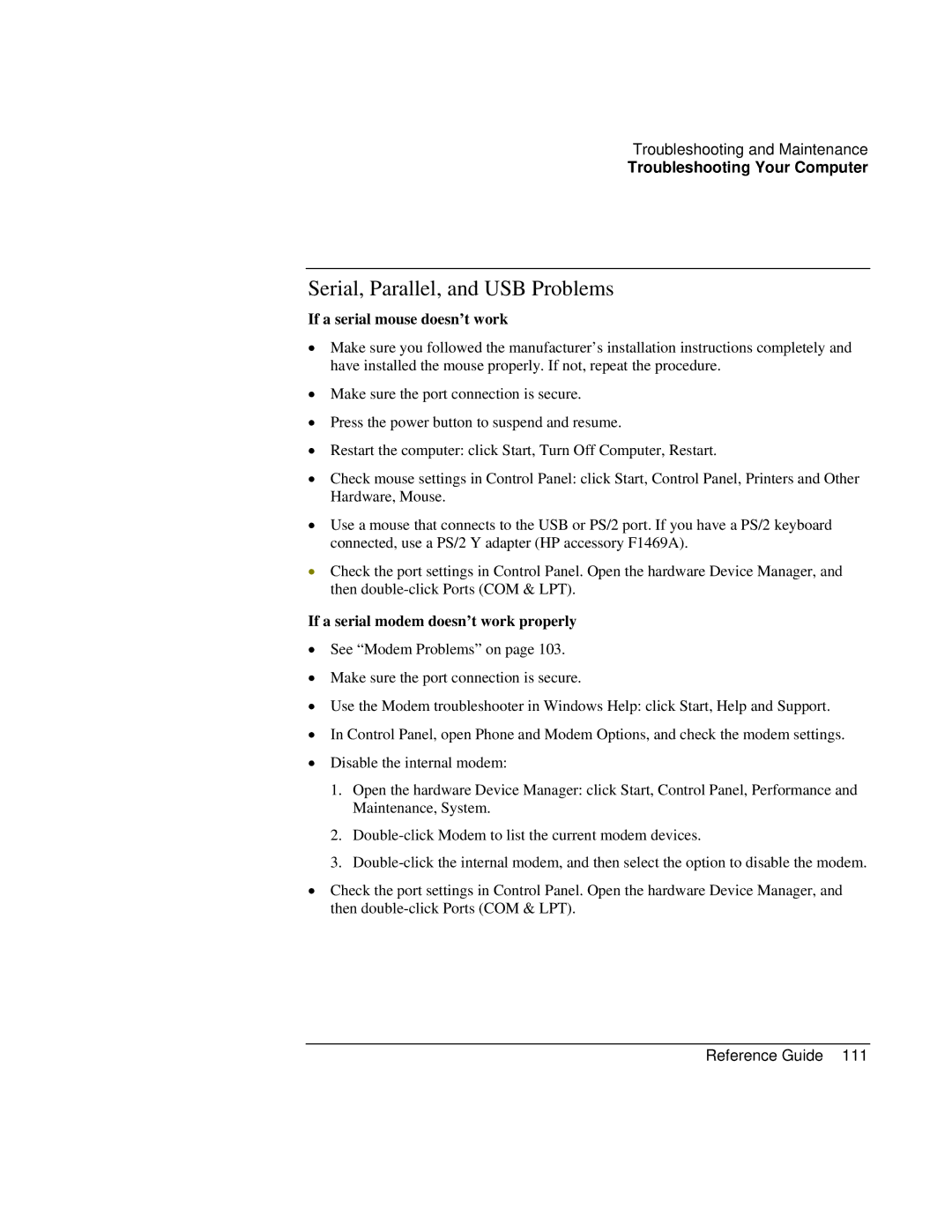Troubleshooting and Maintenance
Troubleshooting Your Computer
Serial, Parallel, and USB Problems
If a serial mouse doesn’t work
•Make sure you followed the manufacturer’s installation instructions completely and have installed the mouse properly. If not, repeat the procedure.
•Make sure the port connection is secure.
•Press the power button to suspend and resume.
•Restart the computer: click Start, Turn Off Computer, Restart.
•Check mouse settings in Control Panel: click Start, Control Panel, Printers and Other Hardware, Mouse.
•Use a mouse that connects to the USB or PS/2 port. If you have a PS/2 keyboard connected, use a PS/2 Y adapter (HP accessory F1469A).
•Check the port settings in Control Panel. Open the hardware Device Manager, and then
If a serial modem doesn’t work properly
•See “Modem Problems” on page 103.
•Make sure the port connection is secure.
•Use the Modem troubleshooter in Windows Help: click Start, Help and Support.
•In Control Panel, open Phone and Modem Options, and check the modem settings.
•Disable the internal modem:
1.Open the hardware Device Manager: click Start, Control Panel, Performance and Maintenance, System.
2.
3.
•Check the port settings in Control Panel. Open the hardware Device Manager, and then