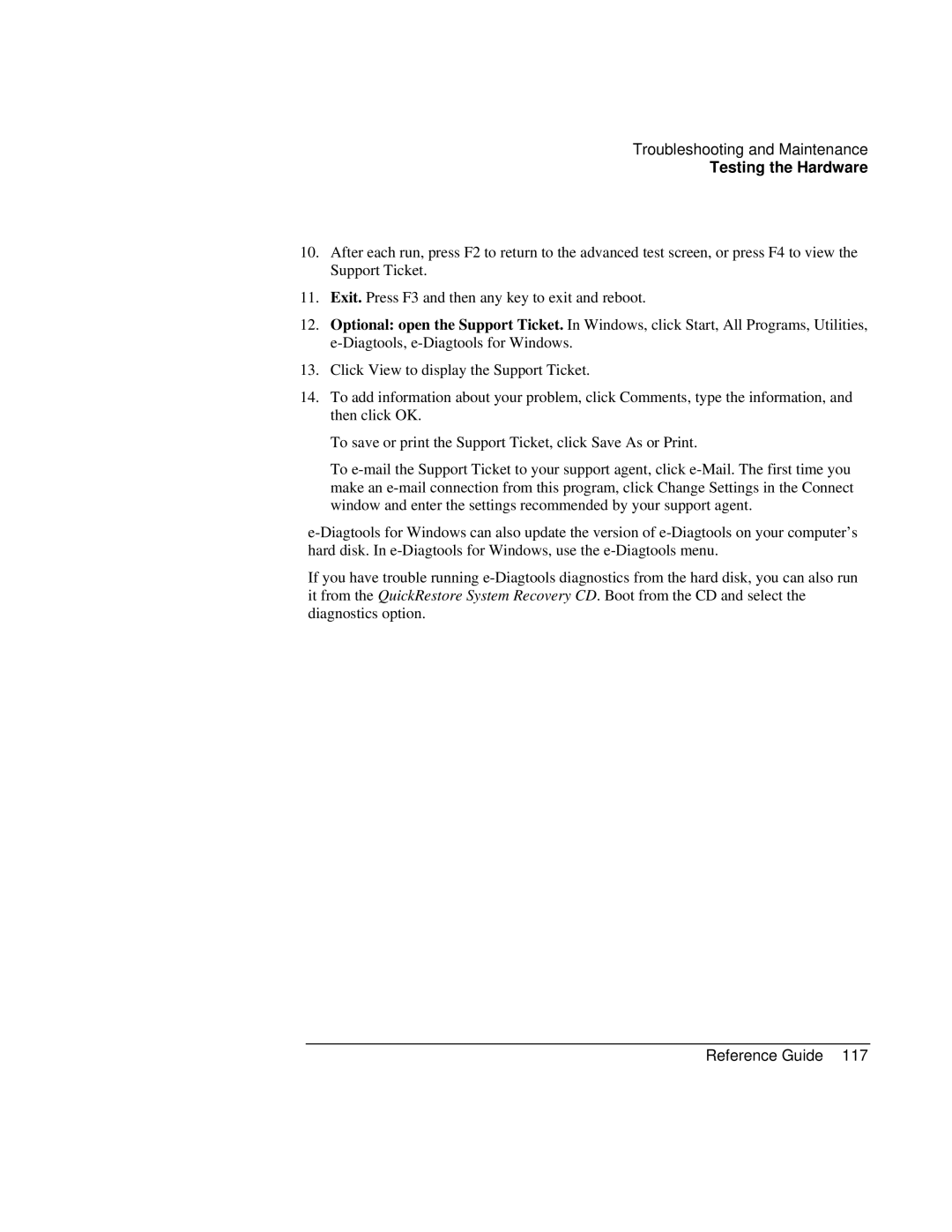Troubleshooting and Maintenance
Testing the Hardware
10.After each run, press F2 to return to the advanced test screen, or press F4 to view the Support Ticket.
11.Exit. Press F3 and then any key to exit and reboot.
12.Optional: open the Support Ticket. In Windows, click Start, All Programs, Utilities,
13.Click View to display the Support Ticket.
14.To add information about your problem, click Comments, type the information, and then click OK.
To save or print the Support Ticket, click Save As or Print.
To
If you have trouble running