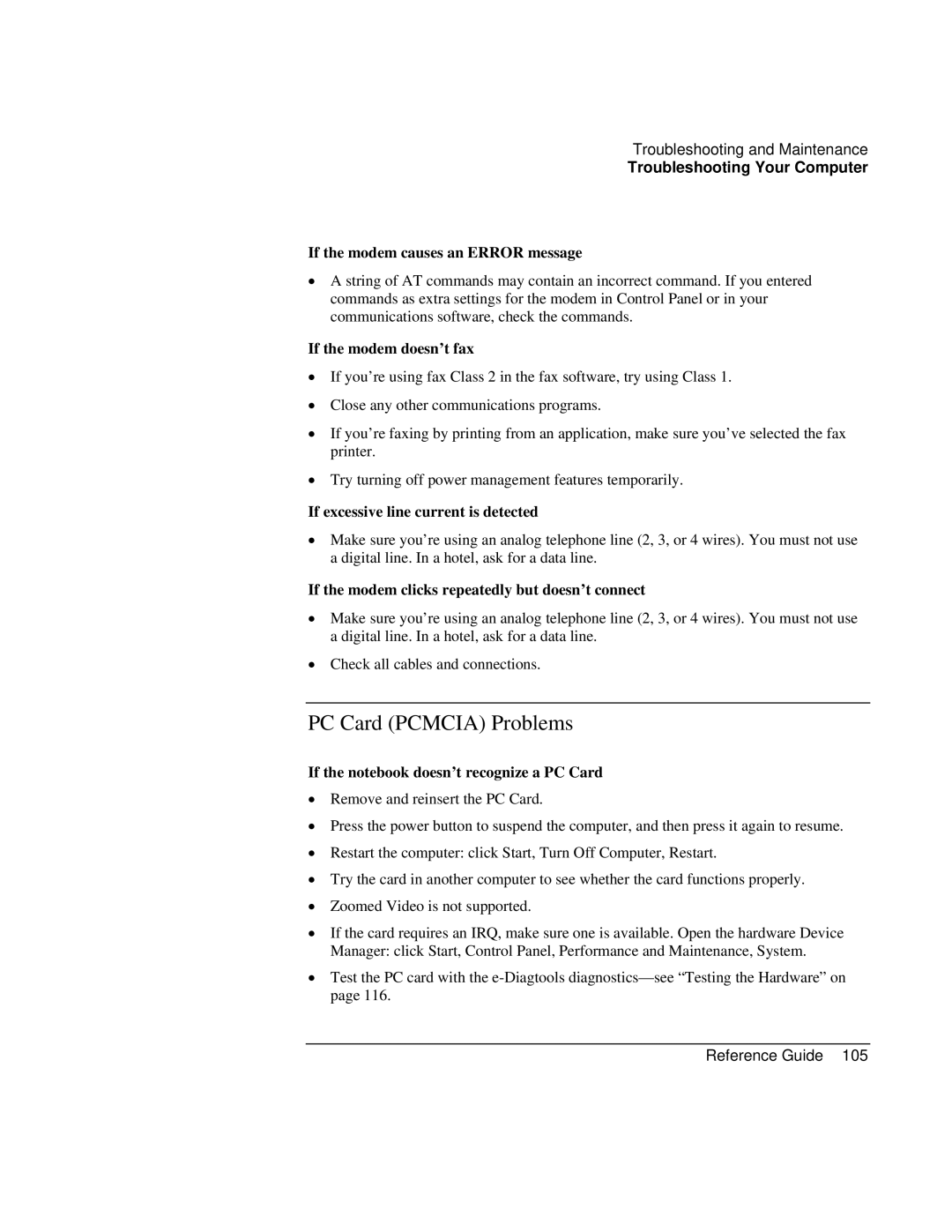Troubleshooting and Maintenance
Troubleshooting Your Computer
If the modem causes an ERROR message
•A string of AT commands may contain an incorrect command. If you entered commands as extra settings for the modem in Control Panel or in your communications software, check the commands.
If the modem doesn’t fax
•If you’re using fax Class 2 in the fax software, try using Class 1.
•Close any other communications programs.
•If you’re faxing by printing from an application, make sure you’ve selected the fax printer.
•Try turning off power management features temporarily.
If excessive line current is detected
•Make sure you’re using an analog telephone line (2, 3, or 4 wires). You must not use a digital line. In a hotel, ask for a data line.
If the modem clicks repeatedly but doesn’t connect
•Make sure you’re using an analog telephone line (2, 3, or 4 wires). You must not use a digital line. In a hotel, ask for a data line.
•Check all cables and connections.
PC Card (PCMCIA) Problems
If the notebook doesn’t recognize a PC Card
•Remove and reinsert the PC Card.
•Press the power button to suspend the computer, and then press it again to resume.
•Restart the computer: click Start, Turn Off Computer, Restart.
•Try the card in another computer to see whether the card functions properly.
•Zoomed Video is not supported.
•If the card requires an IRQ, make sure one is available. Open the hardware Device Manager: click Start, Control Panel, Performance and Maintenance, System.
•Test the PC card with the