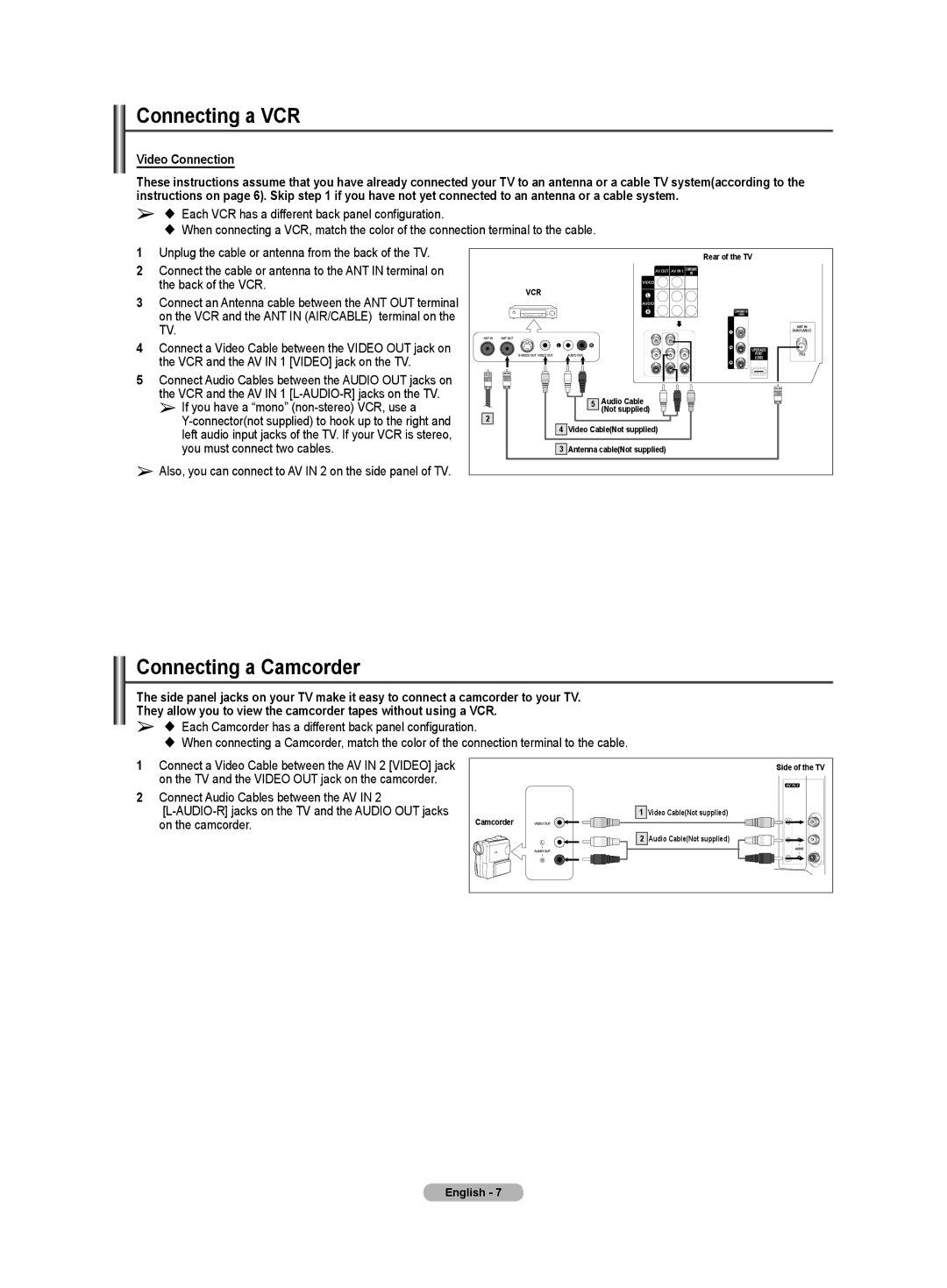Connecting a VCR
Video Connection
These instructions assume that you have already connected your TV to an antenna or a cable TV system(according to the instructions on page 6). Skip step 1 if you have not yet connected to an antenna or a cable system.
➢ Each VCR has a different back panel configuration.
When connecting a VCR, match the color of the connection terminal to the cable.
1Unplug the cable or antenna from the back of the TV.
2Connect the cable or antenna to the ANT IN terminal on the back of the VCR.
3Connect an Antenna cable between the ANT OUT terminal on the VCR and the ANT IN (AIR/CABLE) terminal on the TV.
4Connect a Video Cable between the VIDEO OUT jack on the VCR and the AV IN 1 [VIDEO] jack on the TV.
5Connect Audio Cables between the AUDIO OUT jacks on the VCR and the AV IN 1
➢If you have a “mono”
➢Also, you can connect to AV IN 2 on the side panel of TV.
|
| Rear of the TV |
VCR |
|
|
| 5 | Audio Cable |
2 |
| (Not supplied) |
|
| |
4 | Video Cable(Not supplied) | |
3 | Antenna cable(Not supplied) | |
Connecting a Camcorder
The side panel jacks on your TV make it easy to connect a camcorder to your TV. They allow you to view the camcorder tapes without using a VCR.
➢ Each Camcorder has a different back panel configuration.
When connecting a Camcorder, match the color of the connection terminal to the cable.
1Connect a Video Cable between the AV IN 2 [VIDEO] jack on the TV and the VIDEO OUT jack on the camcorder.
2 Connect Audio Cables between the AV IN 2
| Side of the TV |
1 | Video Cable(Not supplied) |
Camcorder |
|
2 | Audio Cable(Not supplied) |
English - 7