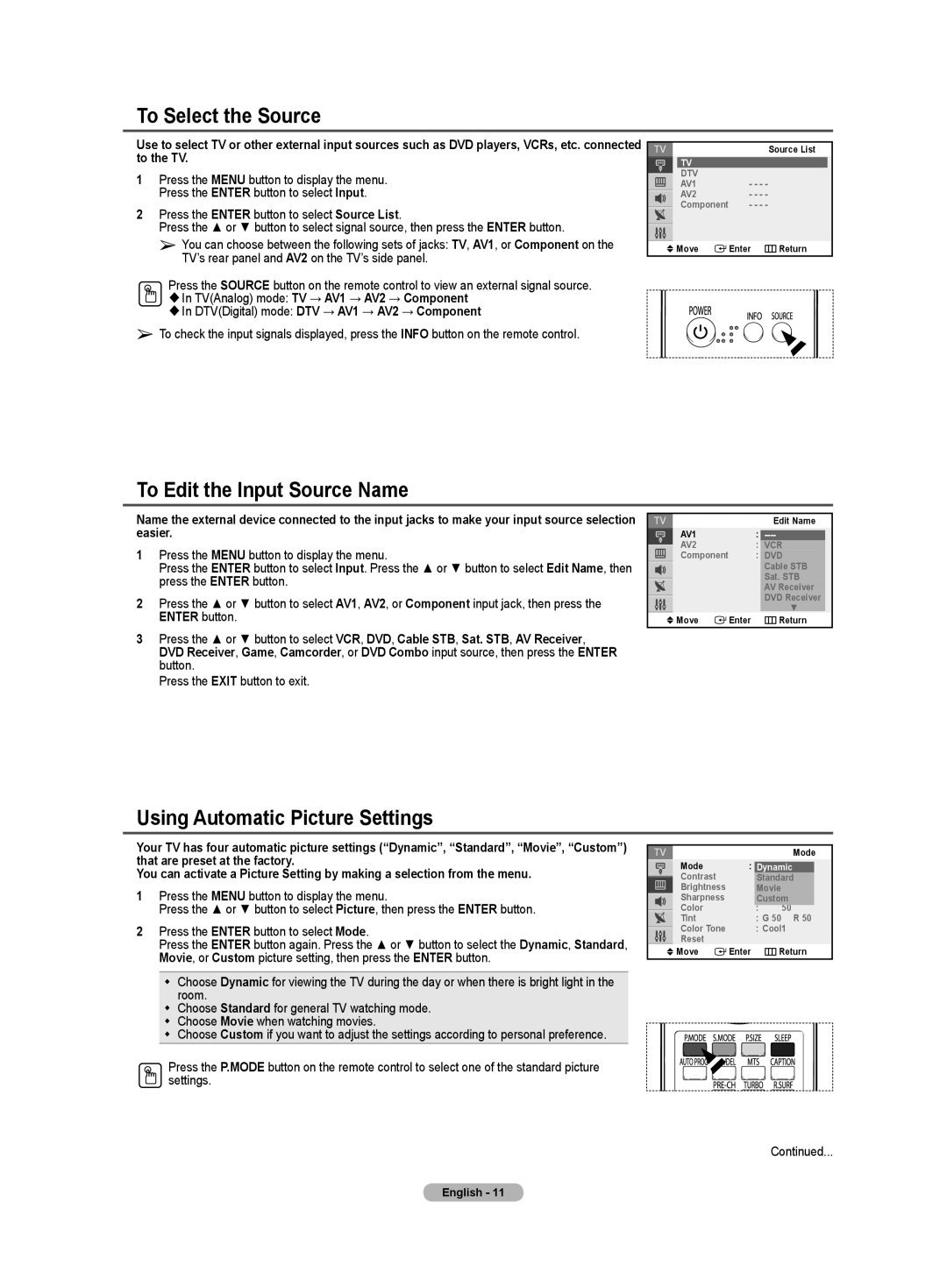To Select the Source
Use to select TV or other external input sources such as DVD players, VCRs, etc. connected to the TV.
1Press the MENU button to display the menu. Press the ENTER button to select Input.
2Press the ENTER button to select Source List.
Press the ▲ or ▼ button to select signal source, then press the ENTER button.
➢You can choose between the following sets of jacks: TV, AV1, or Component on the TV’s rear panel and AV2 on the TV’s side panel.
Press the SOURCE button on the remote control to view an external signal source. In TV(Analog) mode: TV → AV1 → AV2 → Component
In DTV(Digital) mode: DTV → AV1 → AV2 → Component
➢ To check the input signals displayed, press the INFO button on the remote control.
Source List
TV
DTV
AV1 - - - -
AV2 - - - -
Component - - - -
![]() Move
Move ![]() Enter
Enter ![]() Return
Return
To Edit the Input Source Name
Name the external device connected to the input jacks to make your input source selection easier.
1Press the MENU button to display the menu.
Press the ENTER button to select Input. Press the ▲ or ▼ button to select Edit Name, then press the ENTER button.
2Press the ▲ or ▼ button to select AV1, AV2, or Component input jack, then press the ENTER button.
3Press the ▲ or ▼ button to select VCR, DVD, Cable STB, Sat. STB, AV Receiver, DVD Receiver, Game, Camcorder, or DVD Combo input source, then press the ENTER button.
Press the EXIT button to exit.
|
| Edit Name |
AV1 |
| : |
AV2 |
| : VCR |
Component |
| : DVD |
|
| Cable STB |
|
| Sat. STB |
|
| AV Receiver |
|
| DVD Receiver |
|
| ▼ |
Move | Enter | Return |
Using Automatic Picture Settings
Your TV has four automatic picture settings (“Dynamic”, “Standard”, “Movie”, “Custom”) that are preset at the factory.
You can activate a Picture Setting by making a selection from the menu.
1Press the MENU button to display the menu.
Press the ▲ or ▼ button to select Picture, then press the ENTER button.
2Press the ENTER button to select Mode.
Press the ENTER button again. Press the ▲ or ▼ button to select the Dynamic, Standard, Movie, or Custom picture setting, then press the ENTER button.
Choose Dynamic for viewing the TV during the day or when there is bright light in the room.
Choose Standard for general TV watching mode.
Choose Movie when watching movies.
Choose Custom if you want to adjust the settings according to personal preference.
Press the P.MODE button on the remote control to select one of the standard picture settings.
|
|
| Mode |
Mode | : Dynamic | ||
Contrast |
| Standard | |
Brightness |
| Movie |
|
Sharpness |
| Custom | |
Color |
| : | 50 |
Tint |
| : G 50 | R 50 |
Color Tone |
| : Cool1 | |
Reset |
|
|
|
Move | Enter | Return | |
Continued...
English - 11